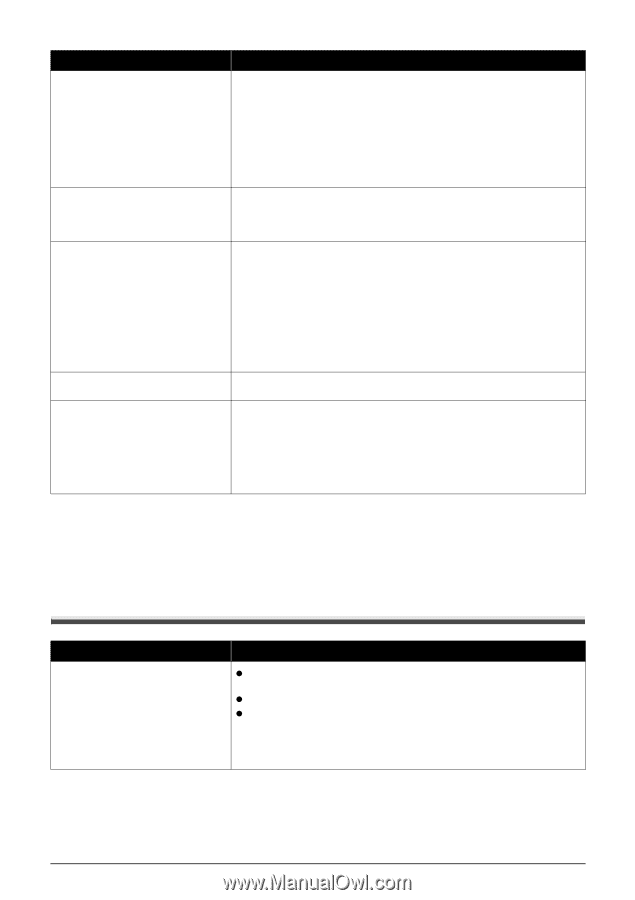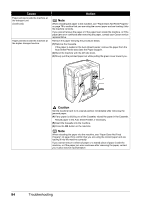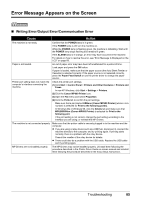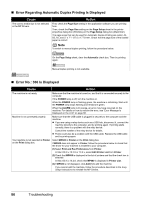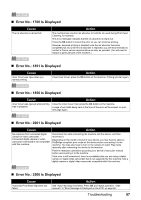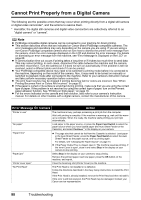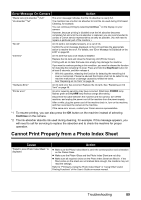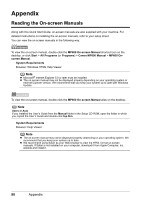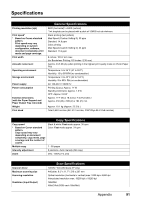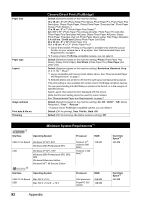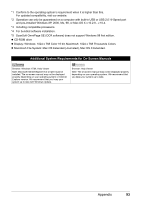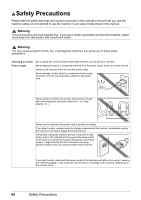Canon PIXMA MP600 Quick Start Guide - Page 93
Cannot Print Properly from a Photo Index Sheet, Cause, Action, Error Message On Camera - power supply
 |
View all Canon PIXMA MP600 manuals
Add to My Manuals
Save this manual to your list of manuals |
Page 93 highlights
Error Message On Camera Action "Waste tank (ink absorber*2) full"/ "ink absorber*2 full" This error message indicates that the ink absorber is nearly full. The machine has a built-in ink absorber to hold the ink used during Print Head Cleaning, for example. You can continue printing by selecting Continue*1 on the display on your camera. However, because printing is disabled once the ink absorber becomes completely full and until the ink absorber is replaced, you are recommended to contact a Canon service representative as early as possible. (You will need to replace a particular part of the machine.) "No ink" An ink tank is not installed properly, or is out of ink. Confirm the error message displayed on the LCD and take the appropriate action to resolve the error. For details, see "Error Message Is Displayed on the LCD" on page 68. "Ink Error" An ink tank that was once empty is installed. Replace the ink tank and close the Scanning Unit (Printer Cover). Printing with an ink tank that was once empty may damage the machine. If you want to continue printing in this condition, you need to release the function for detecting the remaining ink level. Press and hold the Stop/Reset button for at least 5 seconds, and then release it. * With this operation, releasing the function for detecting the remaining ink level is memorized. Please be advised that Canon shall not be liable for any machine malfunction or damage caused by refilled ink tanks. See "Replacing an Ink Tank" on page 46. "Hardware Error" An ink tank error has occurred. Replace the ink tank. See "Replacing an Ink Tank" on page 46. "Printer error" An error requiring servicing may have occurred. (Machine's POWER lamp flashes green and ALARM lamp flashes orange alternately.) Disconnect the cable between the machine and the camera, turn off the machine, and unplug the power cord of the machine from the power supply. After a while, plug the power cord of the machine back in, turn on the machine, and then reconnect the camera to the machine. If the same error occurs, contact your Canon service representative. *1 To resume printing, you can also press the OK button on the machine instead of selecting Continue on the camera. *2 The ink absorber absorbs ink used during cleaning, for example. If this message appears, you will need to call for servicing to replace the absorber and to check the machine for proper operation. Cannot Print Properly from a Photo Index Sheet Cause "Failed to scan Photo Index Sheet." is displayed. Action z Make sure the Photo Index Sheet is set in the correct position and orientation on the Platen Glass. z Make sure the Platen Glass and the Photo Index Sheet are not dirty. z Make sure all required circles on the Photo Index Sheet are filled in. If the filled circles on the sheet are not marked dark enough, the machine may not read the settings. Refer to "Printing by Using the Photo Index Sheet" in "Using Other Useful Printing Functions" of the User's Guide on-screen manual. Troubleshooting 89