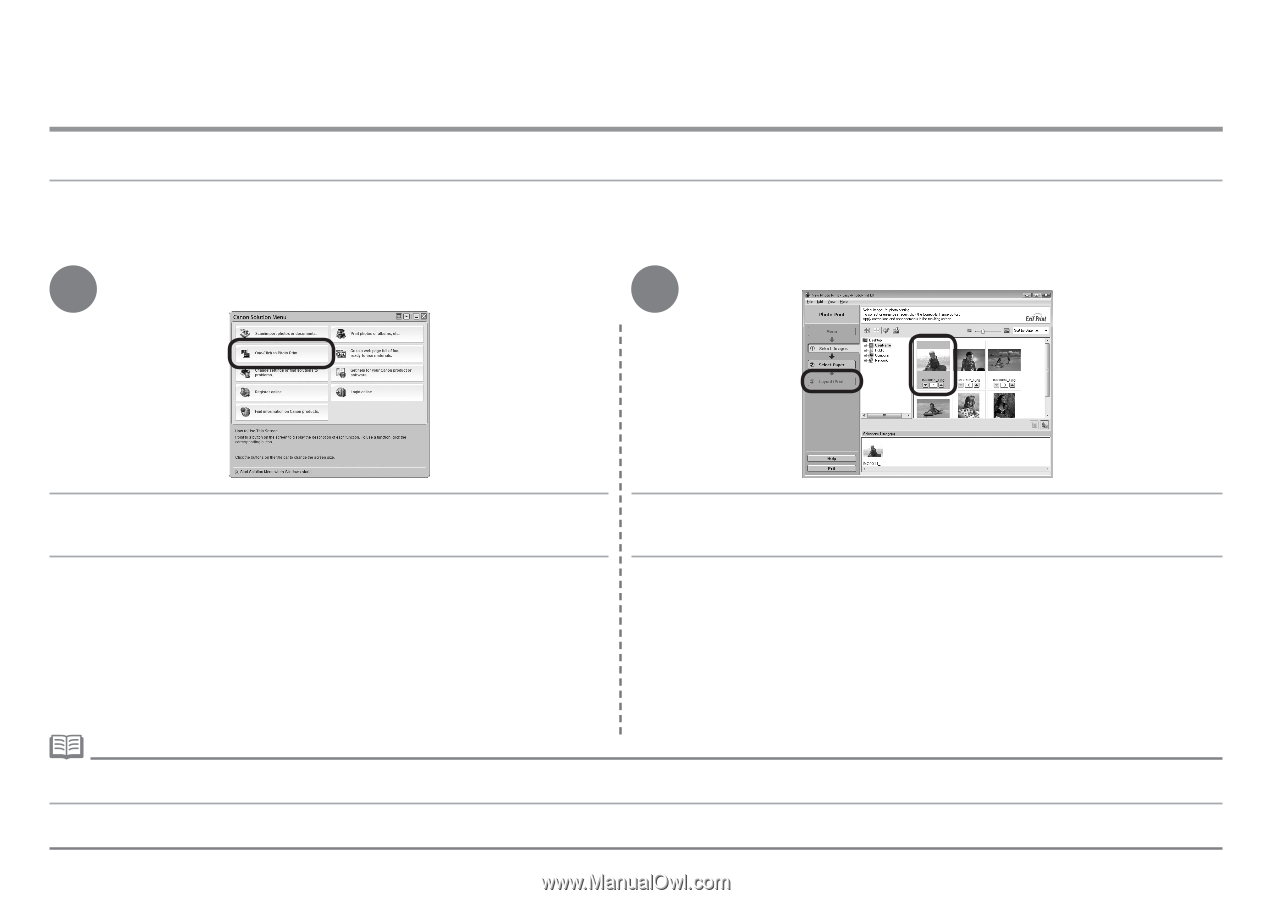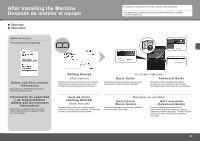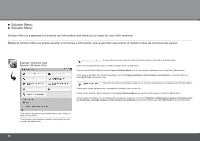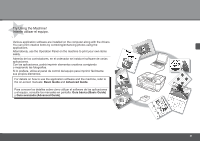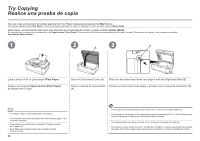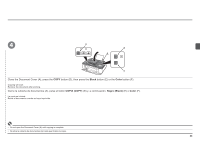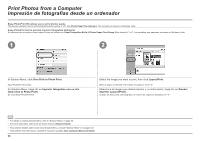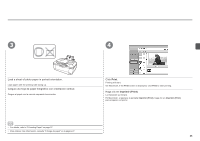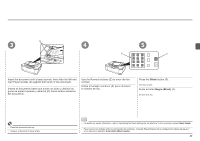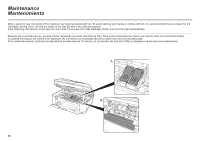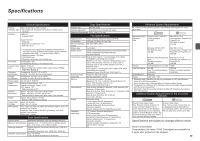Canon PIXMA MX320 MX320 series Getting Started - Page 36
Impresión de fotografías desde un ordenador, Print Photos from a Computer
 |
View all Canon PIXMA MX320 manuals
Add to My Manuals
Save this manual to your list of manuals |
Page 36 highlights
Print Photos from a Computer Impresión de fotografías desde un ordenador Easy-PhotoPrint EX allows you to print photos easily. This section explains how to print borderless photos using 4" x 6" size Photo Paper Plus Glossy II. The screens are based on Windows Vista. Easy-PhotoPrint EX le permite imprimir fotografías fácilmente. En esta sección se explica cómo imprimir fotos sin bordes con Papel Fotográfico Brillo II (Photo Paper Plus Glossy II) de tamaño 4" x 6". Las pantallas que aparecen se basan en Windows Vista. 1 2 In Solution Menu, click One-Click to Photo Print. Easy-PhotoPrint EX starts. En Solution Menu, haga clic en Imprimir fotografías con un clic (One-Click to Photo Print). Se inicia Easy-PhotoPrint EX. Select the image you want to print, then click Layout/Print. When a photo is selected, the number of copies is set to "1". Seleccione la imagen que desea imprimir y, a continuación, haga clic en Diseño/ Imprimir (Layout/Print). Cuando se selecciona una fotografía, el número de copias se establece en "1 ". • For details on starting Solution Menu, refer to "Solution Menu" on page 30. • For more information, refer to the on-screen manual: Advanced Guide. • Para obtener detalles sobre cómo iniciar Solution Menu, consulte "Solution Menu" en la página 30. • Para obtener más información, consulte el manual en pantalla: Guía avanzada (Advanced Guide). 34