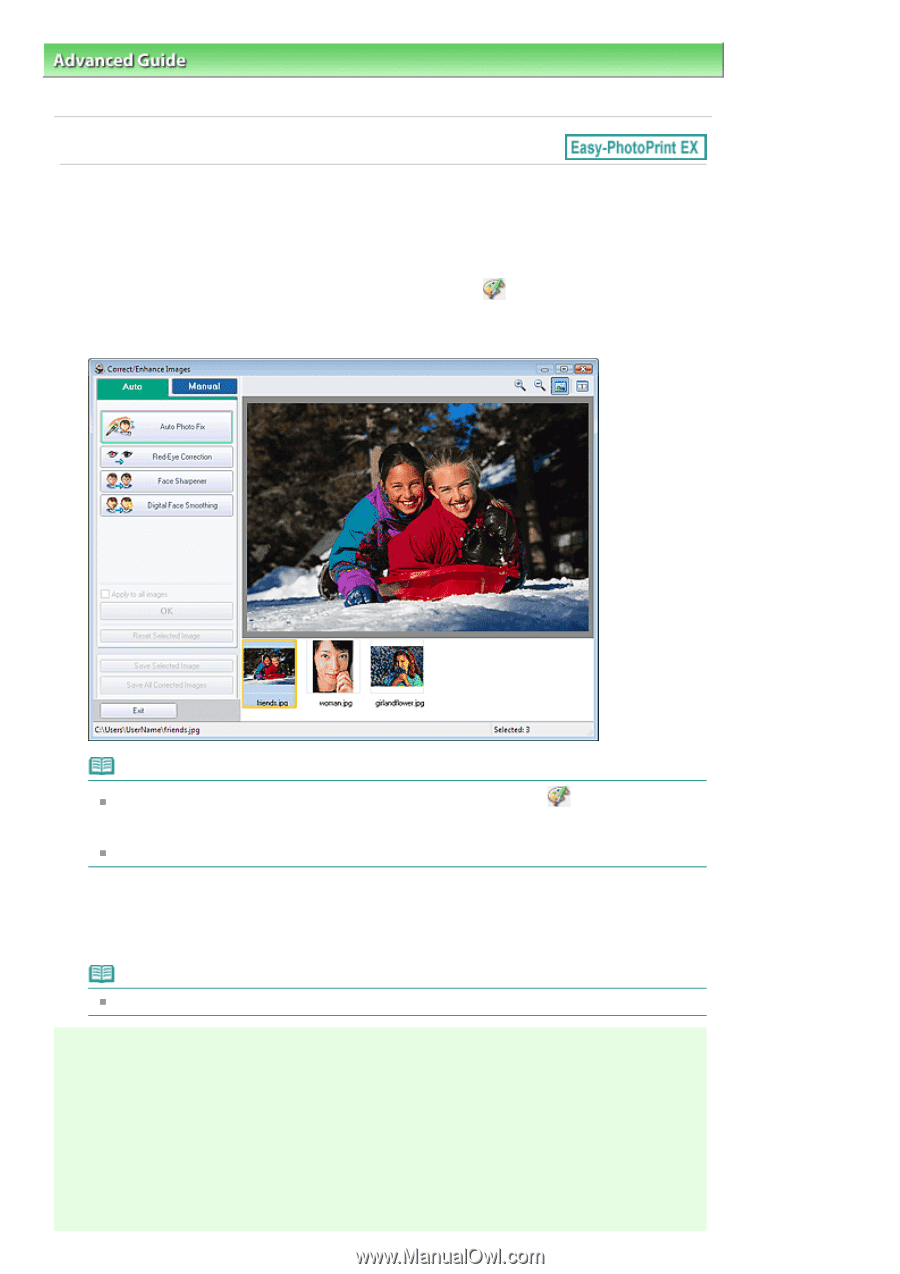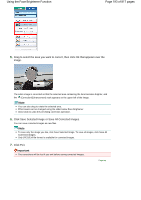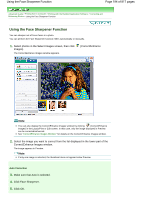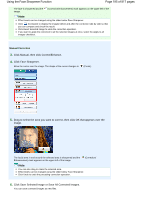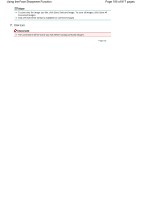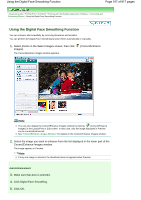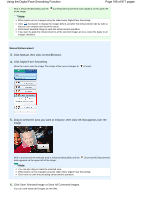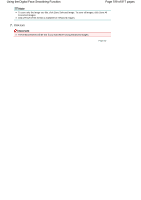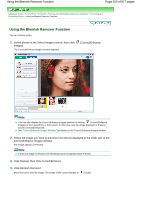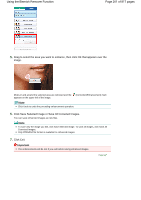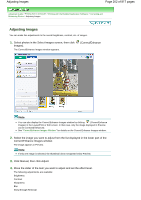Canon PIXMA MX320 On-Screen Manual - Page 197
Using the Digital Face Smoothing Function
 |
View all Canon PIXMA MX320 manuals
Add to My Manuals
Save this manual to your list of manuals |
Page 197 highlights
Using the Digital Face Smoothing Function Page 197 of 817 pages Advanced Guide > Printing from a Computer > Printing with the Bundled Application Software > Correcting and Enhancing Photos > Using the Digital Face Smoothing Function Using the Digital Face Smoothing Function You can enhance skin beautifully by removing blemishes and wrinkles. You can perform the Digital Face Smoothing function either automatically or manually. 1. Select photos in the Select Images screen, then click Images). The Correct/Enhance Images window appears. (Correct/Enhance Note You can also display the Correct/Enhance Images window by clicking (Correct/Enhance Images) in the Layout/Print or Edit screen. In that case, only the image displayed in Preview can be corrected/enhanced. See "Correct/Enhance Images Window " for details on the Correct/Enhance Images window. 2. Select the image you want to enhance from the list displayed in the lower part of the Correct/Enhance Images window. The image appears in Preview. Note If only one image is selected, the thumbnail does not appear below Preview. Auto Enhancement 3. Make sure that Auto is selected. 4. Click Digital Face Smoothing. 5. Click OK.