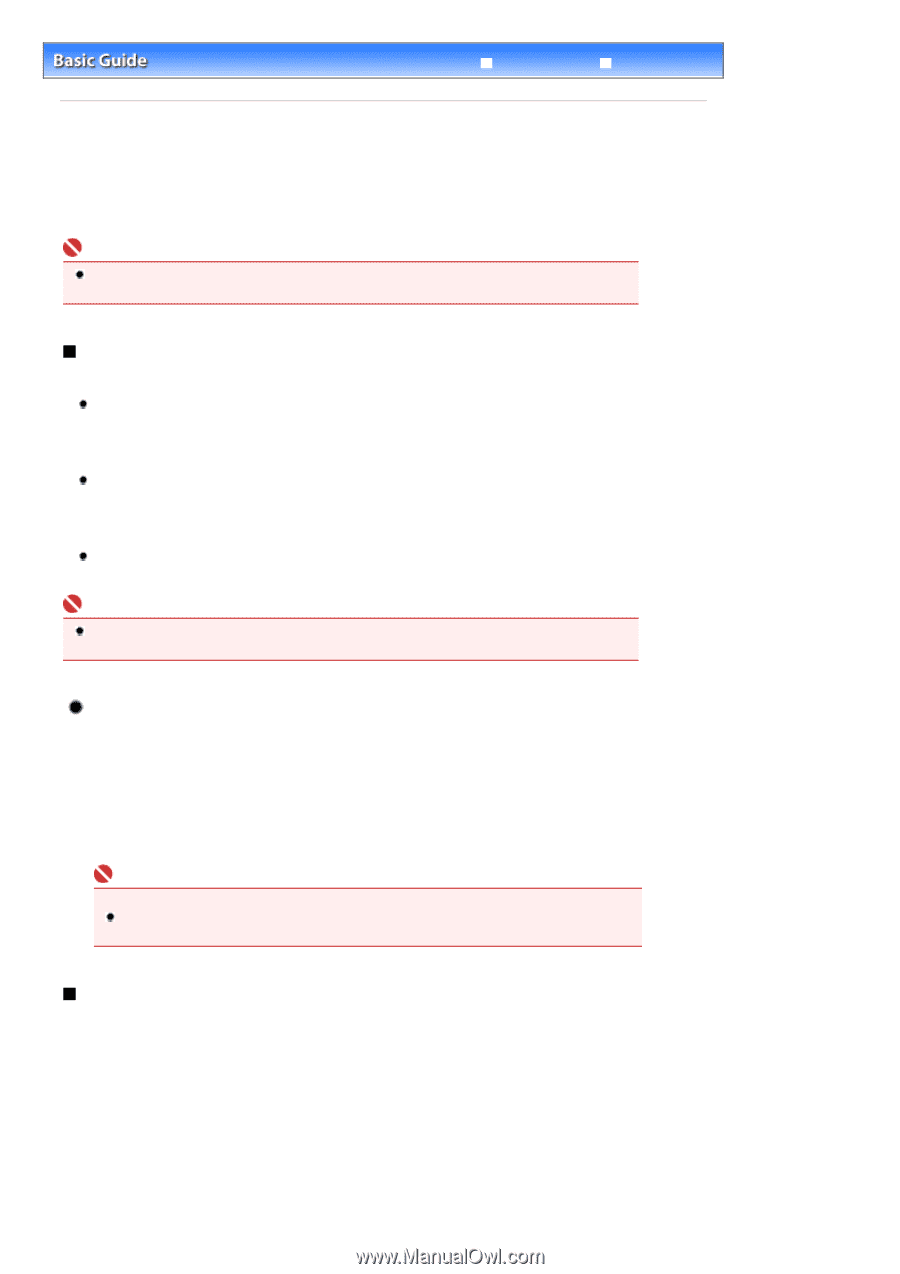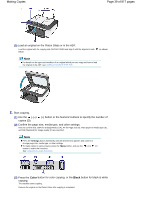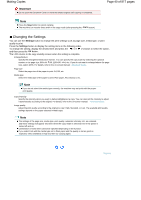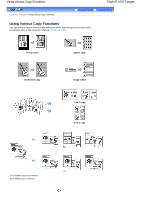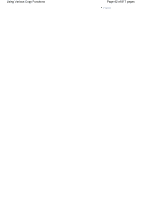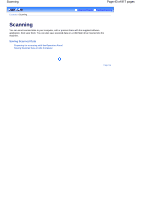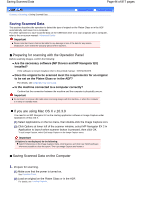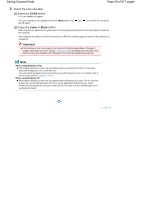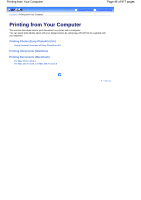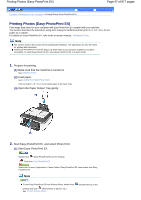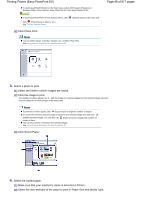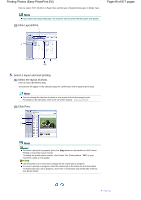Canon PIXMA MX320 On-Screen Manual - Page 44
Saving Scanned Data - mac
 |
View all Canon PIXMA MX320 manuals
Add to My Manuals
Save this manual to your list of manuals |
Page 44 highlights
Saving Scanned Data Contents > Scanning > Saving Scanned Data Page 44 of 817 pages Advanced Guide Troubleshooting Saving Scanned Data This section describes the operation to detect the type of original on the Platen Glass or in the ADF automatically, and save it on a computer. For other operations to save scanned data on the USB flash drive or to scan originals with a computer, refer to the on-screen manual: Advanced Guide. Important Please note that Canon shall not be liable for any damage or loss of the data for any reason whatsoever, even within the warranty period of the machine. Preparing for scanning with the Operation Panel Before scanning images, confirm the following: Are the necessary software (MP Drivers and MP Navigator EX) installed? If the software is not yet installed, refer to the printed manual: Getting Started. Does the original to be scanned meet the requirements for an original to be set on the Platen Glass or in the ADF? For details, see Originals You Can Load . Is the machine connected to a computer correctly? Confirm that the connection between the machine and the computer is physically secure. Important Do not insert or remove USB cable when scanning images with the machine, or when the computer is in sleep or standby mode. If you are using Mac OS X v.10.3.9 You need to set MP Navigator EX as the starting application software in Image Capture under Applications of Mac OS X. (1) Select Applications on the Go menu, then double-click the Image Capture icon. (2) Click Options at lower left of the scanner window, select MP Navigator EX 2 in Application to launch when scanner button is pressed, then click OK. To quit Image Capture, select Quit Image Capture on the Image Capture menu. Important If Options is not displayed, do the following: Select Preferences on the Image Capture menu, click Scanner, and click Use TWAIN software whenever possible to clear the option. Then quit Image Capture and restart it. Saving Scanned Data on the Computer 1. Prepare for scanning. (1) Make sure that the power is turned on. See Operation Panel. (2) Load an original on the Platen Glass or in the ADF. For details, see Loading Originals.