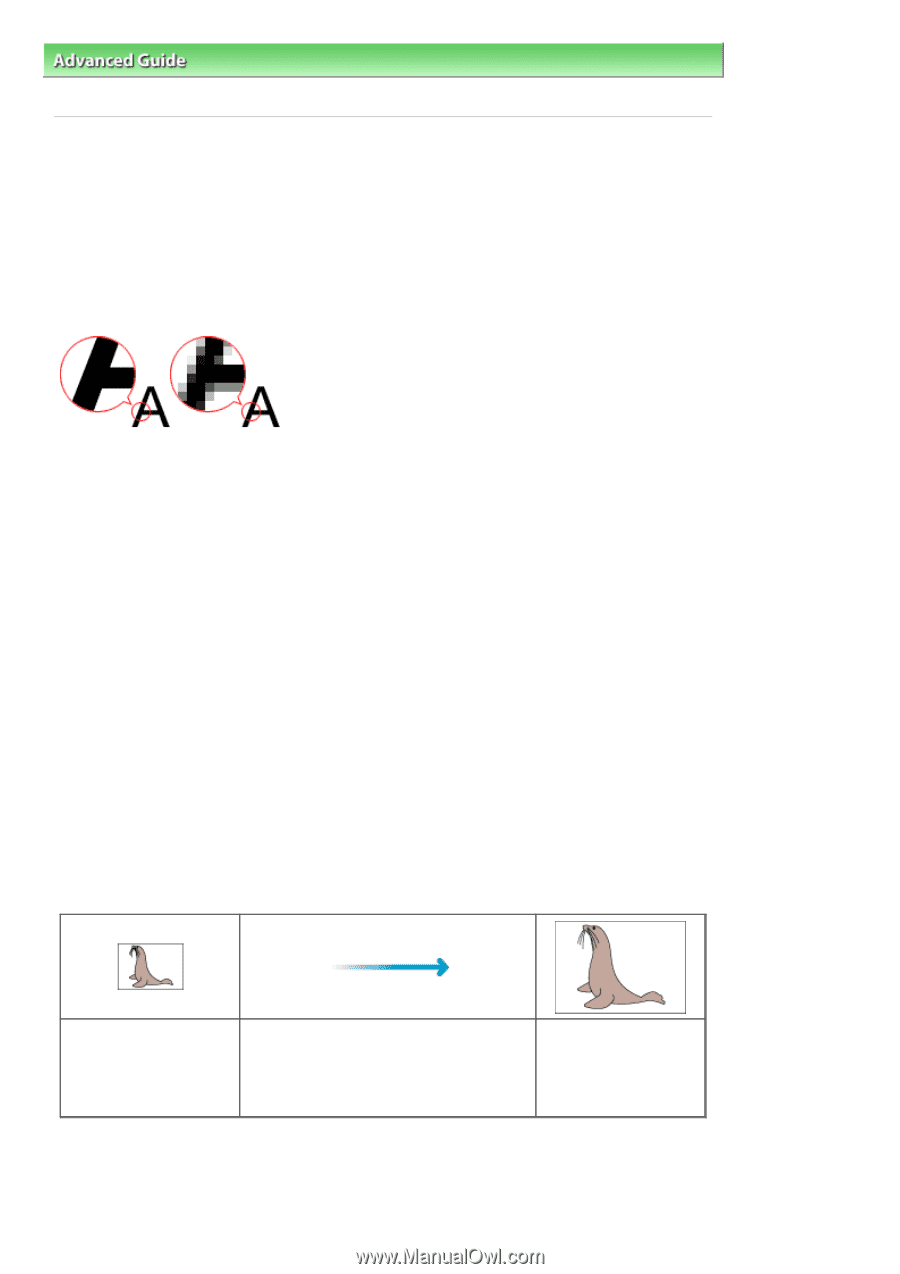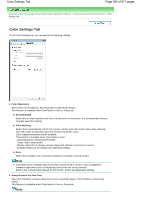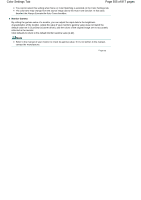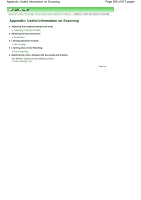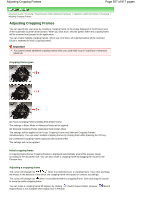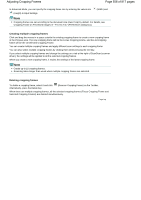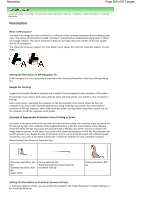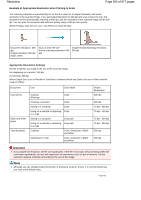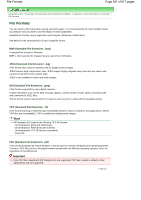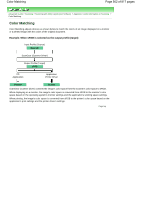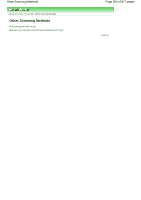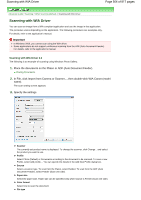Canon PIXMA MX320 On-Screen Manual - Page 559
Resolution
 |
View all Canon PIXMA MX320 manuals
Add to My Manuals
Save this manual to your list of manuals |
Page 559 highlights
Resolution Page 559 of 817 pages Advanced Guide > Scanning > Scanning with Other Application Software > Appendix: Useful Information on Scanning > Resolution Resolution What is Resolution? The data in the image you have scanned is a collection of dots carrying information about brightness and color. The density of these dots is called "resolution", and resolution will determine the amount of detail your image contains. The unit of resolution is dots per inch (dpi). Dpi is the number of dots per square inch (2.54 cm square). The higher the resolution (value), the more detail in your image; the lower the resolution (value), the less detail. Setting the Resolution in MP Navigator EX In MP Navigator EX, you can specify the resolution with Scanning Resolution in the Scan Settings dialog box. Images for Printing Images to be printed should be scanned at a resolution that corresponds to the resolution of the printer. For example, if you want to print using a 600 dpi black and white printer, you should set the resolution to 600 dpi. With a color printer, specifying the resolution at half the resolution of the printer should be fine. For example, if you want to print scanned paper/photos using a 600 dpi color printer, you should set the resolution to 300 dpi. However, with a high-resolution printer, printing takes longer than usual if you set the resolution to half the resolution of the printer. Example of Appropriate Resolution when Printing to Scale If you print a document at twice the size both vertically and horizontally, the resolution of the document will be reduced by half. If the resolution of the original document is 300 dpi, the resolution of the enlarged document will be 150 dpi. If you print the document with a 600 dpi color printer, the lack of detail in the image may be obvious. In that case, if you scan at the Scanning Resolution of 600 dpi, the resolution will be 300 dpi even if you double the size of document and you can print the document with sufficient quality. Conversely, if you print a document at half scale, it should be sufficient to scan at half the resolution. When Printing Color Photos at Twice the Size Document resolution: 300 dpi Scanning resolution: 600 dpi Scale: 200% Print at twice the size Scanning resolution/actual scanning resolution: 600 dpi Printing resolution: 300 dpi Setting the Resolution in ScanGear (Scanner Driver) In ScanGear (scanner driver), you can specify the resolution with Output Resolution in Output Settings on the Advanced Mode tab.