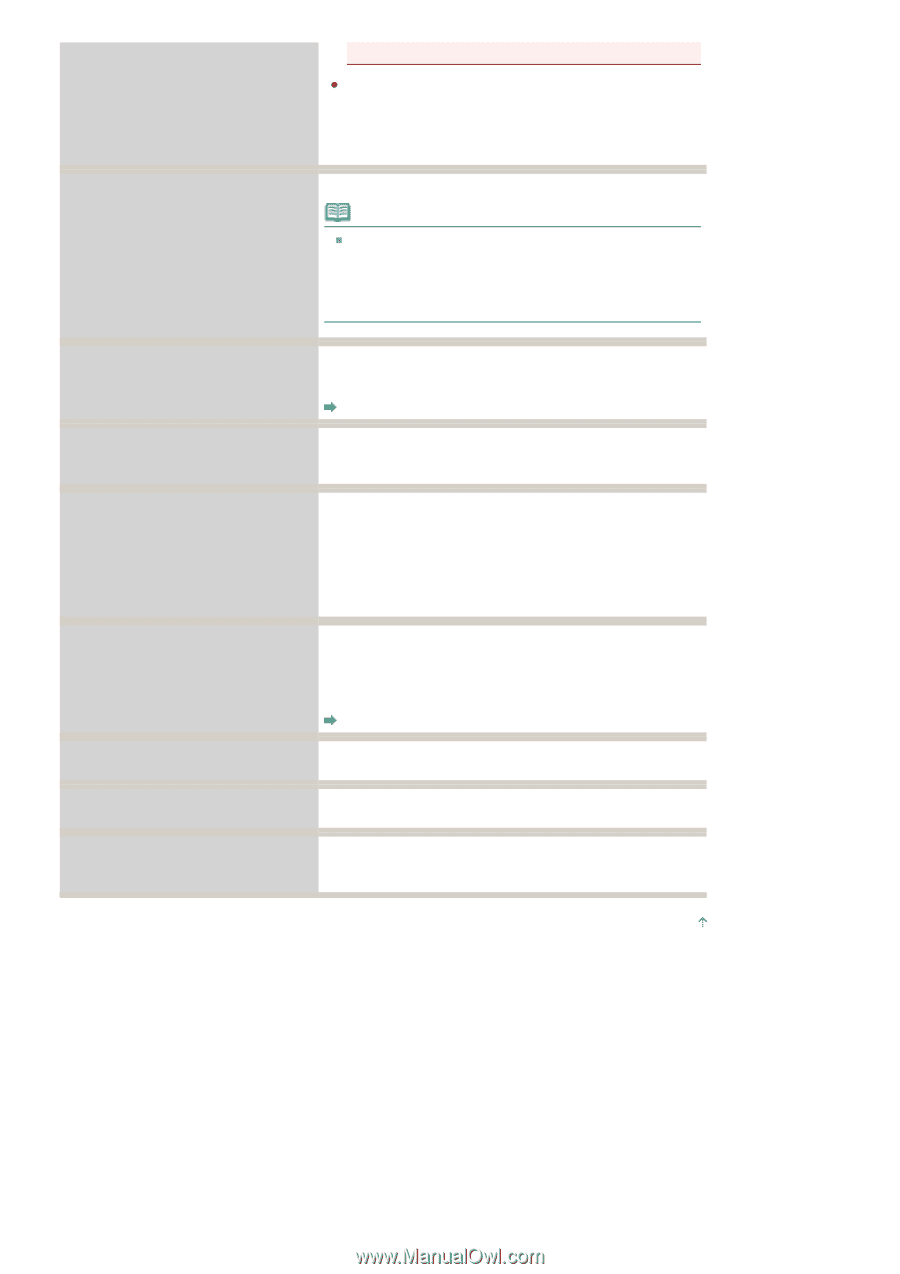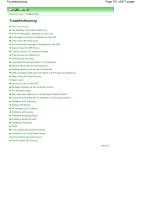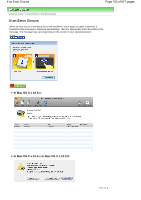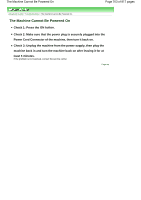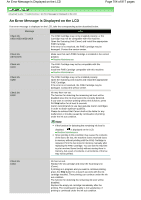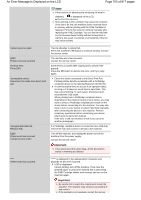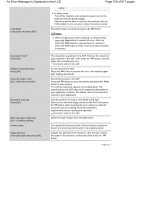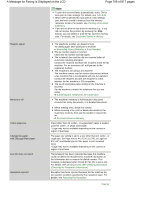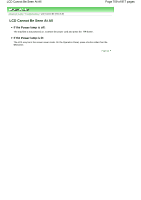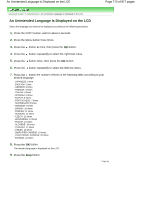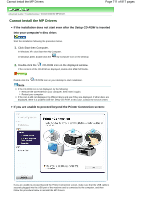Canon PIXMA MX320 On-Screen Manual - Page 706
of 817 s, An Error Message Is Displayed on the LCD
 |
View all Canon PIXMA MX320 manuals
Add to My Manuals
Save this manual to your list of manuals |
Page 706 highlights
An Error Message Is Displayed on the LCD Page 706 of 817 pages Load paper Load paper and press [OK] center. In other cases: Turn off the machine, and unplug the power cord of the machine from the power supply. Plug the machine back in and turn the machine back on. If the problem is not resolved, contact the service center. Reload the paper correctly and press the OK button. Note When sending faxes before printing out received data, press the Stop button to resolve the error. After you press the Stop button to resolve the error, ensure to press the FAX button in order to print out data remained in memory. Document in ADF Press [OK] Failed to scan document Press [OK] Close the feeder cover [OK] ->Eject the document Document too long Press [OK] Open the paper output tray [OK] ->Continue printing Cover is open Paper jammed Clear paper jam and press [OK] The document is jammed in the ADF. Remove the document page jammed in the ADF, then press the OK button. Operate again after resolving the error. Document Jams in the ADF No document in the ADF. Press the OK button to resolve the error, then operate again after loading documents. Documents remain in the ADF. Press the OK button to eject documents and press the Stop button to stop ejecting. To continue scanning, operate on the application. The scanning from the ADF may not be supported depending on your application software. For details, refer to the instruction manual of your application. The document is too long or is jammed in the ADF. Remove the document page jammed in the ADF, then press the OK button. After resolving the error, make sure that the document you are loading meets the machine's requirements before redoing the operation. Document Jams in the ADF Open the Paper Output Tray, then OK button. You opened the Scanning Unit (Cover) during an operation. Return the Scanning Unit (Cover) to its original position. If paper has jammed in the machine, clear the jam, reload the paper in the machine correctly and then press the OK button. Page top