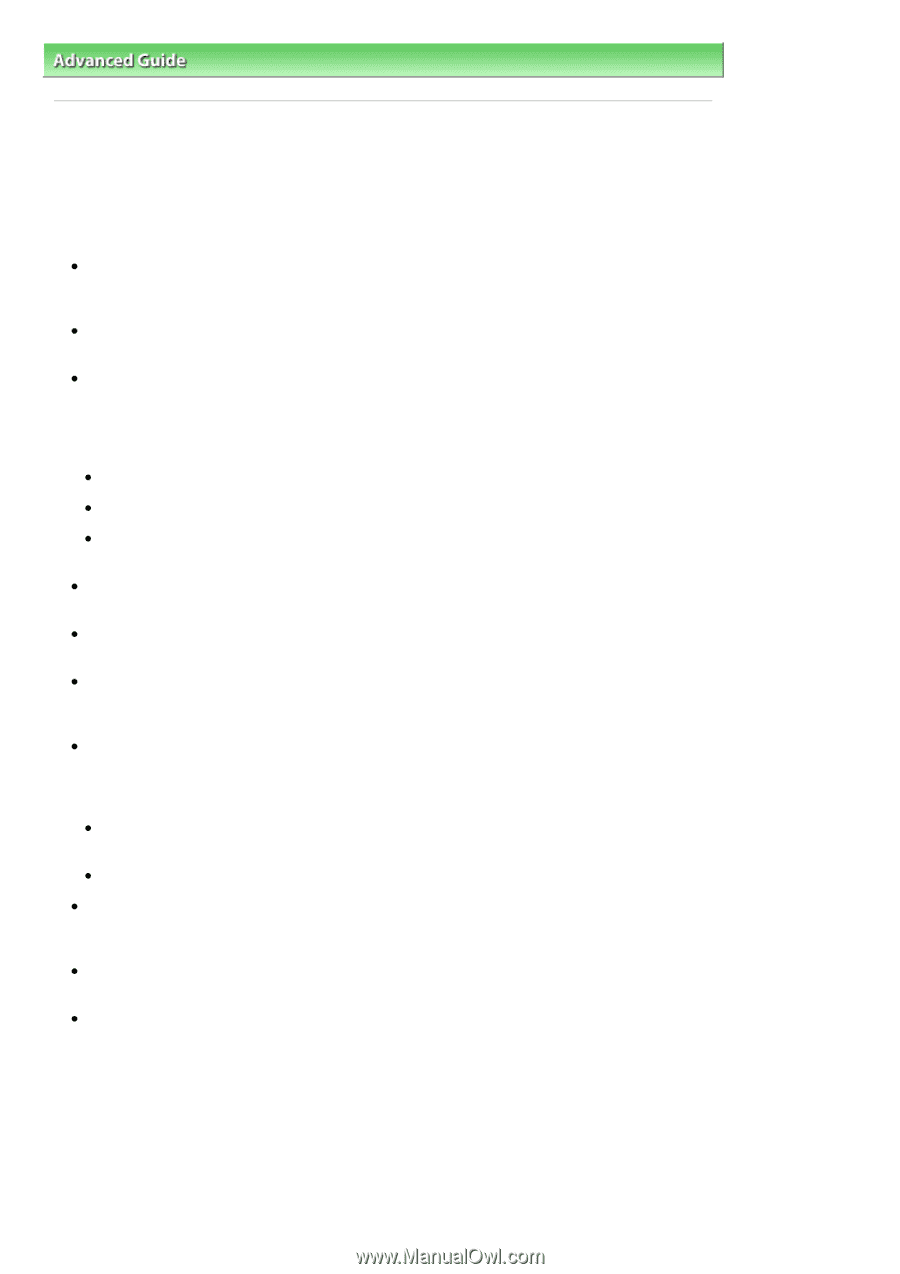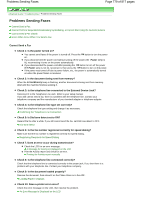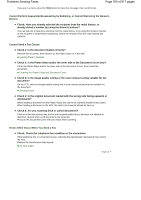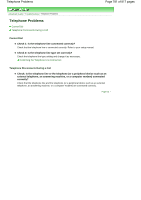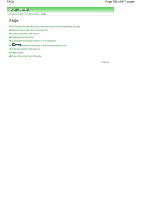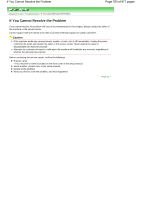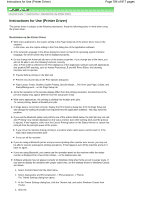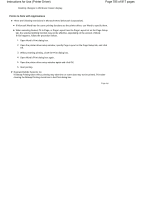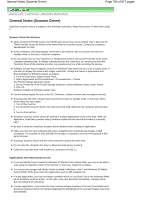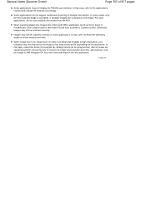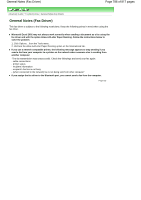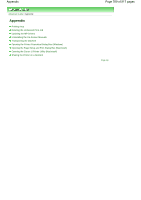Canon PIXMA MX320 On-Screen Manual - Page 784
Instructions for Use Printer Driver
 |
View all Canon PIXMA MX320 manuals
Add to My Manuals
Save this manual to your list of manuals |
Page 784 highlights
Instructions for Use (Printer Driver) Page 784 of 817 pages Advanced Guide > Troubleshooting > Instructions for Use (Printer Driver) Instructions for Use (Printer Driver) This printer driver is subject to the following restrictions. Keep the following points in mind when using the printer driver. Restrictions on the Printer Driver With some applications, the Copies setting in the Page Setup tab of the printer driver may not be enabled. In this case, use the copies setting in the Print dialog box of the application software. If the selected Language in the About dialog box does not match the operating system interface language, the driver screen may not be displayed properly. Do not change the Advanced tab items of the printer properties. If you change any of the items, you will not be able to use the following functions correctly. Also, if Print to file is selected in the Print dialog box of the application software and with applications that prohibit EMF spooling, such as Adobe Photoshop LE and MS Photo Editor, the following functions will not operate. Preview before printing on the Main tab Prevent loss of print data in the Print Options dialog box Page Layout, Poster, Booklet, Duplex Printing, Specify Margin..., Print from Last Page, Collate, and Stamp/Background... on the Page Setup tab Since the resolution in the preview display differs from the printing resolution, text and lines in the preview display may appear different from the actual print result. With some applications, the printing is divided into multiple print jobs. To cancel printing, delete all divided print jobs. If image data is not printed correctly, display the Print Options dialog box from the Page Setup tab and change the setting of Disable ICM required from the application software. This may solve the problem. If you use the Bluetooth option and perform one of the actions listed below, the print job may not end and "Printing" may remain displayed on the status monitor even after printing ends and the printout is ejected. If this happens, either click the Cancel Printing button on the Status Monitor or cancel that print job from the print job queue of the printer. If you move the machine during printing to a location where radio waves cannot reach or if the radio wave status becomes poor If you turn off the machine If you are using a Bluetooth printer and you cancel printing after a printer error occurs, you may not be able to execute subsequent printing operations. If this happens, turn off the machine and turn it back on again. If you are using Bluetooth, you cannot use the operation panel on the machine while the status monitor is displayed from View Printer Status... on the Maintenance tab. Software windows may not appear correctly on Windows Vista when fonts are set to Larger scale. If you want to display the windows with Larger scale fonts, set the desktop theme to Windows Classic as follows: 1. Select Control Panel from the Start menu. 2. Select Appearance and Personalization -> Personalization -> Theme. The Theme Settings dialog box opens. 3. At the Theme Settings dialog box, click the Themes tab, and select Windows Classic from Theme. 4. Click OK.