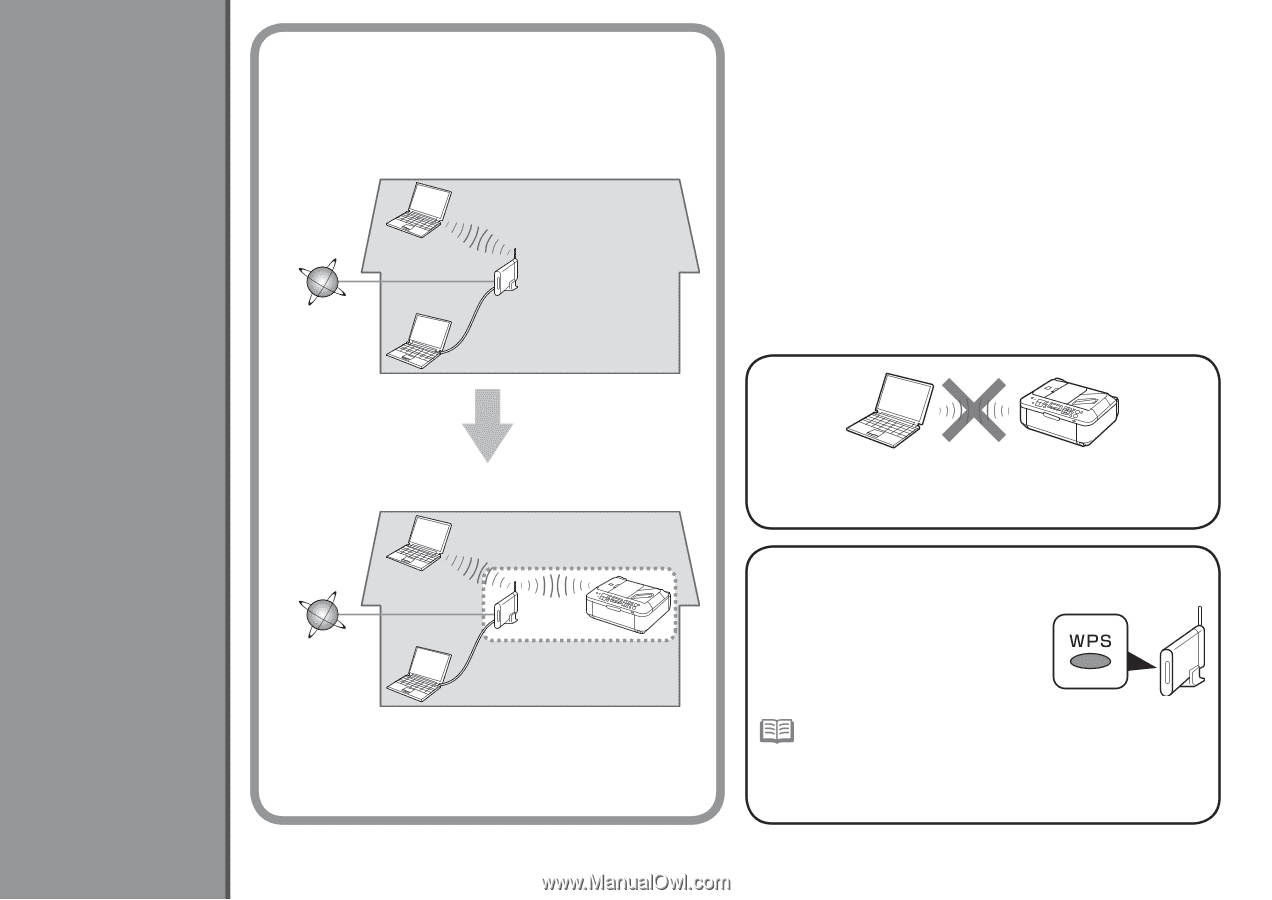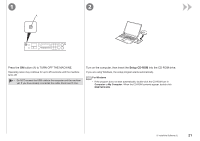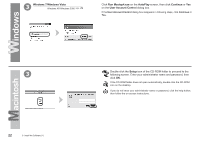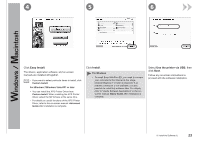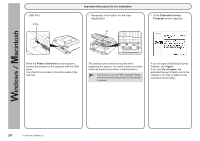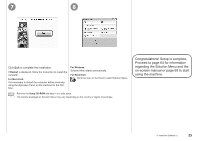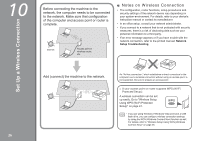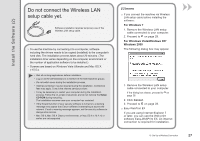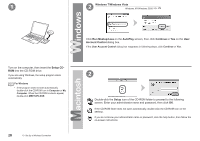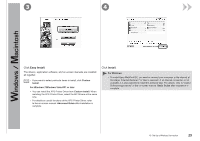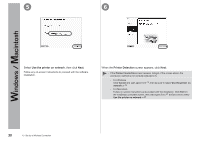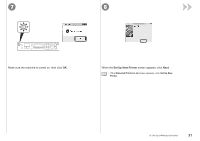Canon PIXMA MX340 MX340 series Getting Started - Page 28
Set Up a Wireless Connection - wireless office all in one
 |
View all Canon PIXMA MX340 manuals
Add to My Manuals
Save this manual to your list of manuals |
Page 28 highlights
Set Up a Wireless Connection 10 Before connecting the machine to the network, the computer needs to be connected to the network. Make sure that configuration of the computer and access point or router is complete. Internet Access point or wireless router, etc. ■ Notes on Wireless Connection • The configuration, router functions, setup procedures and security settings of the network device vary depending on your system environment. For details, refer to your device's instruction manual or contact its manufacturer. • In an office setup, consult your network administrator. • If you connect to a network that is not protected with security measures, there is a risk of disclosing data such as your personal information to a third party. • If an error message appears or if you have trouble with the network connection, refer to the printed manual: Network Setup Troubleshooting. Add (connect) the machine to the network. An "Ad-hoc connection," which establishes a direct connection to the computer over a wireless connection without using an access point, is not supported. Be sure to prepare an access point. □ If your access point or router supports WPS (Wi-Fi Protected Setup): A wireless connection can be set up easily. Go to "Wireless Setup Using WPS (Wi-Fi Protected Setup)" on page 41. • If you are using Windows 7/Windows Vista and have a USB flash drive, you can configure wireless connection settings by using the WCN (Windows Connect Now) function as well. For details, refer to "Wireless Setup Using WCN (Windows Connect Now)" on page 45. 26