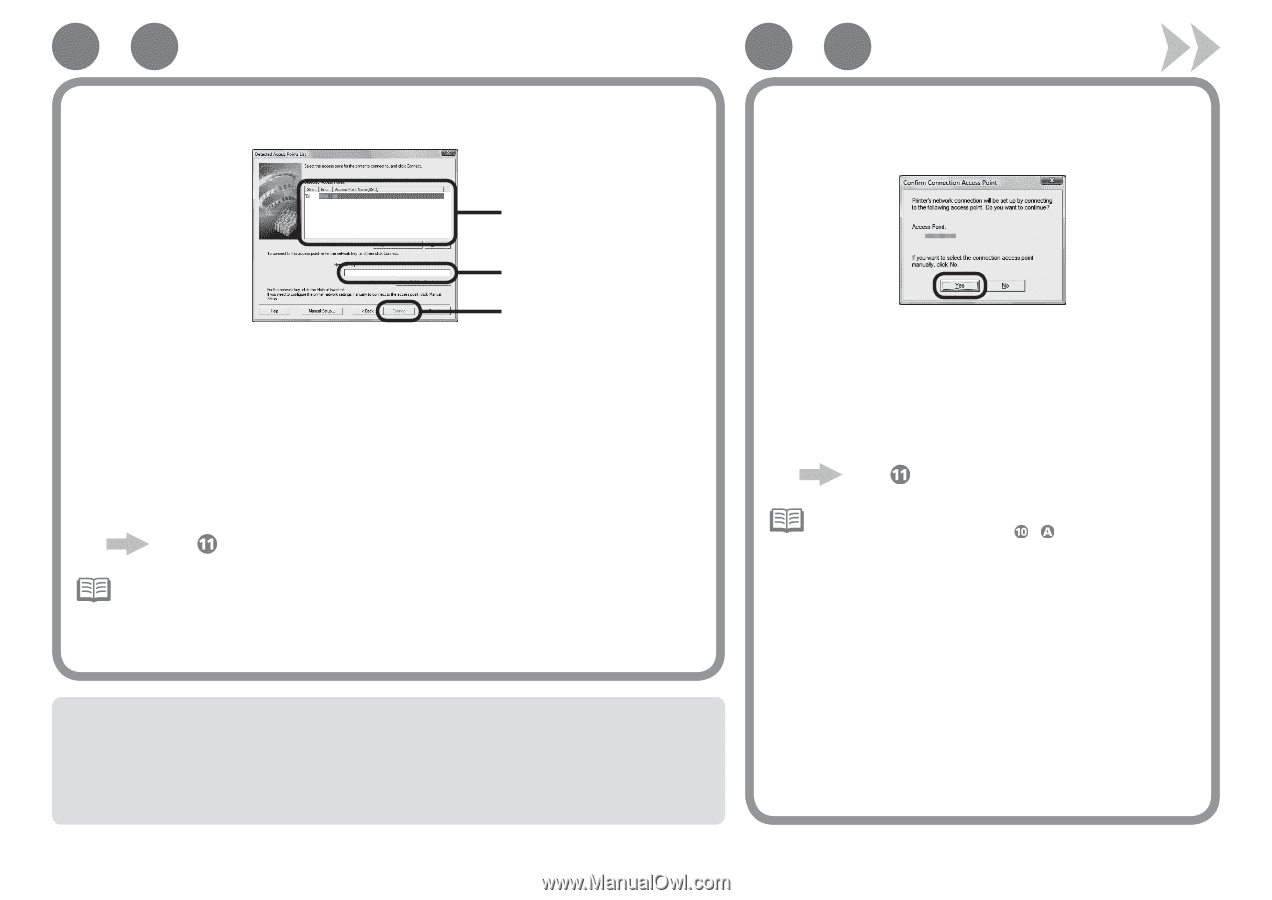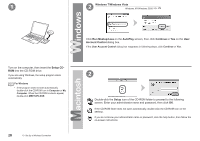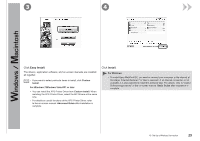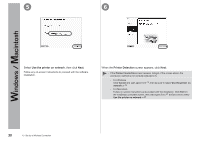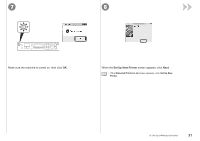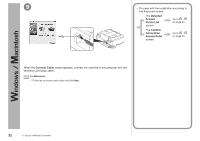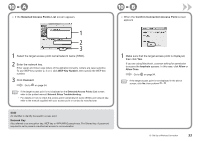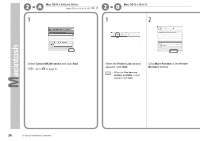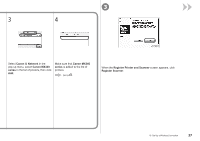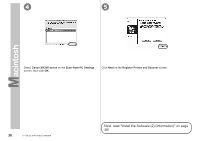Canon PIXMA MX340 MX340 series Getting Started - Page 35
Network Key, Detected Access Points List, Confirm Connection Access Point, Connect - troubleshooting
 |
View all Canon PIXMA MX340 manuals
Add to My Manuals
Save this manual to your list of manuals |
Page 35 highlights
10 - A □ If the Detected Access Points List screen appears 10 - B □ When the Confirm Connection Access Point screen appears 1 2 3 1 Select the target access point name/network name (SSID). 2 Enter the network key. Enter upper and lower case letters of the alphabet correctly. Letters are case sensitive. To use WEP key number 2, 3 or 4, click WEP Key Number, then specify the WEP key number. 3 Click Connect. Go to on page 34. • If the target access point is not displayed on the Detected Access Points List screen, refer to the printed manual: Network Setup Troubleshooting. • For details on how to check the access point name/network name (SSID) and network key, refer to the manual supplied with your access point or contact its manufacturer. 1 Make sure that the target access point is displayed, then click Yes. If you are using Macintosh, a screen asking for permission to access the keychain appears. In this case, click Allow or Allow Once. Go to on page34. • If the target access point is not displayed in the above screen, click No, then perform - . SSID An identifier to identify the specific access point. Network Key Also referred to as encryption key, WEP key or WPA/WPA2 passphrase, Pre-Shared key. A password required to set to prevent unauthorized access to communication. 10 Set Up a Wireless Connection 33