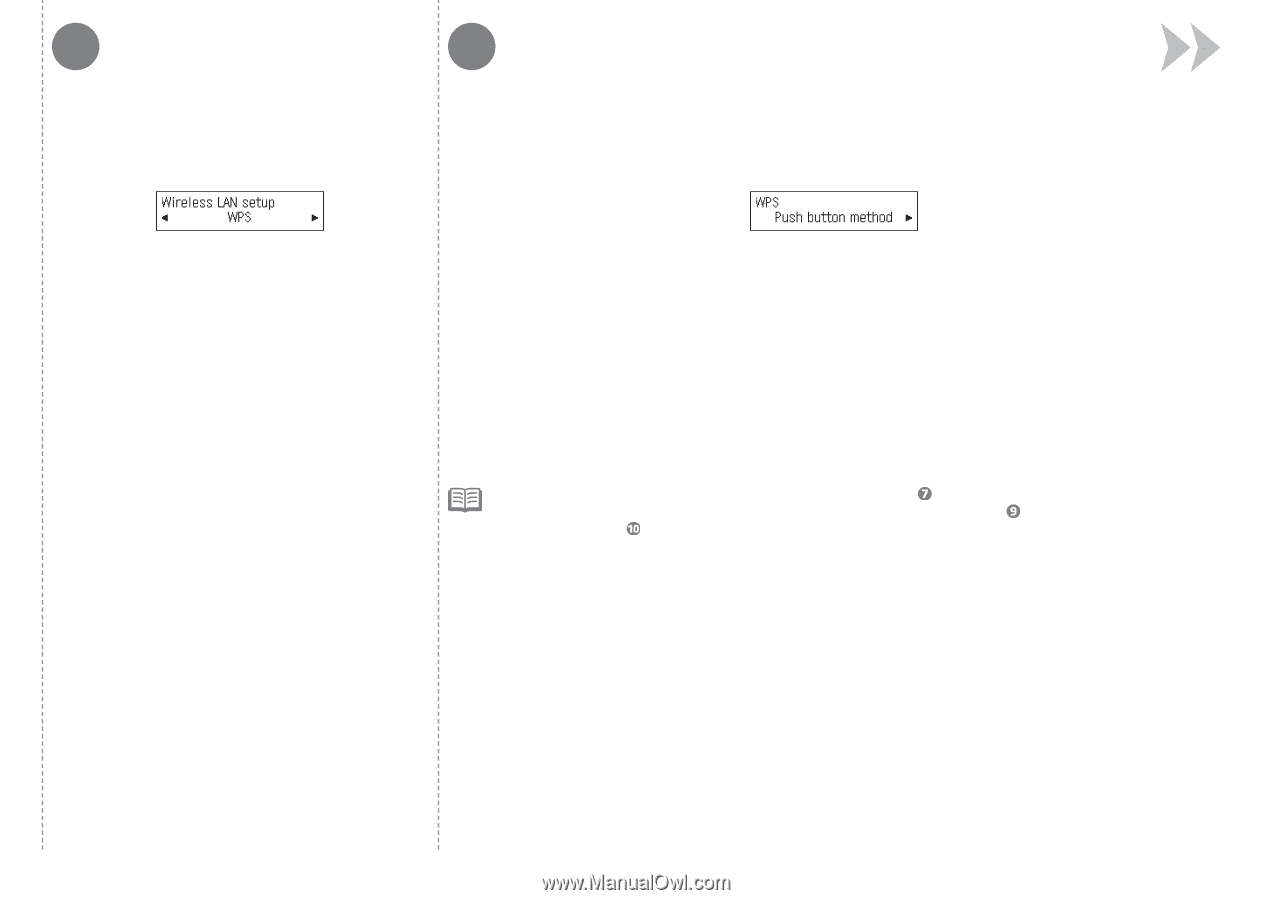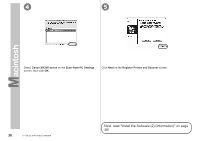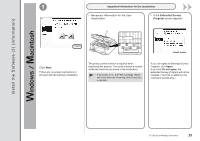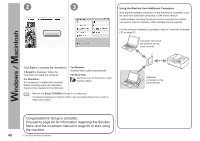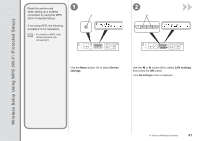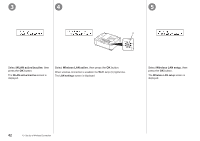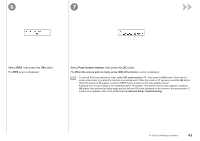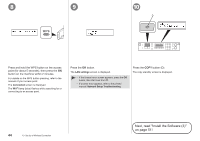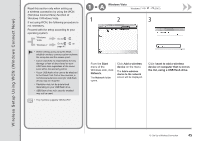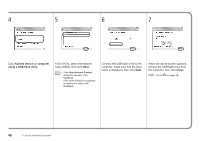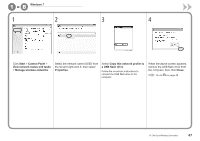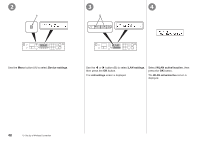Canon PIXMA MX340 MX340 series Getting Started - Page 45
Push button method, When the access point is ready, press [OK] of the device.
 |
View all Canon PIXMA MX340 manuals
Add to My Manuals
Save this manual to your list of manuals |
Page 45 highlights
6 7 Select WPS, then press the OK button. The WPS screen is displayed. Select Push button method, then press the OK button. The When the access point is ready, press [OK] of the device. screen is displayed. • To use the PIN code method for setup, select PIN code method in , then press the OK button. Follow the onscreen instructions to operate the machine and access point. When the screen in appears, press the OK button. When the screen in appears, press the COPY button to return to the copy standby screen. A timeout error occurs if setup is not completed within 10 minutes. If the timeout error screen appears, press the OK button, then perform the setup again and set the new PIN code displayed on the screen to the access point. If another error appears, refer to the printed manual: Network Setup Troubleshooting. 10 Set Up a Wireless Connection 43