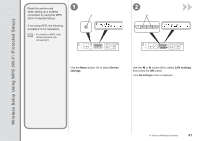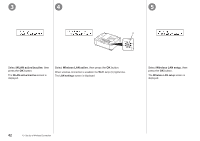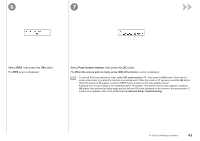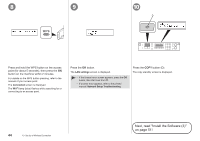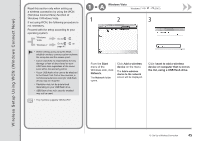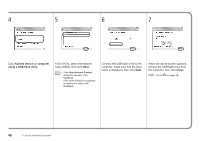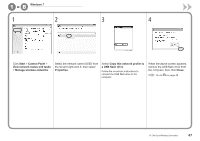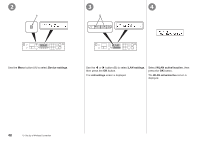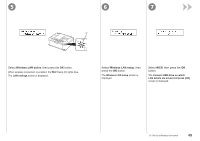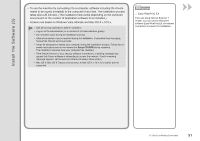Canon PIXMA MX340 MX340 series Getting Started - Page 48
Close, Add the device or computer, using a USB flash drive
 |
View all Canon PIXMA MX340 manuals
Add to My Manuals
Save this manual to your list of manuals |
Page 48 highlights
4 5 6 7 Click Add the device or computer using a USB flash drive. From the list, select the network name (SSID), then click Next. • If the User Account Control dialog box appears, click Continue. If the same dialog box reappears in subsequent steps, click Continue. Connect the USB flash drive to the computer, make sure that the drive name is displayed, then click Next. When the above screen appears, remove the USB flash drive from the computer, then click Close. Go to on page 48. 46 10 Set Up a Wireless Connection

³µ
10
Set Up a Wireless Connection
When the above screen appears,
remove the USB flash drive from
the computer, then click
Close
.
Click
Add the device or computer
using a USB flash drive
.
From the list, select the network
name (SSID), then click
Next
.
Connect the USB flash drive to the
computer, make sure that the drive
name is displayed, then click
Next
.
If the
User Account Control
dialog box appears, click
Continue
.
If the same dialog box reappears
in subsequent steps, click
Continue
.
•
4
5
6
7
Go to
on page 48.