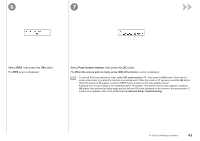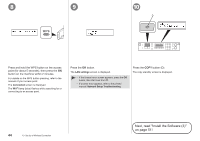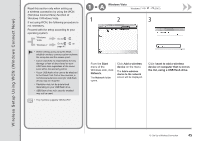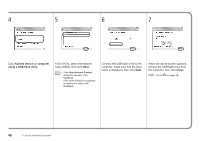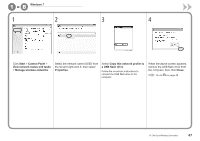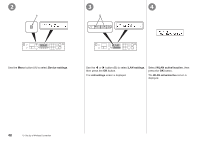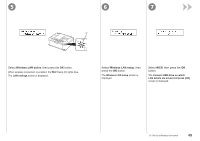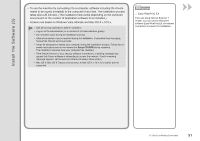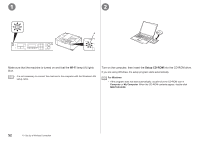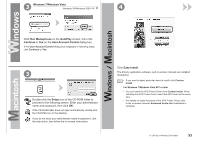Canon PIXMA MX340 MX340 series Getting Started - Page 50
WLAN active/inactive, LAN settings, Device settings, Select, press the, button., Use
 |
View all Canon PIXMA MX340 manuals
Add to My Manuals
Save this manual to your list of manuals |
Page 50 highlights
2 A 3 4 B Use the Menu button (A) to select Device settings. Use the [ or ] button (B) to select LAN settings, then press the OK button. The LAN settings screen is displayed. Select WLAN active/inactive, then press the OK button. The WLAN active/inactive screen is displayed. 48 10 Set Up a Wireless Connection
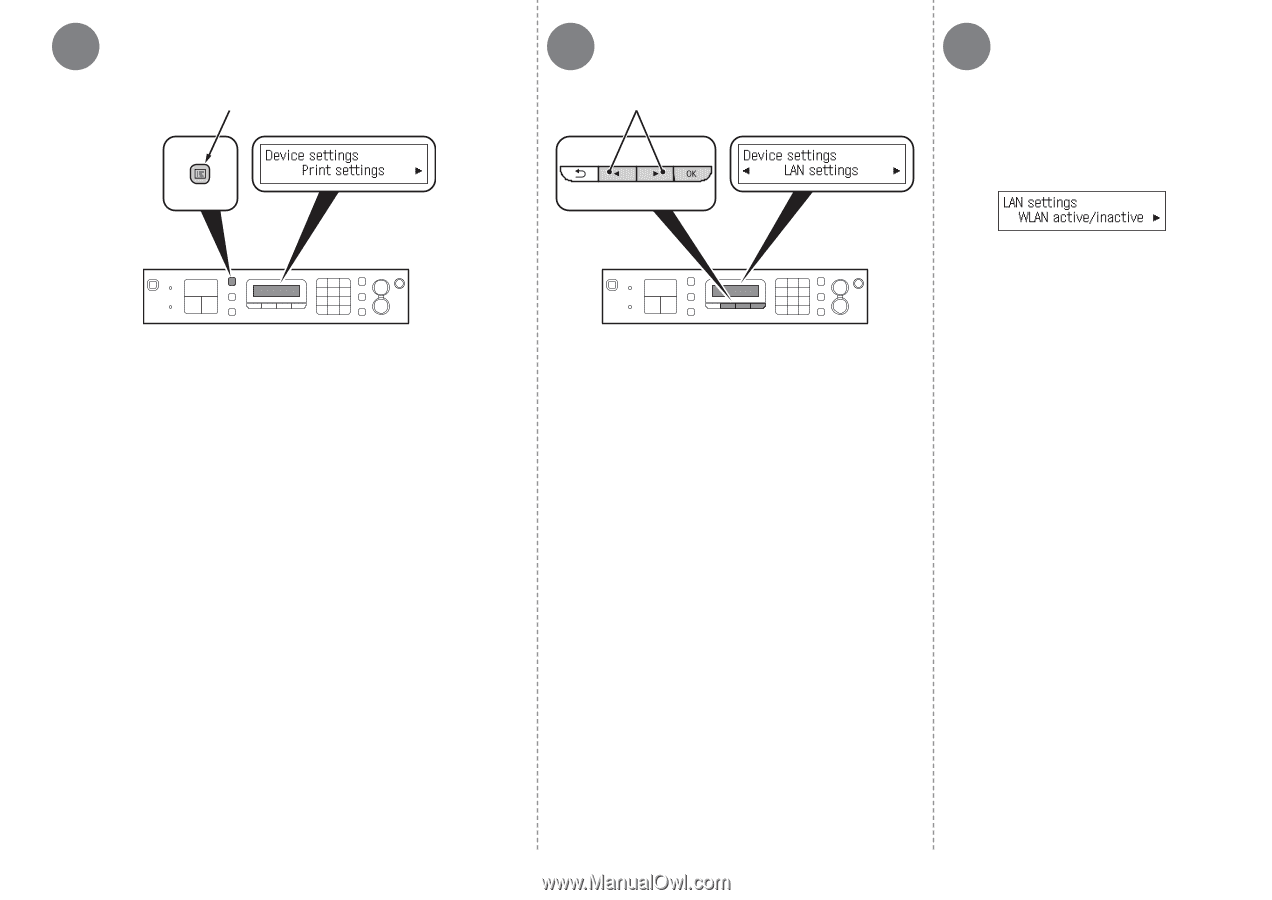
A
B
2
3
4
³·
10
Set Up a Wireless Connection
Select
WLAN active/inactive
, then
press the
OK
button.
Use the
[
or
]
button (B) to select
LAN settings
,
then press the
OK
button.
Use the
Menu
button (A) to select
Device settings
.
The
LAN settings
screen is displayed.
The
WLAN active/inactive
screen is
displayed.