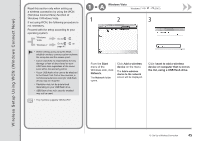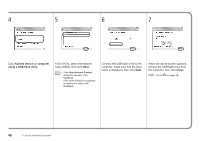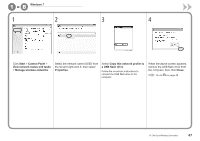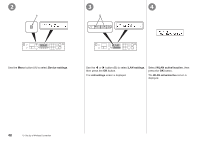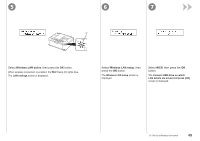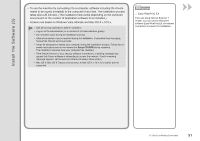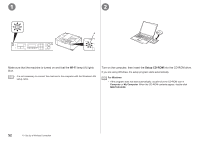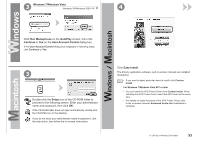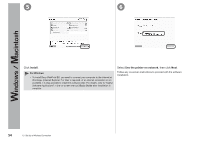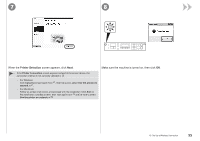Canon PIXMA MX340 MX340 series Getting Started - Page 52
on Setting completed, LAN settings
 |
View all Canon PIXMA MX340 manuals
Add to My Manuals
Save this manual to your list of manuals |
Page 52 highlights
8 9 10 E D Connect the USB flash drive to the Direct Print Port (USB connector) (D) on the front of the machine, then press the OK button. The Setting completed screen is displayed. Press the OK button, then remove the USB flash drive from the machine. The LAN settings screen is displayed. Press the COPY button (E). The copy standby screen is displayed. 50 10 Set Up a Wireless Connection Next, read "Install the Software (3)" on page 51!
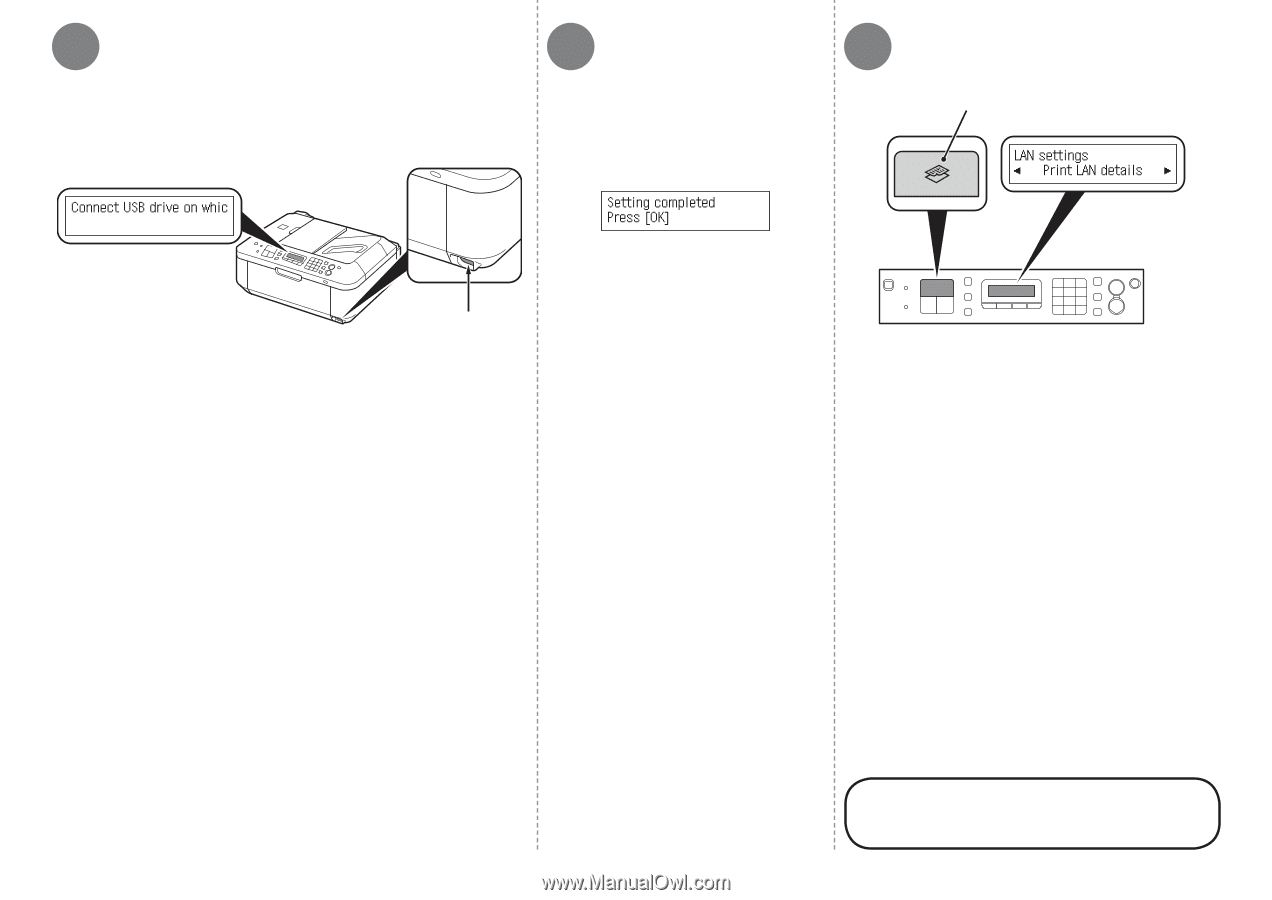
E
D
8
9
10
´0
10
Set Up a Wireless Connection
Connect the USB flash drive to the Direct Print Port (USB
connector) (D) on the front of the machine, then press the
OK
button.
The copy standby screen is displayed.
Press the
COPY
button (E).
Next, read "Install the Software (3)"
on page 51!
Press the
OK
button, then remove
the USB flash drive from the
machine.
The
Setting completed
screen is displayed.
The
LAN settings
screen is displayed.