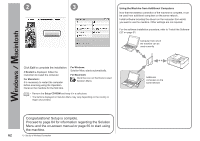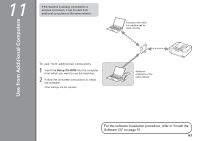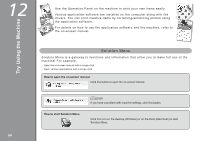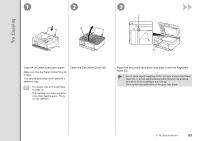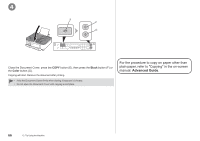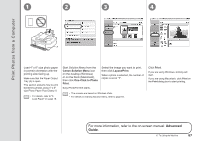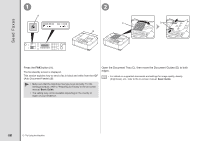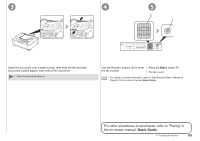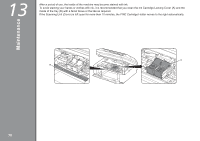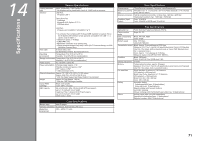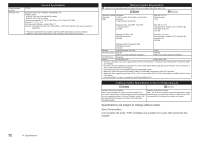Canon PIXMA MX340 MX340 series Getting Started - Page 69
Print Photos from a Computer, Advanced, Guide
 |
View all Canon PIXMA MX340 manuals
Add to My Manuals
Save this manual to your list of manuals |
Page 69 highlights
1 2 3 4 Print Photos from a Computer A Load 4" x 6" size photo paper in portrait orientation with the printing side facing up. Make sure that the Paper Output Tray (A) is open. This section explains how to print borderless photos using 4" x 6" size Photo Paper Plus Glossy II. • For details, refer to "6 Load Paper" on page 15. Start Solution Menu from the Canon Solution Menu icon on the desktop (Windows) or on the Dock (Macintosh), then click One-Click to Photo Print. Easy-PhotoPrint EX starts. Select the image you want to print, then click Layout/Print. When a photo is selected, the number of copies is set to "1". • The screens are based on Windows Vista. • For details on starting Solution Menu, refer to page 64. Click Print. If you are using Windows, printing will start. If you are using Macintosh, click Print on the Print dialog box to start printing. For more information, refer to the on-screen manual: Advanced Guide. 12 Try Using the Machine 67