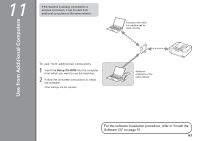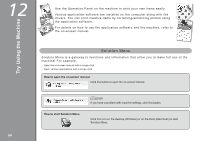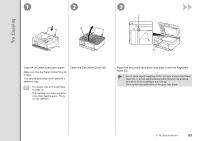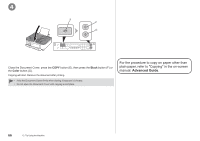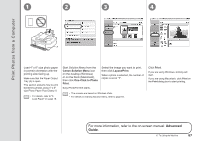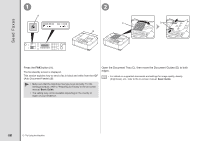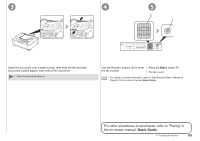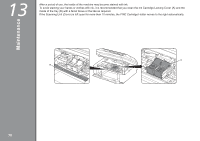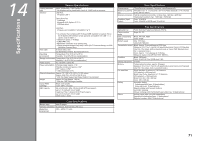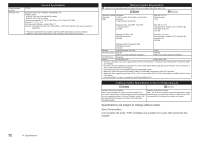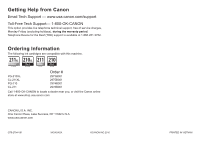Canon PIXMA MX340 MX340 series Getting Started - Page 70
Send Faxes, Basic Guide
 |
View all Canon PIXMA MX340 manuals
Add to My Manuals
Save this manual to your list of manuals |
Page 70 highlights
Send Faxes 1 A 2 C D B Press the FAX button (A). The fax standby screen is displayed. This section explains how to send a fax in black and white from the ADF (Auto Document Feeder) (B). • Make sure that the telephone line type is set correctly. For the setting procedure, refer to "Preparing for Faxing" in the on-screen manual: Basic Guide. • The setting may not be available depending on the country or region of your residence. Open the Document Tray (C), then move the Document Guides (D) to both edges. • For details on supported documents and settings for image quality, density (brightness), etc., refer to the on-screen manual: Basic Guide. 68 12 Try Using the Machine
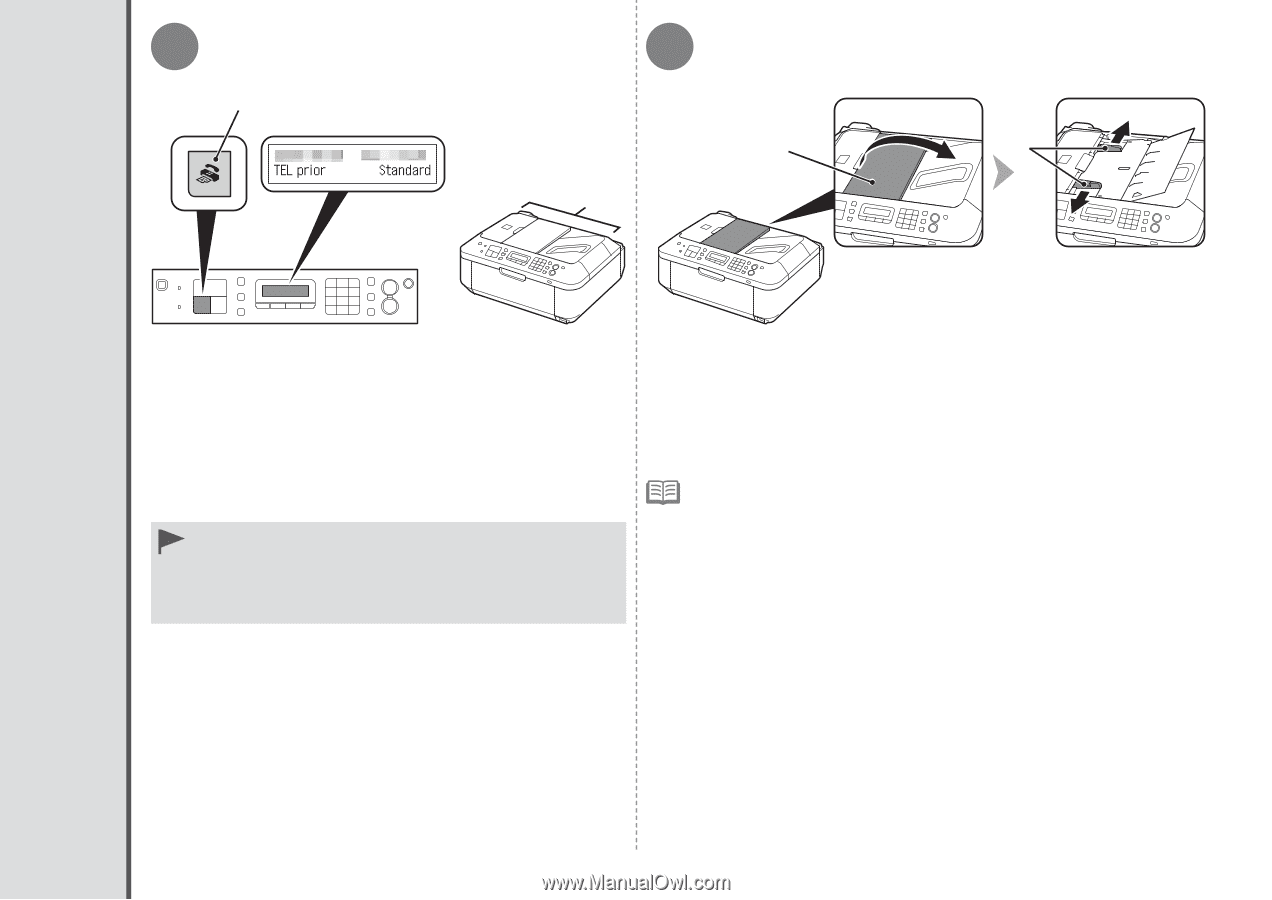
C
D
1
2
B
A
µ·
12
Try Using the Machine
Press the
FAX
button (A).
The fax standby screen is displayed.
This section explains how to send a fax in black and white from the ADF
(Auto Document Feeder) (B).
Open the Document Tray (C), then move the Document Guides (D) to both
edges.
For details on supported documents and settings for image quality, density
(brightness), etc., refer to the on-screen manual:
Basic Guide
.
•
Send Faxes
Make sure that the telephone line type is set correctly. For the
setting procedure, refer to "Preparing for Faxing" in the on-screen
manual:
Basic Guide
.
The setting may not be available depending on the country or
region of your residence.
•
•