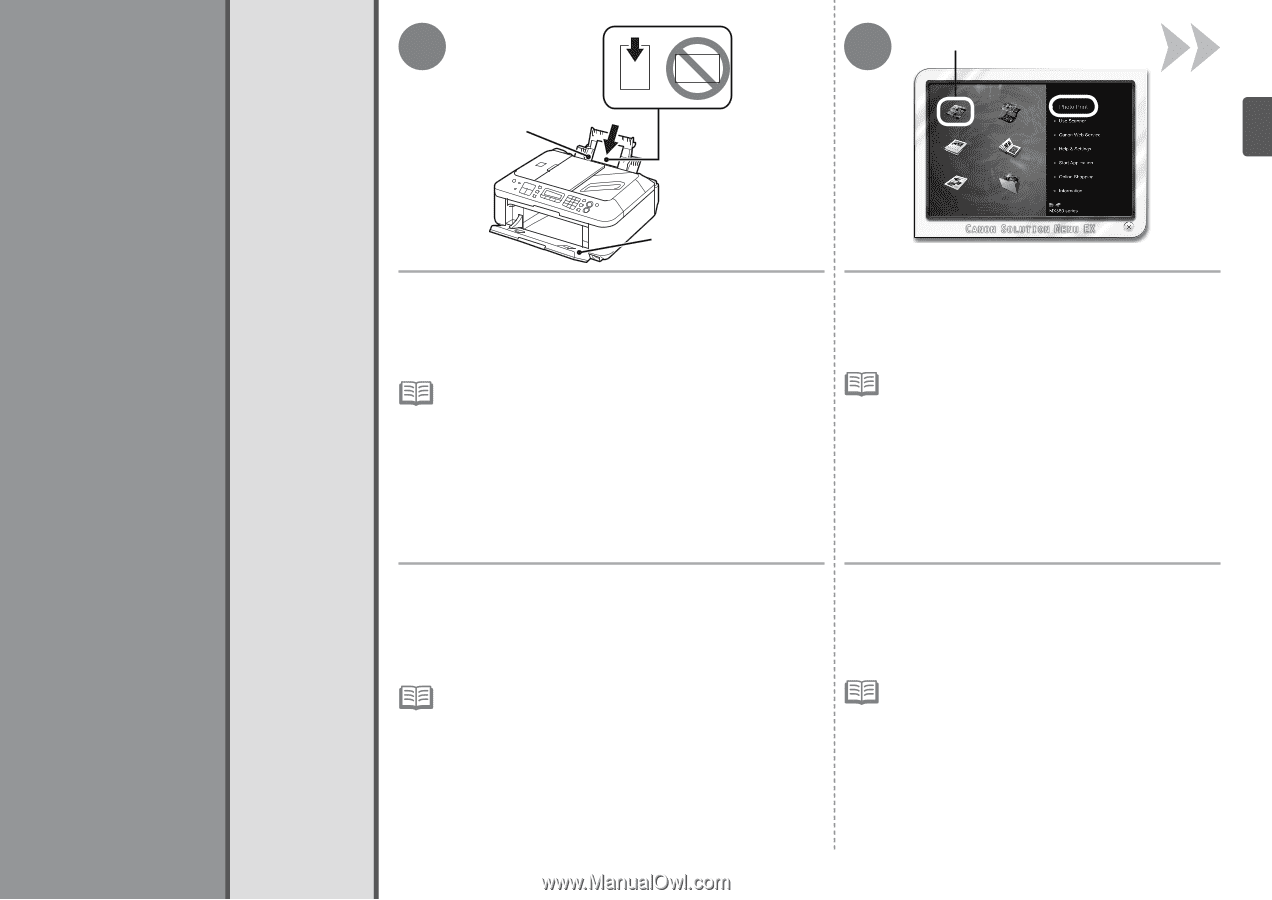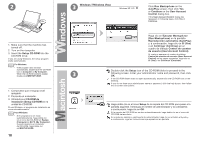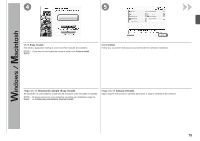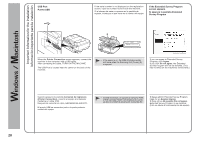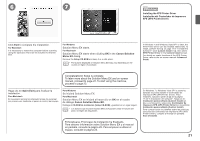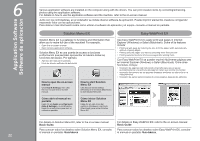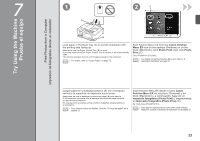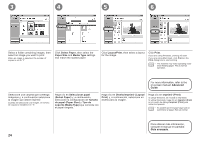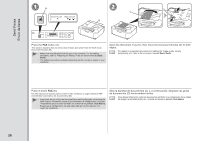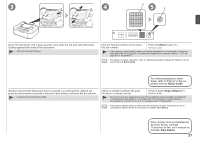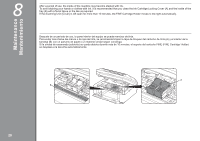Canon PIXMA MX360 MX360 series Getting Started - Page 25
Pruebe el equipo, Try Using the Machine
 |
View all Canon PIXMA MX360 manuals
Add to My Manuals
Save this manual to your list of manuals |
Page 25 highlights
Try Using the Machine Pruebe el equipo Print Photos from a Computer Impresión de fotografías desde un ordenador 7 1 A 2 C B Load paper in the Rear Tray (A) in portrait orientation with the printing side facing up. Make sure that the Paper Output Tray (B) is open. If printing starts while the Paper Output Tray is closed, it will automatically open. This section explains how to print images stored on the computer. • For details, refer to "3 Load Paper" on page 12. Start Solution Menu EX from the Canon Solution Menu EX icon on the desktop (Windows) or on the Dock (Macintosh), click Photo Print, then click Photo Print (C). Easy-PhotoPrint EX starts. • For details on starting Solution Menu EX, refer to "6 Application Software" on page 22. Cargue papel en la bandeja posterior (A) con orientación vertical y la superficie de impresión hacia arriba. Asegúrese de que la bandeja de salida del papel (B) está abierta. Si la impresión comienza con la bandeja de salida del papel cerrada, se abre automáticamente. En esta sección se explica cómo imprimir imágenes almacenadas en el ordenador. • Para conocer todos los detalles, consulte "3 Carga del papel" en la página 12. Inicie Solution Menu EX desde el icono Canon Solution Menu EX del escritorio (Windows) o del Dock (Macintosh) y, a continuación, haga clic en Impresión fotográfica (Photo Print) y, seguidamente, en Impresión fotográfica (Photo Print) (C). Se inicia Easy-PhotoPrint EX. • Para obtener más información sobre cómo iniciar Solution Menu EX, consulte "6 Software de aplicación" en la página 22. 23