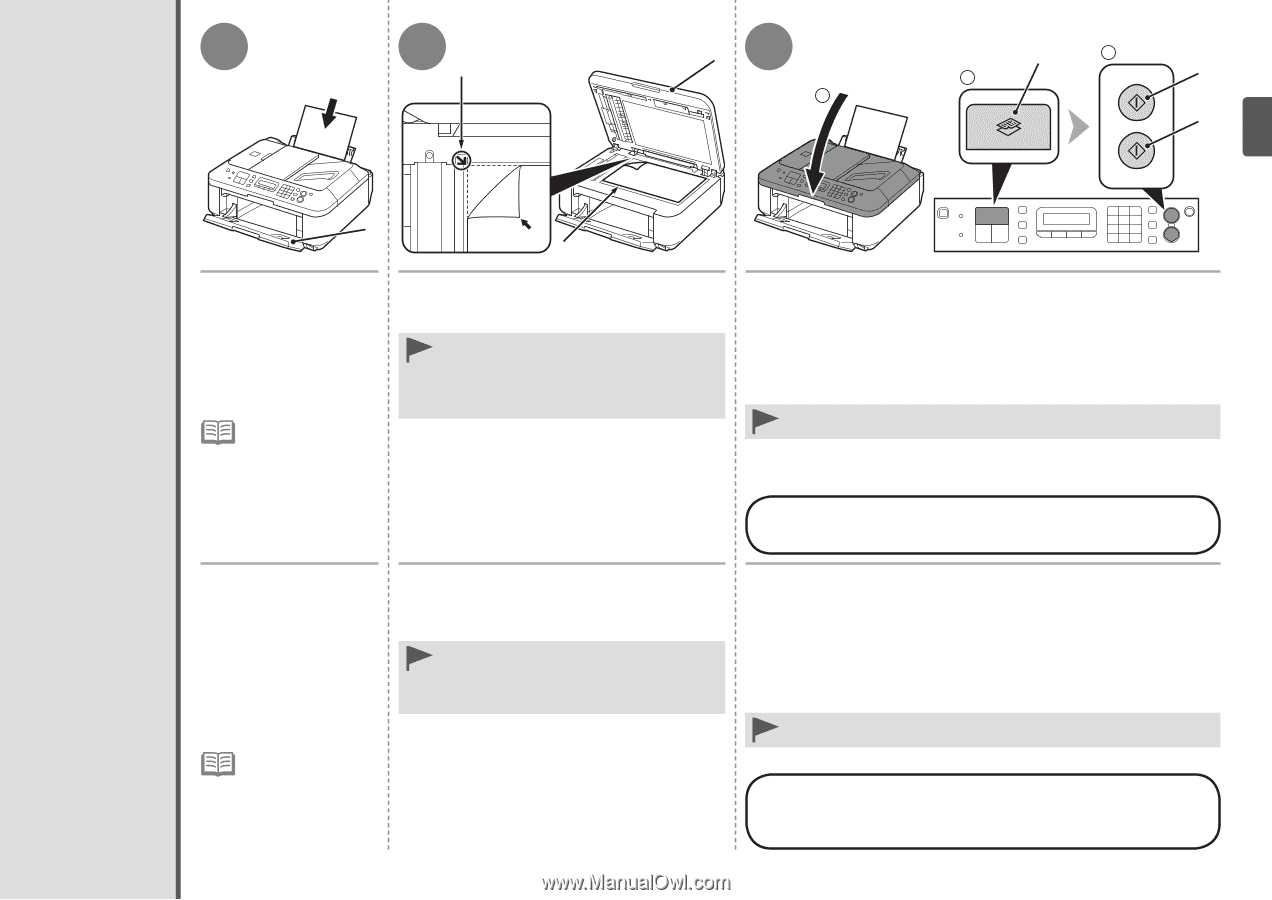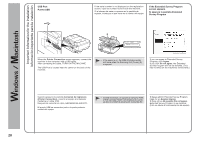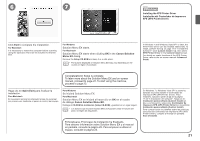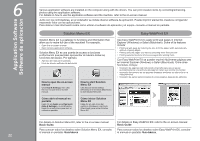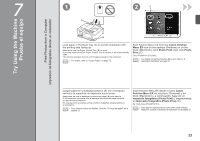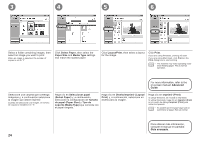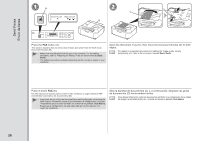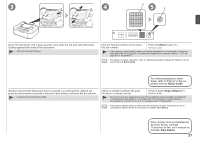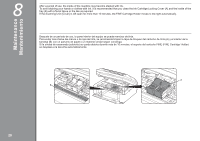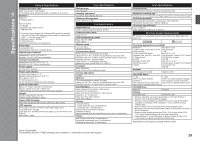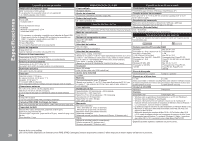Canon PIXMA MX360 MX360 series Getting Started - Page 27
Realice una prueba de copia, Try Copying
 |
View all Canon PIXMA MX360 manuals
Add to My Manuals
Save this manual to your list of manuals |
Page 27 highlights
1 2 C B3 1 E 3 2 G F Try Copying Realice una prueba de copia A D Load A4 or Letter-sized plain paper. Make sure that the Paper Output Tray (A) is open. If printing starts while the Paper Output Tray is closed, it will automatically open. This section describes how to perform a standard copy. • For details, refer to "3 Load Paper" on page 12. Open the Document Cover (B), then place the document face-down and align it with the Alignment Mark (C). • Do not place objects weighing 4.4 lb / 2.0 kg or more on the Platen Glass (D), or do not apply pressure to the document by pressing on it with a force exceeding 4.4 lb / 2.0 kg. The scanner may malfunction or the glass may break. 1. Close the Document Cover. 2. Press the COPY button (E). The copy standby screen is displayed. 3. Press the Color button (F) to make color copies or the Black button (G) to make black-and-white copies. Copying will start. Do not open the Document Cover until copying is complete. Remove the document after printing. • Close the Document Cover gently, holding it firmly, because it is heavy. For the procedure to copy on paper other than plain paper, refer to "Copying" in the on‑screen manual: Advanced Guide. Cargue papel normal de tamaño A4 o Carta. Asegúrese de que la bandeja de salida del papel (A) está abierta. Si la impresión comienza con la bandeja de salida del papel cerrada, se abre automáticamente. En esta sección se describe cómo se realiza una copia estándar. • Para conocer todos los detalles, consulte "3 Carga del papel" en la página 12. Abra la cubierta de documentos (B) y coloque después el documento boca abajo y alinéelo con la marca de alineación (C). • No coloque ningún objeto que pese 4,4 lb/2,0 kg o más en el cristal de la platina (D), ni presione el documento con una fuerza superior a 4,4 lb/2,0 kg. El escáner podría funcionar incorrectamente o romperse el cristal. 1. Cierre la cubierta de documentos. 2. Pulse el botón COPIA (COPY) (E). Aparece la pantalla de espera de copia. 3. Pulse el botón Color (F) para hacer copias en color o el botón Negro (Black) (G) para hacer copias en blanco y negro. Comenzará la copia. No abra la cubierta de documentos hasta que finalice la copia. Retire el documento después de imprimir. • Cierre la cubierta de documentos con cuidado, sujetándola firmemente porque es pesada. Para obtener información sobre el procedimiento de copia en papel distinto del papel normal, consulte "Copia" en el manual en pantalla: Guía avanzada. 25