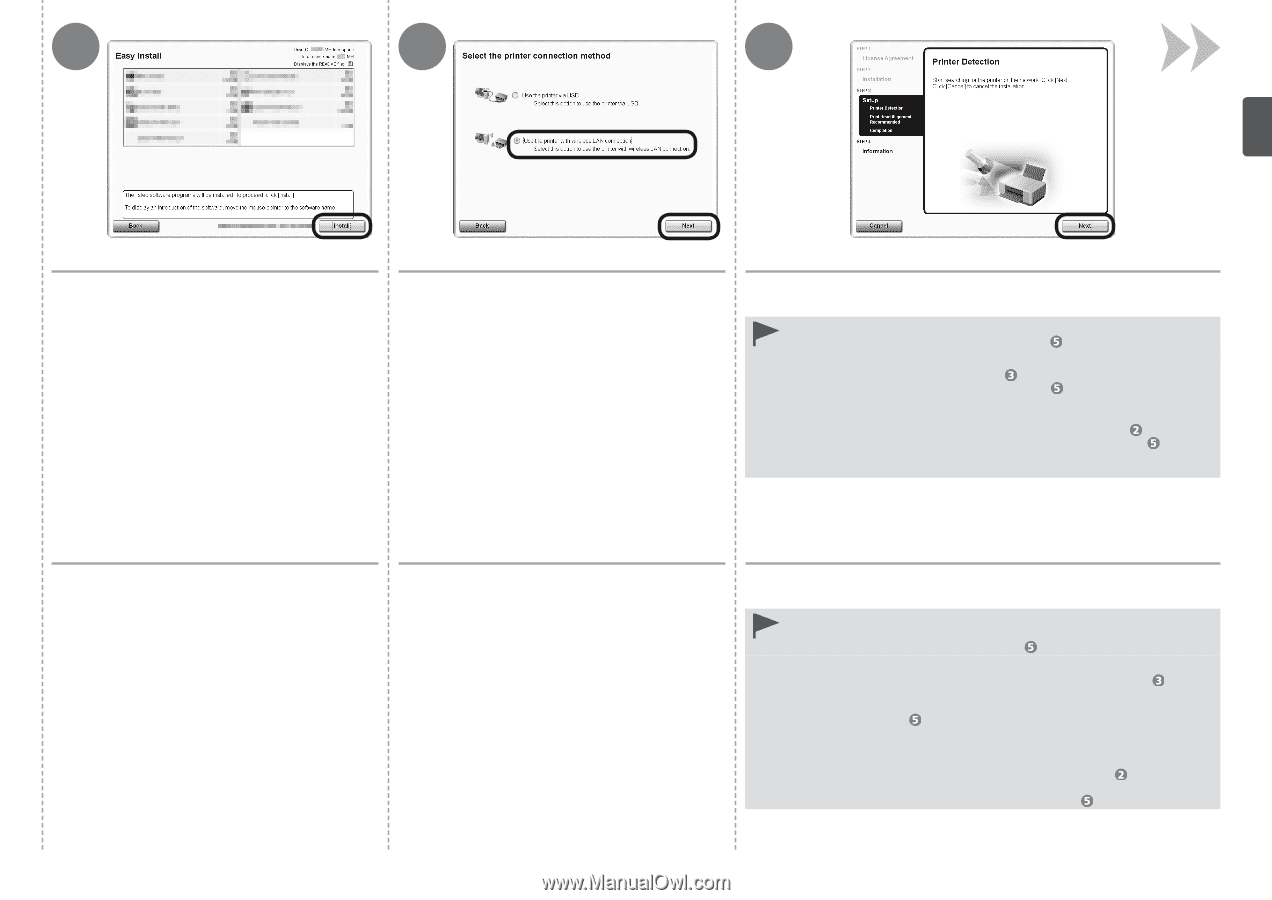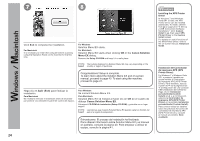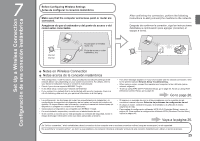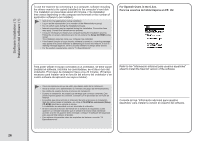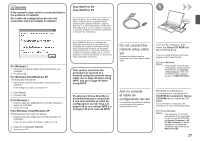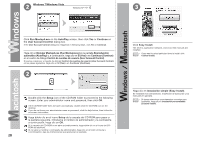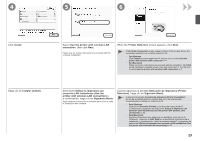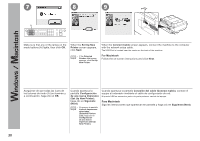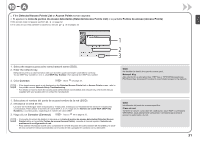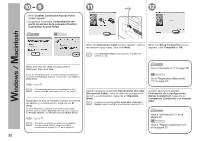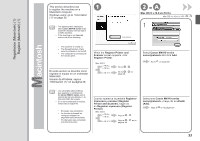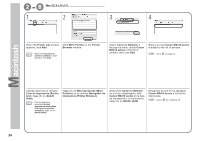Canon PIXMA MX410 MX410 series Getting Started - Page 31
Siguiente Next
 |
View all Canon PIXMA MX410 manuals
Add to My Manuals
Save this manual to your list of manuals |
Page 31 highlights
4 5 6 Click Install. Haga clic en Instalar (Install). Select Use the printer with wireless LAN connection, then click Next. Follow any on-screen instructions to proceed with the software installation. When the Printer Detection screen appears, click Next. • If the Printer Connection screen appears instead of the screen above, the connection method is not correctly selected in . − For Windows Click Cancel and start again from , then be sure to select Use the printer with wireless LAN connection in . − For Macintosh Follow on-screen instructions and proceed with the installation. Click Exit on the installation complete screen, then start again from and be sure to select Use the printer with wireless LAN connection in . Seleccione Utilizar la impresora con conexión LAN inalámbrica (Use the printer with wireless LAN connection) y, a continuación, haga clic en Siguiente (Next). Siga cualquier instrucción en pantalla para llevar a cabo la instalación del software. Cuando aparezca la pantalla Detección de impresora (Printer Detection), haga clic en Siguiente (Next). • Si aparece la pantalla Conexión de impresora (Printer Connection) en vez de la pantalla anterior, significa que no se ha seleccionado correctamente el método de conexión en . − Para Windows Haga clic en Cancelar (Cancel) y comience de nuevo desde ; a continuación, asegúrese de seleccionar Utilizar la impresora con conexión LAN inalámbrica (Use the printer with wireless LAN connection) en . − Para Macintosh Siga las instrucciones que aparezcan en pantalla y continúe con la instalación. Haga clic en Salir (Exit) en la pantalla de finalización de la instalación y, a continuación, vuelva a empezar desde y asegúrese de seleccionar Utilizar la impresora con conexión LAN inalámbrica (Use the printer with wireless LAN connection) en . 29