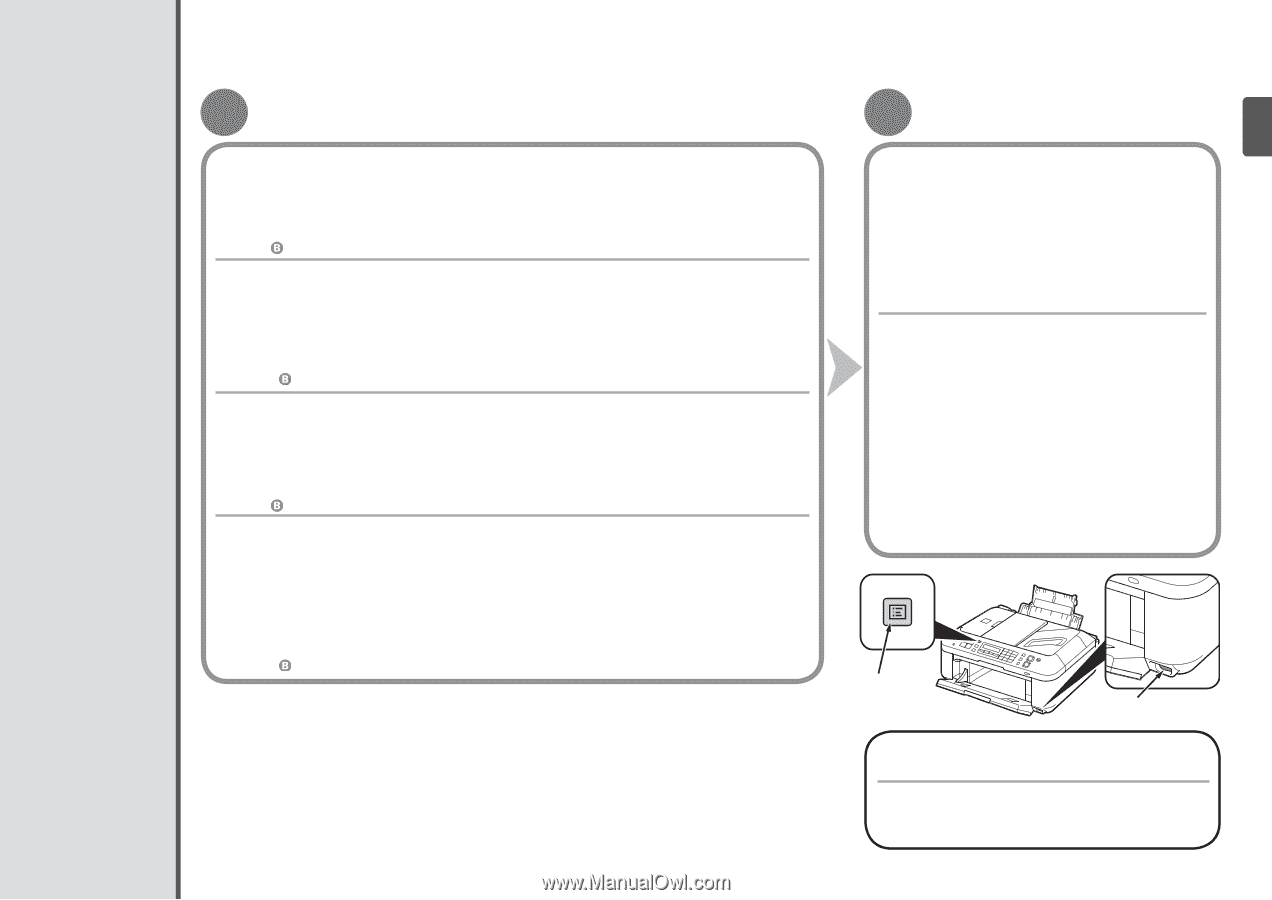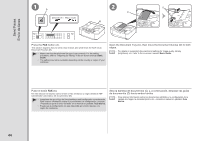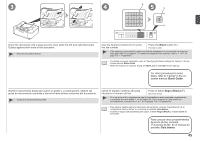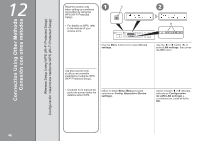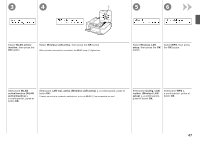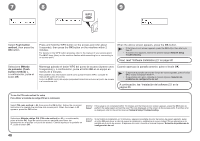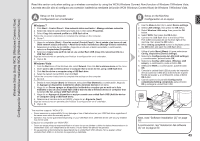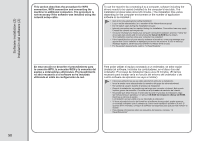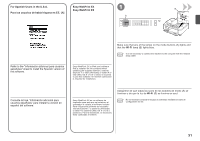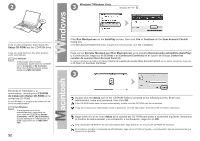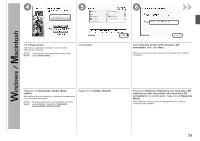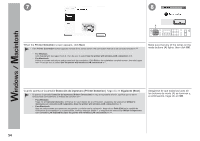Canon PIXMA MX410 MX410 series Getting Started - Page 51
Configuración inalámbrica mediante WCN Windows Connect Now, Wireless Setup Using WCN Windows Connect
 |
View all Canon PIXMA MX410 manuals
Add to My Manuals
Save this manual to your list of manuals |
Page 51 highlights
Read this section only when setting up a wireless connection by using the WCN (Windows Connect Now) function of Windows 7/Windows Vista. Lea esta sección sólo si configura una conexión inalámbrica mediante la función WCN (Windows Connect Now) de Windows 7/Windows Vista. Wireless Setup Using WCN (Windows Connect Now) Configuración inalámbrica mediante WCN (Windows Connect Now) A Setup on the Computer Configuración en el ordenador Windows 7 1. Click Start > Control Panel > View network status and tasks > Manage wireless networks. 2. Select the network name (SSID) and right-click it, then select Properties. 3. Select Copy this network profile to a USB flash drive. Follow the on-screen instructions to complete the settings on the computer. 4. Go to . 1. Haga clic en Iniciar (Start) > Panel de control (Control Panel) > Ver el estado y las tareas de red (View network status and tasks) > Administrar redes inalámbricas (Manage wireless networks). 2. Seleccione el nombre de red (SSID) y haga clic en ella con el botón secundario; a continuación, seleccione Propiedades (Properties). 3. Seleccione Copiar este perfil de red en una unidad flash USB (Copy this network profile to a USB flash drive). Siga las instrucciones en pantalla para finalizar la configuración en el ordenador. 4. Vaya a . Windows Vista 1. From the Start menu of the Windows side, select Network, then click Add a wireless device on the menu. 2. Click I want to add a wireless device or computer that is not on the list, using a USB flash drive. 3. Click Add the device or computer using a USB flash drive. 4. Select the network name (SSID), then click Next. Follow the on-screen instructions to complete the settings on the computer. 5. Go to . 1. Desde el menú Iniciar (Start) de Windows, seleccione Red (Network); a continuación, haga clic en Agregar un dispositivo inalámbrico (Add a wireless device) en el menú. 2. Haga clic en Deseo agregar un dispositivo inalámbrico o equipo que no está en la lista mediante el uso de una unidad flash USB (I want to add a wireless device or computer that is not on the list, using a USB flash drive). 3. Haga clic en Agregar el dispositivo o equipo usando una unidad flash USB (Add the device or computer using a USB flash drive). 4. Seleccione el nombre de la red (SSID) y haga clic en Siguiente (Next). Siga las instrucciones en pantalla para finalizar la configuración en el ordenador. 5. Vaya a . The machine supports "WCN-UFD". • Canon assumes no responsibility for any damage or loss of data stored on your USB flash drive regardless of the cause even within the warranty period. • Operation may not be guaranteed depending on your USB flash drive. USB flash drives with security enabled may not be used. El equipo es compatible con "WCN-UFD". • Canon no asume ninguna responsabilidad en el caso de que se pierdan o dañen los datos almacenados en la unidad flash USB, con independencia del motivo, incluso dentro del periodo de garantía. • No se garantiza el funcionamiento dependiendo de la unidad flash USB utilizada. No se pueden utilizar unidades flash USB con la función de seguridad ya habilitada. B Setup on the Machine Configuración en el equipo 1. Use the Menu button (A) to select Device settings. 2. Select LAN settings, then press the OK button. 3. Select Wireless LAN setup, then press the OK button. 4. Select WCN, then press the OK button. 5. Connect the USB flash drive to the Direct Print Port (USB connector) (B) on the front right of the machine, then press the OK button. 6. When Setting completed screen is displayed, press the OK button and eject the USB flash drive. 1. Utilice el botón Menú (Menu) (A) para seleccionar Config. dispositivo (Device settings). 2. Seleccione Configuración de LAN (LAN settings) y, a continuación, pulse el botón OK. 3. Seleccione Config. LAN inalám. (Wireless LAN setup) y, a continuación, pulse el botón OK. 4. Seleccione WCN y, a continuación, pulse el botón OK. 5. Conecte la unidad flash USB al puerto de impresión directa (conector USB) (B) a la derecha de la parte frontal del equipo y, a continuación, pulse el botón OK button. 6. Cuando aparezca la pantalla Configuración completada (Setting completed), pulse el botón OK y extraiga la unidad flash USB. A B Next, read "Software Installation (2)" on page 50! A continuación, lea "Instalación del software (2)" en la página 50. 49