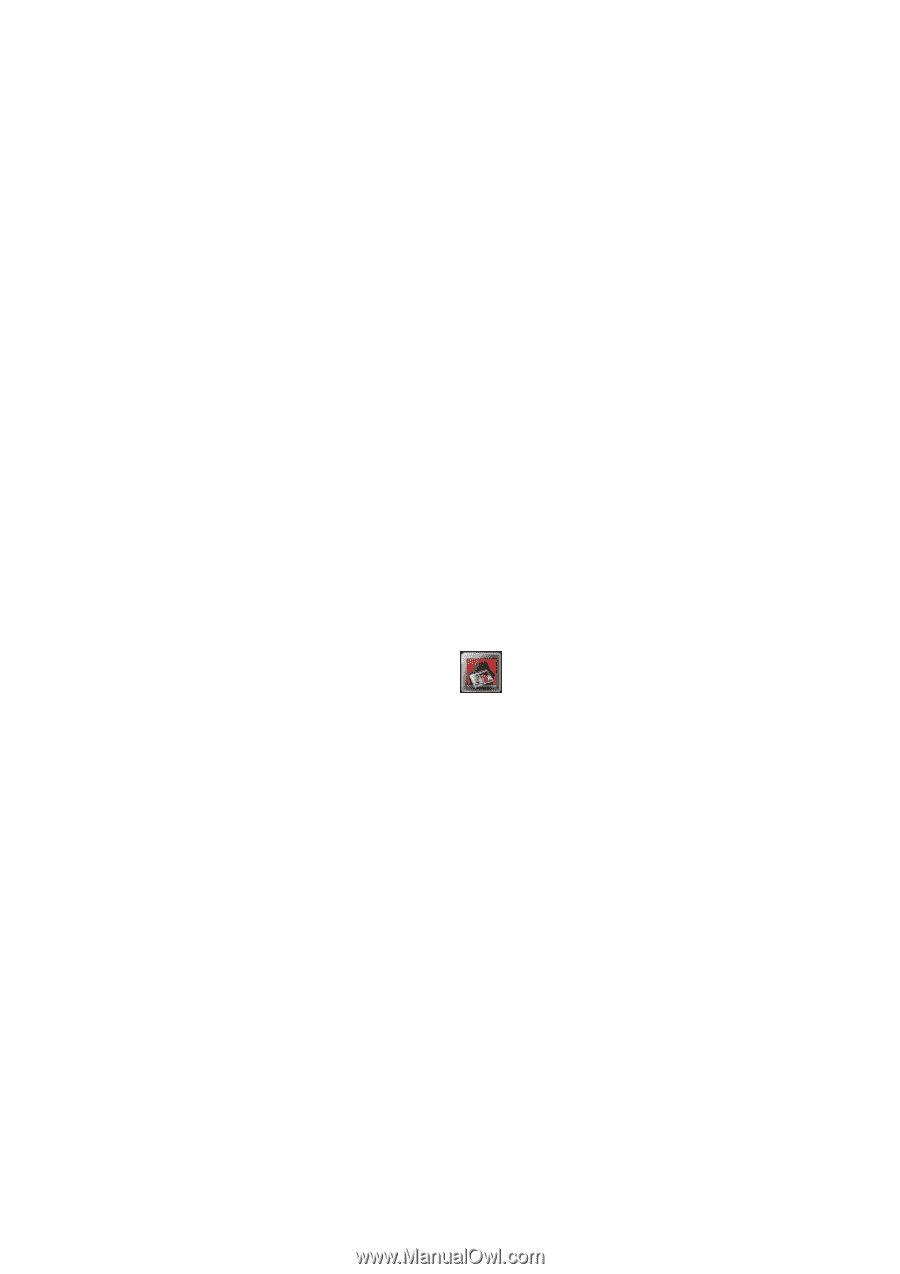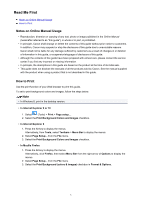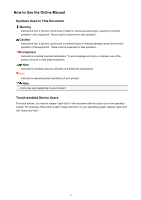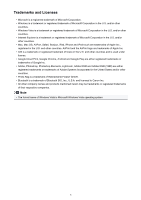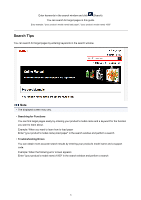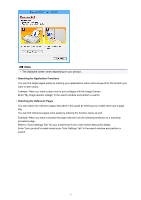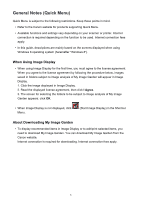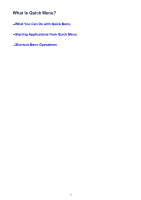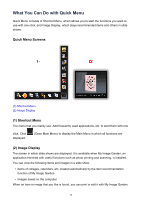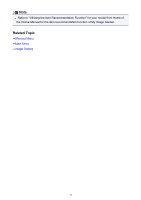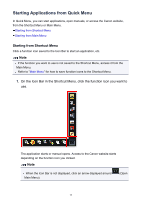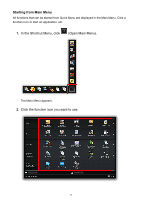Canon PIXMA MX410 Quick Menu Guide - Page 8
General Notes Quick Menu - printer
 |
View all Canon PIXMA MX410 manuals
Add to My Manuals
Save this manual to your list of manuals |
Page 8 highlights
General Notes (Quick Menu) Quick Menu is subject to the following restrictions. Keep these points in mind. • Refer to the Canon website for products supporting Quick Menu. • Available functions and settings vary depending on your scanner or printer. Internet connection is required depending on the function to be used. Internet connection fees apply. • In this guide, descriptions are mainly based on the screens displayed when using Windows 8 operating system (hereinafter "Windows 8"). When Using Image Display • When using Image Display for the first time, you must agree to the license agreement. When you agree to the license agreement by following the procedure below, images saved in folders subject to image analysis of My Image Garden will appear in Image Display. 1. Click the image displayed in Image Display. 2. Read the displayed license agreement, then click I Agree. 3. The screen for selecting the folders to be subject to image analysis of My Image Garden appears; click OK. • When Image Display is not displayed, click Menu. (Start Image Display) in the Shortcut About Downloading My Image Garden • To display recommended items in Image Display or to edit/print selected items, you need to download My Image Garden. You can download My Image Garden from the Canon website. Internet connection is required for downloading. Internet connection fees apply. 8