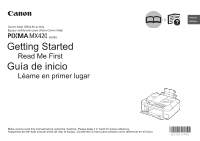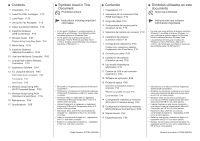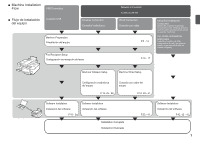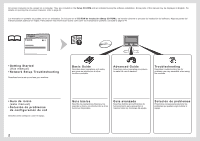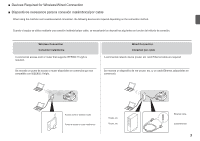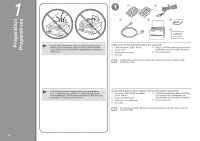Canon PIXMA MX420 MX420 series Getting Started
Canon PIXMA MX420 Manual
 |
View all Canon PIXMA MX420 manuals
Add to My Manuals
Save this manual to your list of manuals |
Canon PIXMA MX420 manual content summary:
- Canon PIXMA MX420 | MX420 series Getting Started - Page 1
Inkjet Office All-In-One Equipo multifunción para oficina Canon Inkjet ENGLISH ESPAÑOL series Getting Started Read Me First Guía de inicio Léame en primer lugar Make sure to read this manual before using the machine. Please keep it in hand for future reference. Asegúrese de leer este manual - Canon PIXMA MX420 | MX420 series Getting Started - Page 2
15 Wireless Setup Using WCN (Windows Connect Now) P.53 16 Maintenance P.54 17 Specifications P.55 ■ Symbols Used in This Document Prohibited actions. Instructions including important information. • In this guide, Windows 7 operating system is referred to as Windows 7 and Windows Vista operating - Canon PIXMA MX420 | MX420 series Getting Started - Page 3
- 17 Machine Wireless Setup Machine Wired Setup Configuración inalámbrica del equipo Conexión por cable del equipo P.18, 25 - 28 P.18, 29 - 31 Software Installation Instalación del software P.18 - 24 Software Installation Instalación del software Installation Complete Instalación finalizada - Canon PIXMA MX420 | MX420 series Getting Started - Page 4
inglés. Para obtener más información sobre cómo abrir los manuales en pantalla, consulte la página 44. • Getting Started (this manual) • Network Setup Troubleshooting Describes how to set up and use your machine. Basic Guide Describes basic operations and media, and gives an introduction to other - Canon PIXMA MX420 | MX420 series Getting Started - Page 5
ón inalámbrica/por cable, se necesitarán los dispositivos siguientes en función del método de conexión. Wireless Connection Conexión inalámbrica A commercial access point or router that supports IEEE802.11n/g/b is required. Se necesita un punto de acceso o router disponibles en comercios que sea - Canon PIXMA MX420 | MX420 series Getting Started - Page 6
. Make sure all the following items are supplied. 1. FINE cartridges (Color, Black) 5. Setup CD-ROM (containing the drivers, 2. Power cord applications and on-screen manuals) 3. Telephone line cable 6. Other documents 4. Manuals • A USB cable is necessary to connect the machine with - Canon PIXMA MX420 | MX420 series Getting Started - Page 7
Open the Paper Output Tray (A). 2. Make sure the Document Cover (B) is closed, then lift to open the Scanning Unit (Cover) (C). 3. Fix it with the Scanning Unit Support (D). Aún no conecte el cable de alimentación. Retire la cinta naranja y todos los materiales protectores del exterior del equipo - Canon PIXMA MX420 | MX420 series Getting Started - Page 8
5 1 2 3 Remove both the orange tape (E) and the protective material (F) carefully. 1. Lift the Scanning Unit (Cover) slightly. 2. Fold the Scanning Unit Support. 3. Close the Scanning Unit (Cover) gently. Retire la cinta naranja (E) y el material protector (F) con cuidado. 1. Levante la unidad - Canon PIXMA MX420 | MX420 series Getting Started - Page 9
page 8. Connect one end of supplied telephone line cable (G) to the lower connector labeled "L" on the machine, and then connect the other end to the telephone jack on the wall (H). • If you cannot send faxes after installing in the on-screen manual: Basic Guide after installation is complete. • The - Canon PIXMA MX420 | MX420 series Getting Started - Page 10
to work after the power cord is plugged in. Use the { or } button (K) on the Operation Panel to select the language for the LCD (Liquid Crystal Display) (L), then press the OK button. • If you want to change the language shown on the LCD, press the Back button (M) to return to the Language - Canon PIXMA MX420 | MX420 series Getting Started - Page 11
of the lamps on the Operation Panel is lit or flashing may cause drying and clogging of the FINE Cartridges, resulting in poor printing. When using the fax features • Removing the power plug deletes all faxes stored in memory. Before removing the power plug, send faxes, print them, or save them to - Canon PIXMA MX420 | MX420 series Getting Started - Page 12
operation. The FINE Cartridge Holder (H) moves to the installation position. If the FINE Cartridge Holder does not move, make sure that the machine is turned on. For details, refer to to on page 8 in "1 Preparation". Follow the next procedure to insert the Black and Color FINE Cartridges - Canon PIXMA MX420 | MX420 series Getting Started - Page 13
J I Open the Ink Cartridge Locking Cover on the right side. Pinch (I) firmly and pull up the cover. J After removing the Black FINE Cartridge from its box, pull the orange protective tape (J) in the direction of the arrow and remove it carefully. • Handle the FINE Cartridges carefully. Do not drop - Canon PIXMA MX420 | MX420 series Getting Started - Page 14
the right slot . • Do not knock the FINE Cartridge against the sides of the holder. • Install in a well-lit environment. • Install the Black FINE Cartridge into the right slot , and the Color FINE Cartridge into the left slot . Push down of the Ink Cartridge Locking Cover until it snaps into place - Canon PIXMA MX420 | MX420 series Getting Started - Page 15
2 3 Insert the Color FINE Cartridge into the left FINE Cartridge Holder in the same way as the Black FINE Cartridge. 1. Lift the Scanning Unit (Cover) slightly. 2. Fold the Scanning Unit Support. 3. Close the Scanning Unit (Cover) gently. Wait for about 1 minute until the LCD changes as shown in - Canon PIXMA MX420 | MX420 series Getting Started - Page 16
the printing side facing up. Slide the left and right Paper Guides against both edges of the paper. Make sure that the height of the paper stack does not exceed the line (D). • For details on how to handle paper, refer to "Loading Paper" in the on-screen manual: Basic Guide after installation is - Canon PIXMA MX420 | MX420 series Getting Started - Page 17
one of the following three modes for receiving faxes. You can change the receive mode after installation is complete. For details, refer to "Setting the Receive Mode" in the on-screen manual: Basic Guide éfono. FAX only mode Modo sólo fax • Use a Distinctive Ring Pattern Detection (DRPD) service. • - Canon PIXMA MX420 | MX420 series Getting Started - Page 18
puede responder a la llamada. FAX only mode Modo sólo fax DRPD DRPD The telephone's ringtone sounds. The fax is received automatically when the machine detects the fax ring pattern. DRPD must be supported by your telephone service provider. Please contact them for service details. Suena el tono - Canon PIXMA MX420 | MX420 series Getting Started - Page 19
center FUNCTION button (B). 3 C Use the { or } button (C) to select a receive mode, then press the OK button. The fax standby screen returns. Pulse el botón FAX (A). Pulse el botón FUNCIÓN (FUNCTION) central (B). Utilice el botón { o } (C) para seleccionar un modo de recepción y, a continuaci - Canon PIXMA MX420 | MX420 series Getting Started - Page 20
Connection Conexión inalámbrica Wired Connection Conexión por cable Go to "6 Install the Software (USB Connection)" on page 19. Vaya a "6 Instalación del software (Conexión USB)" en la página 19. Go to "7 Wireless Setup" on page 25. Vaya a "7 Configuración inalámbrica" en la página 25. Go to - Canon PIXMA MX420 | MX420 series Getting Started - Page 21
en EE. UU. To use the machine by connecting it to a computer, software including the drivers needs to be copied (installed) to the computer's hard disk. The installation process takes about 20 minutes. (The installation time varies depending on the computer environment or the number of application - Canon PIXMA MX420 | MX420 series Getting Started - Page 22
ON button (A) to TURN OFF THE MACHINE. Operating noise may continue for up to 30 seconds until the machine turns off. Easy-WebPrint EX is Web print software that is installed on the computer when installing the supplied software. Internet Explorer 7 or later (Windows) or Safari 4 or later (Mac OS - Canon PIXMA MX420 | MX420 series Getting Started - Page 23
computer. 3. Insert the Setup CD-ROM into the CD-ROM drive. If you are using Windows, the setup program starts automatically. For Windows • If the program name or password, click the help button, then follow the on-screen instructions. Haga doble clic en el icono Setup de la carpeta del CD-ROM - Canon PIXMA MX420 | MX420 series Getting Started - Page 24
Install. The drivers, application software, and on-screen manuals are installed. • If you want to select particular items to install, click Custom Install. Click Install. Select Use the printer via USB, then click Next. Follow any on-screen instructions to proceed with the software installation - Canon PIXMA MX420 | MX420 series Getting Started - Page 25
Extended Survey Program B Serial No When the Printer Connection screen appears, connect the machine to the computer with a USB cable. After connecting the cable, TURN ON THE MACHINE. • If the power is on, the FINE Cartridge Holder will move when the Scanning Unit (Cover) (B) is opened. If you - Canon PIXMA MX420 | MX420 series Getting Started - Page 26
useful functions of the XPS Printer Driver, refer to the on-screen manual: Advanced Guide. Click Exit to complete the installation. For Macintosh It is necessary to restart the computer before scanning using the Operation Panel on the machine for the first time. For Windows Solution Menu EX starts - Canon PIXMA MX420 | MX420 series Getting Started - Page 27
to a third party. • The machine cannot be used over a wireless and wired connection at the same time. • If an error message appears or if you have trouble with the network connection, refer to the printed manual: Network Setup Troubleshooting. • When using a router, connect the machine and computer - Canon PIXMA MX420 | MX420 series Getting Started - Page 28
PIXMA Wireless Setup Assistant which can be downloaded from the Canon support webpage (www.usa.canon.com/WirelessHelp). If you are unable to retrieve the network key or other settings, refer to the manual of your access point or router, or contact its manufacturer. Se puede recuperar la clave de - Canon PIXMA MX420 | MX420 series Getting Started - Page 29
the { or } button (C) to select Yes, then press the OK button. When wireless connection is enabled, the Wi-Fi lamp (D) lights blue. Select Easy setup, then press the OK button. Select the access point name you wrote down on page 26, then press the OK button. • Access points in use nearby may also - Canon PIXMA MX420 | MX420 series Getting Started - Page 30
one of the above screens is displayed, enter the network key you wrote down on page printed manual: Network Setup Troubleshooting. Next, read "9 Install the Software (Network Connection)" on page pantalla anterior, pulse el botón OK. • Si aparece Error al conectar con el punto de acceso. (Failed to - Canon PIXMA MX420 | MX420 series Getting Started - Page 31
party. • The machine cannot be used over a wireless and wired connection at the same time. • If an error message appears or if you have trouble with the network connection, refer to the printed manual: Network Setup Troubleshooting. Go to page 30. • La configuración, las funciones del router, los - Canon PIXMA MX420 | MX420 series Getting Started - Page 32
Press the OK button. Retire la tapa (A); a continuación, conéctese a un dispositivo de red (router, etc.) con un cable Ethernet (B). 1. Pulse el botón Configuración (Setup) (C). 2. Utilice el botón [ o ] (D) para seleccionar Configuración de dispositivo (Device settings). 3. Pulse el botón OK. 30 - Canon PIXMA MX420 | MX420 series Getting Started - Page 33
Configuración de LAN (LAN settings) y, a continuación, pulse el botón OK. Next, read "9 Install the Software (Network Connection)" on page 32! Seleccione Cambiar inalámbrica/cableada (Change wireless/wired) y, a continuación, pulse el botón OK. Seleccione LAN cableada activa (Wired LAN active - Canon PIXMA MX420 | MX420 series Getting Started - Page 34
adicional para usuarios españoles" para instalar la versión en español del software. Easy-WebPrint EX is Web print software that is installed on the computer when installing the supplied software. Internet Explorer 7 or later (Windows) or Safari 4 or later (Mac OS X v.10.5 or later) is required to - Canon PIXMA MX420 | MX420 series Getting Started - Page 35
1 2 Windows 7/Windows Vista Windows XP Install the Software Instalación del software Turn on the computer, then insert the Setup CD-ROM into the CD-ROM drive. If you are using Windows, the setup program starts automatically. For Windows • If the program does not start automatically, double-click - Canon PIXMA MX420 | MX420 series Getting Started - Page 36
3 4 5 Click Easy Install. The drivers, application software, and on-screen manuals are installed. • If you want to select particular items to install, click Custom Install. Click Install. If you select wireless connection on page 18 Select Use the printer with wireless LAN connection, then - Canon PIXMA MX420 | MX420 series Getting Started - Page 37
machine is not displayed in the Canon IJ Network Tool screen, refer to the printed manual: Network Setup Troubleshooting. Next, read "Registration (Macintosh)" on page 36! En la pantalla Canon IJ Network Tool, seleccione MX420 series en Impresoras (Printers); a continuación, haga clic en Siguiente - Canon PIXMA MX420 | MX420 series Getting Started - Page 38
" on page 39. • The alphanumeric characters after Canon MX420 series is the machine's Bonjour service name or MAC address. • If the machine is not detected, make sure of the following. − The machine is turned on. − The firewall function of any security software is turned off. − Wireless Connection - Canon PIXMA MX420 | MX420 series Getting Started - Page 39
appears, click Add. Click More Printers in the Printer Browser window. Select Canon IJ Network in the pop-up menu, select Canon MX420 series in the list of printers, then click Add. Make sure that Canon MX420 series is added to the list of printers. Go to on page 38. Cuando aparezca la ventana - Canon PIXMA MX420 | MX420 series Getting Started - Page 40
impresora y escáner (Register Printer and Scanner), haga clic en Registrar escáner (Register Scanner). Seleccione Canon MX420 series en la pantalla Canon IJ Network Scanner Selector EX y, a continuación, haga clic en Aceptar (OK). Next, read "Information" on page 39! Haga clic en Siguiente - Canon PIXMA MX420 | MX420 series Getting Started - Page 41
instalación 1 Click Next. Follow any on-screen instructions to proceed with the software installation. If the serial number is not displayed on the . A Serial No • If the power is on, the FINE Cartridge Holder will move when the Scanning Unit (Cover) (A) is opened. Haga clic en Siguiente (Next). - Canon PIXMA MX420 | MX420 series Getting Started - Page 42
the installation. For Macintosh It is necessary to restart the computer before scanning using the Operation Panel on the machine for the first time. For Windows Solution Menu EX starts. For Macintosh Solution Menu EX starts when clicking OK in the Canon Solution Menu EX dialog. Remove the Setup CD - Canon PIXMA MX420 | MX420 series Getting Started - Page 43
details on useful functions of the XPS Printer Driver, refer to the on-screen manual: Advanced Guide. on page 33 in "9 Install the Software (Network Connection)". Click Instalación del Controlador de impresora XPS (XPS Printer Driver) En Windows 7 y Windows Vista SP1 o posterior, también se puede - Canon PIXMA MX420 | MX420 series Getting Started - Page 44
desde otros ordenadores de la misma red. To use from additional computers 1 Insert the Setup CD-ROM into the computer from which you want to use the machine. 2 Follow the on-screen instructions to install the software. Other settings are not required. Computer from which the machine can be used - Canon PIXMA MX420 | MX420 series Getting Started - Page 45
Connection Cambio de USB a una conexión inalámbrica 11 To change to a wireless connection from a USB connection, start over from "7 Wireless Setup" on page 25 to set up a wireless connection. Para cambiar a una conexión inalámbrica desde una conexión USB, vuelva a empezar desde "7 Configuraci - Canon PIXMA MX420 | MX420 series Getting Started - Page 46
12 44 Various application software are installed on the computer along with the drivers. You can print creative items by correcting/enhancing photos using the application software. For details on how to use the application software and the machine, refer to the on-screen manual. Se instalan varias - Canon PIXMA MX420 | MX420 series Getting Started - Page 47
page 14.) Make sure that the Paper Output Tray (B) is open. If printing starts while the Paper Output Tray is closed, it will automatically open. This section explains how to print images stored on the computer. 1. To start Solution Menu EX, click the (Solution Menu EX) icon on the desktop (Windows - Canon PIXMA MX420 | MX420 series Getting Started - Page 48
If you are using Windows, printing will start. If you are using Macintosh, click Print on the Print dialog box to start printing. • The machine may make operating noise when feeding paper. This is normal operation. For more information, refer to the on-screen manual: Advanced Guide. Seleccione una - Canon PIXMA MX420 | MX420 series Getting Started - Page 49
to page 14.) Make sure that the Paper Output Tray (A) is open. If printing starts manual: Advanced Guide. 1. Cierre la cubierta de documentos. 2. Pulse el botón COPIA (COPY) (E). Aparece la pantalla de espera de copia. 3. Pulse el botón Color (F) para hacer copias en color o el botón Negro (Black - Canon PIXMA MX420 | MX420 series Getting Started - Page 50
residence. Open the Document Tray (C), then move the Document Guides (D) to both edges. • For details on supported documents and settings for image quality, density (brightness), etc., refer to the on-screen manual: Basic Guide. Pulse el botón FAX (A). En esta sección se explica cómo enviar un - Canon PIXMA MX420 | MX420 series Getting Started - Page 51
extremos del documento. For other procedures to send faxes, refer to "Faxing" in the onscreen manual: Basic Guide. Utilice el teclado numérico (E) para introducir el número de fax. Pulse el botón Negro (Black) (F). Se envía el fax. • Si no se envía el fax, asegúrese de que la línea telefónica - Canon PIXMA MX420 | MX420 series Getting Started - Page 52
si utiliza una conexión inalámbrica mediante WPS (Wi-Fi Protected Setup). 1. Pulse el botón Configuración (Setup) (A). 2. Utilice el botón [ o el botón ] (B) para seleccionar Configurac. LAN inalámbrica (Wireless LAN setup). 3. Pulse el botón OK. Utilice el botón { o } (C) para seleccionar Sí (Yes - Canon PIXMA MX420 | MX420 series Getting Started - Page 53
within 10 minutes and the timeout error screen appears, press the OK button to perform the setup again and set the new PIN code displayed on the screen to the access point. If another error is displayed, refer to the printed manual: Network Setup Troubleshooting. • Si no finaliza la instalación en - Canon PIXMA MX420 | MX420 series Getting Started - Page 54
screen appears, press the OK button, then start over from . • If an error message appears, refer to the printed manual: Network Setup Troubleshooting. Next, read "9 Install the Software (Network Connection)" on page 32! Mantenga pulsado el botón WPS del punto de acceso (durante unos 5 segundos - Canon PIXMA MX420 | MX420 series Getting Started - Page 55
la pantalla Configuración LAN inalámbrica completa. (Wireless LAN settings completed.), pulse el botón OK y extraiga la unidad flash USB. A B Next, read "9 Install the Software (Network Connection)" on page 32! A continuación, lea "9 Instalación del software (Conexión de red)" en la página 32 - Canon PIXMA MX420 | MX420 series Getting Started - Page 56
that you clean the Ink Cartridge Locking Cover (A) and the inside of the tray (B) with a facial tissue or the like as required. If the Scanning Unit (Cover) is left open for more than 10 minutes, the FINE Cartridge Holder moves to the right automatically. Después de un período de uso, la - Canon PIXMA MX420 | MX420 series Getting Started - Page 57
Communication mode Super G3, G3 Data compressing system Black: MH, MR, MMR Color: JPEG Modem speed max. 33.6 kbps (Automatic fallback) Transmission speed Black: Approx. 3 seconds/page at 33.6 kbps (Based on ITU-T No.1 chart for US specifications and Canon FAX Standard chart No.1 for others, both in - Canon PIXMA MX420 | MX420 series Getting Started - Page 58
software bundled with the Canon inkjet printer. • Internet Explorer 7 or later (Windows), or Safari 4 or later (for Mac OS X v.10.5 or later) is required to install Easy-WebPrint EX. Specifications are subject to change without notice. About Consumables Consumables (ink tanks / FINE Cartridges - Canon PIXMA MX420 | MX420 series Getting Started - Page 59
Macintosh: después de actualizar de Mac OS X v.10.5 o inferior a Mac OS X v.10.6, instale el software incluido con la impresora de inyección de tinta Canon. • Se necesita Internet Explorer 7 o posterior (Windows), o Safari 4 o posterior (para Mac OS X v.10.5 o posterior) para instalar Easy-WebPrint - Canon PIXMA MX420 | MX420 series Getting Started - Page 60
1-800-OK-CANON This option provides live telephone technical support, free of service charges, Monday-Friday (excluding holidays), during the warranty period. Telephone Device for the Deaf (TDD) support is available at 1-866-251-3752. Ordering Information The following ink cartridges are compatible
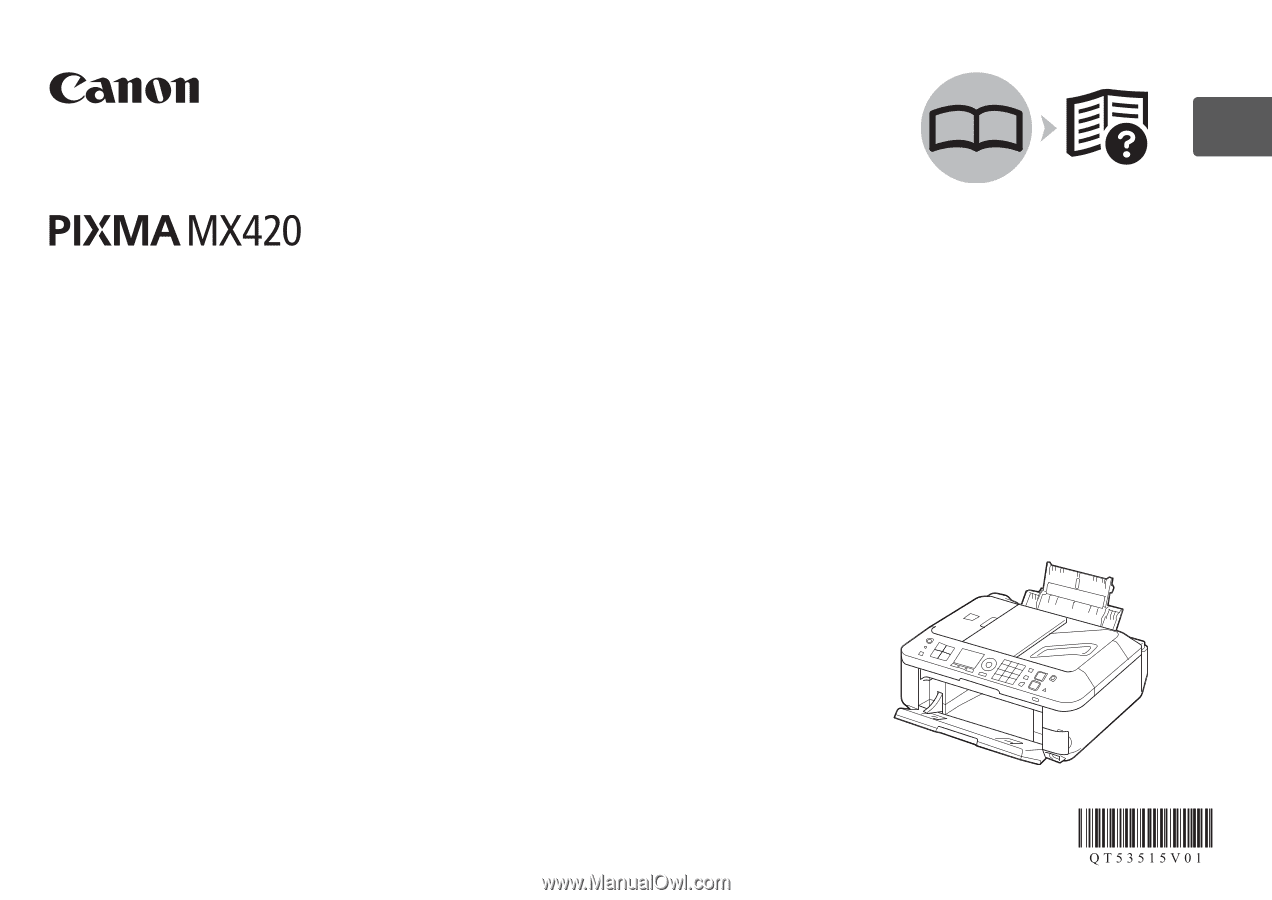
ESPAÑOL
ENGLISH
series
Asegúrese de leer este manual antes de usar el equipo. Consérvelo a mano para utilizarlo como referencia en el futuro.
Guía de inicio
Equipo multifunción para oficina Canon Inkjet
Léame en primer lugar
Make sure to read this manual before using the machine. Please keep it in hand for future reference.
Getting Started
Canon Inkjet Office All-In-One
Read Me First