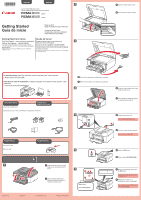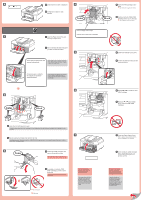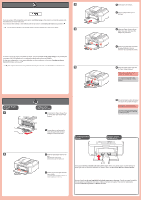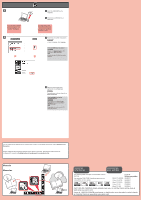Canon PIXMA MX452 Getting Started
Canon PIXMA MX452 Manual
 |
View all Canon PIXMA MX452 manuals
Add to My Manuals
Save this manual to your list of manuals |
Canon PIXMA MX452 manual content summary:
- Canon PIXMA MX452 | Getting Started - Page 1
-In-One Canon Inkjet Equipo multifunción para oficina series series Getting Started Guía de inicio Read me first! Keep me handy for future reference. ¡Léame en primer lugar! Consérvelo a mano para utilizarlo como referencia en el futuro. Getting Help from Canon Ayuda de Canon Email Tech Support - Canon PIXMA MX452 | Getting Started - Page 2
! If an error message appears, check that the FINE Cartridges are installed correctly. The screen turns off if the machine is not operated for about 5 minutes. To restore the display, press any button (except the ON button) on the Operation Panel. 7 Close the Paper Output Cover. Wait for about - Canon PIXMA MX452 | Getting Started - Page 3
de la bandeja de salida. 5 Open the Paper Output Tray and the Paper Output Support. Printing without opening the Paper Output Tray causes an error. For information about paper, refer to the On-screen Manual or Online Manual. Setting Plain Paper 1 4 Configuración para papel normal 1 Check that the - Canon PIXMA MX452 | Getting Started - Page 4
or later. For the setup instructions, refer to Setup for Fax Reception. Puede configurar las funciones de fax del equipo ahora o más tarde. Para obtener instrucciones de configuración, consulte la Configuración del equipo para la recepción de fax. Manuals Manuales Ordering Information Informaci
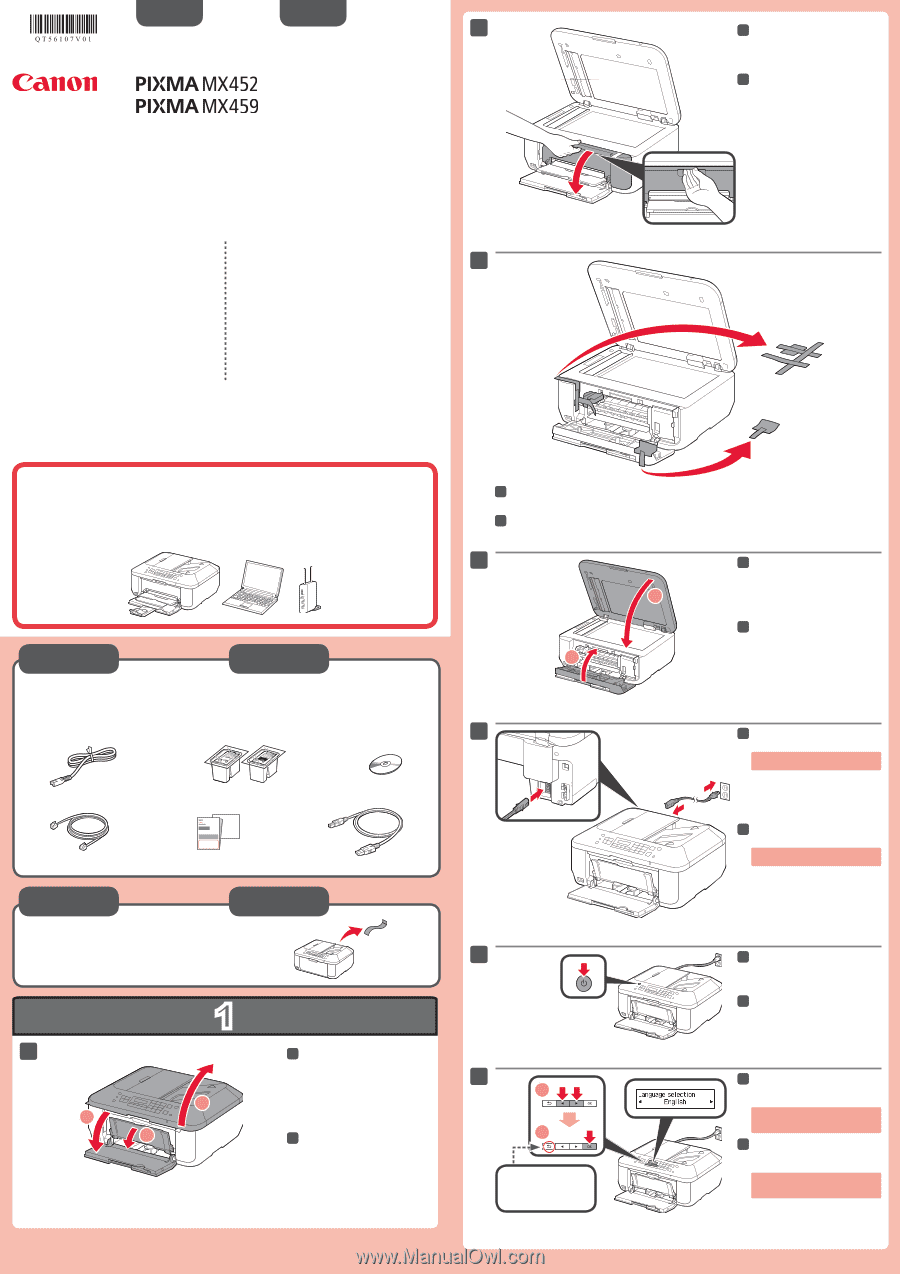
1
XXXXXXXX
© CANON INC. 2013
1
2
1
3
5
6
3
4
2
7
1
2
2
1
series
series
Retire la cinta.
Compruebe que se le han suministrado los siguientes elementos.
Preparativos
Elementos
suministrados
Abra la cubierta delantera, la
bandeja de salida del papel y la
cubierta de documentos.
1
1
No conecte aún el cable USB.
Conecte el cable de alimentación.
5
5
Pulse el botón
ACTIVADO (ON)
.
6
6
Retire la cinta naranja y el material de protección.
3
3
Cierre la tapa de salida del papel y
la cubierta de documentos.
4
4
Abra la tapa de salida del papel.
2
2
Seleccione su idioma y, a
continuación, pulse el botón
OK
.
7
7
Para cambiar el ajuste de idioma, pulse
el botón
Atrás (Back)
.
Botón
Atrás (Back)
¡Léame en primer lugar!
Consérvelo a mano para utilizarlo
como referencia en el futuro.
Para llevar a cabo la instalación,
coloque el equipo cerca del punto de acceso* y del
ordenador.
(* necesario para LAN inalámbrica)
Guía de inicio
ESPAÑOL
Canon Inkjet Equipo multifunción para oficina
Ayuda de Canon
Asistencia técnica por correo electrónico:
www.usa.canon.com/support
Asistencia técnica gratuita: 1-800-OK-CANON
Esta opción proporciona asistencia telefónica técnica personal, sin
cargo por servicio, de lunes a viernes (excepto festivos),
durante
el periodo de garantía
.
Se dispone de un dispositivo telefónico auxiliar para sordos (TDD)
en 1-866-251-3752.
Remove the tape.
Check the included items.
Preparation
Included Items
Open the Front Cover, the Paper
Output Tray, and the Document
Cover.
1
1
Do not connect the USB cable yet.
Connect the power cord.
5
5
Press the
ON
button.
6
6
Remove the orange tape and protective material.
3
3
Close the Paper Output Cover and
the Document Cover.
4
4
Open the Paper Output Cover.
2
2
Select your language, then press
the
OK
button.
7
7
To change the language setting, press
the
Back
button.
Back
button
Getting Started
Read me first!
Keep me handy for future reference.
To perform setup,
place the machine near the access point* and computer.
(* Required for wireless LAN)
ENGLISH
Canon Inkjet Office All-In-One
Getting Help from Canon
Email Tech Support — www.usa.canon.com/support
Toll-Free Tech Support— 1-800-OK-CANON
This option provides live telephone technical support, free of
service charges, Monday-Friday (excluding holidays),
during the
warranty period
.
Telephone Device for the Deaf (TDD) support is available at
1-866-251-3752.
QT5-6107-V01
PRINTED IN XXXXXXXX