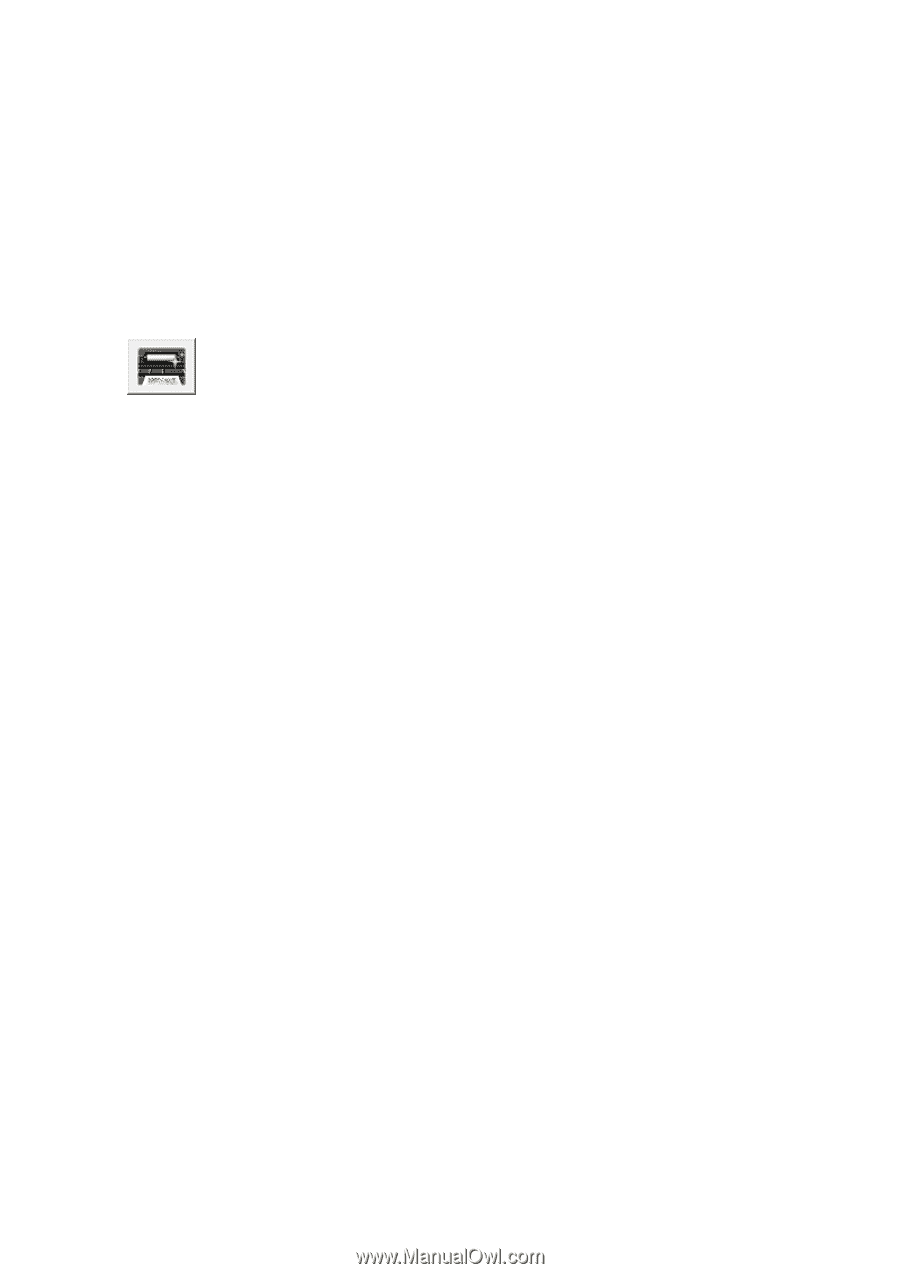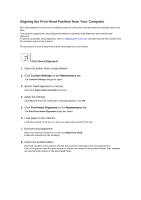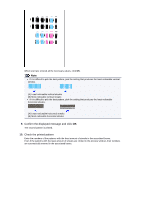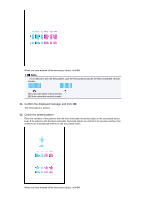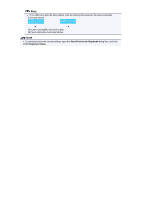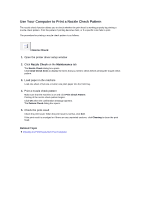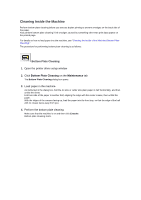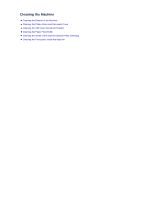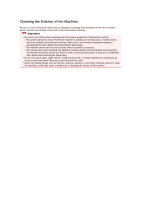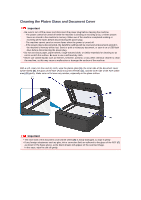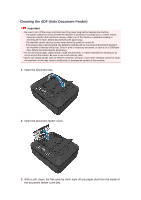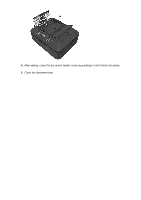Canon PIXMA MX459 User Manual - Page 101
Cleaning Inside the Machine
 |
View all Canon PIXMA MX459 manuals
Add to My Manuals
Save this manual to your list of manuals |
Page 101 highlights
Cleaning Inside the Machine Perform bottom plate cleaning before you execute duplex printing to prevent smudges on the back side of the paper. Also perform bottom plate cleaning if ink smudges caused by something other than print data appear on the printed page. For details on how to load paper into the machine, see "Cleaning the Inside of the Machine (Bottom Plate Cleaning)." The procedure for performing bottom plate cleaning is as follows: Bottom Plate Cleaning 1. Open the printer driver setup window 2. Click Bottom Plate Cleaning on the Maintenance tab The Bottom Plate Cleaning dialog box opens. 3. Load paper in the machine As instructed in the dialog box, fold the A4 size or Letter size plain paper in half horizontally, and then unfold the sheet. Fold one side of the paper in another half, aligning the edge with the center crease, then unfold the paper. With the ridges of the creases facing up, load the paper into the front tray, so that the edge of the half with no crease faces away from you. 4. Perform the bottom plate cleaning Make sure that the machine is on and then click Execute. Bottom plate cleaning starts.