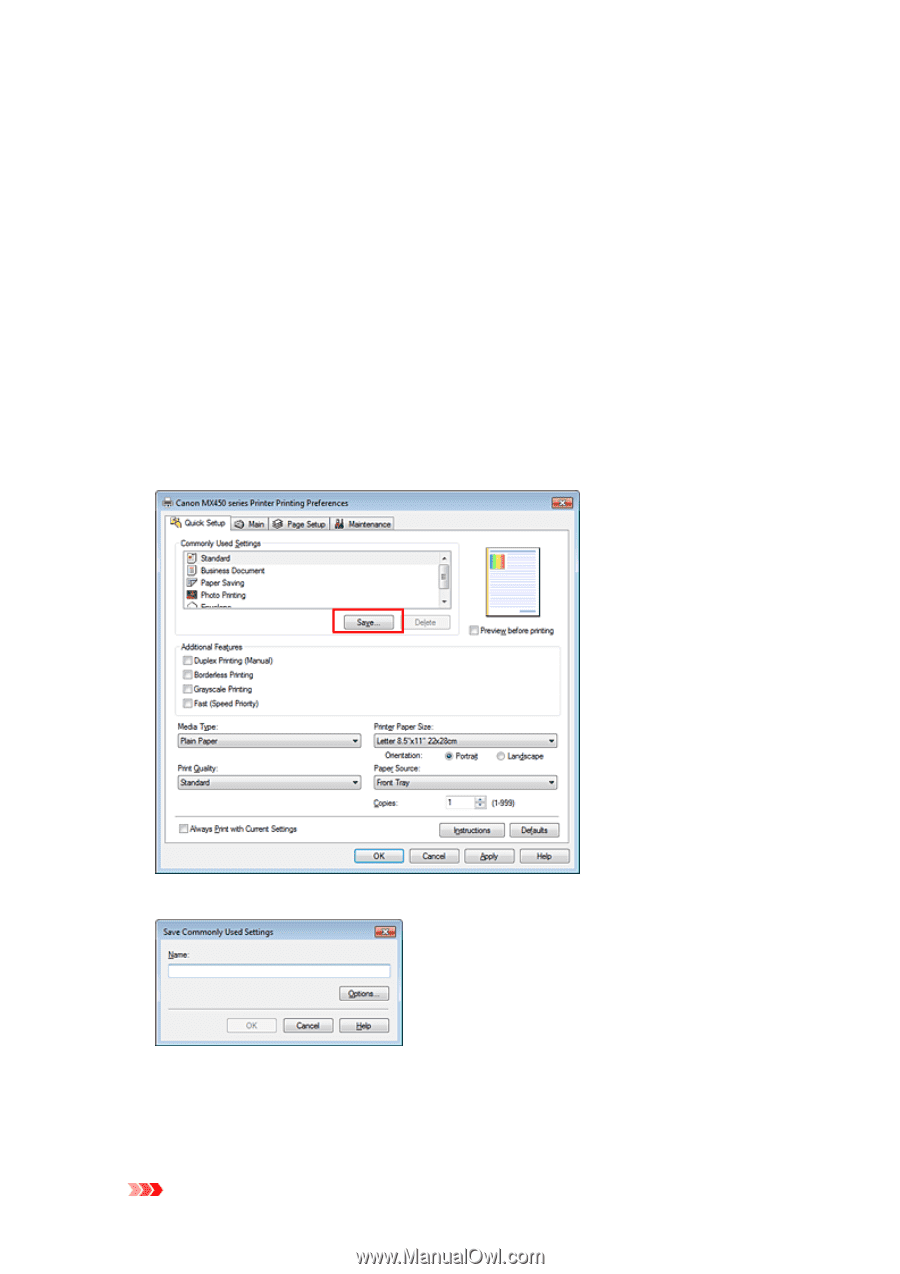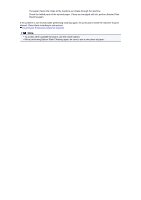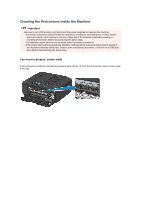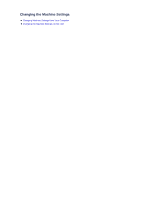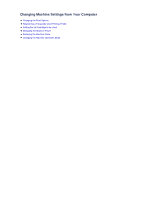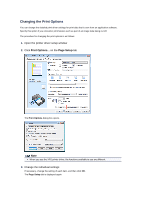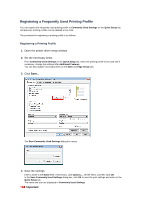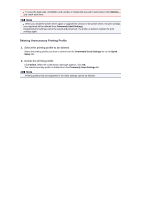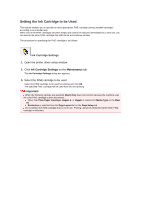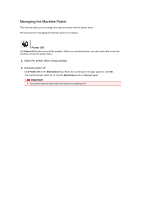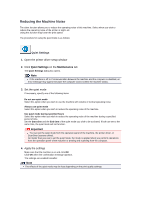Canon PIXMA MX459 User Manual - Page 114
Registering a Frequently Used Printing Profile
 |
View all Canon PIXMA MX459 manuals
Add to My Manuals
Save this manual to your list of manuals |
Page 114 highlights
Registering a Frequently Used Printing Profile You can register the frequently used printing profile to Commonly Used Settings on the Quick Setup tab. Unnecessary printing profiles can be deleted at any time. The procedure for registering a printing profile is as follows: Registering a Printing Profile 1. Open the printer driver setup window 2. Set the necessary items From Commonly Used Settings on the Quick Setup tab, select the printing profile to be used and if necessary, change the settings after Additional Features. You can also register necessary items on the Main and Page Setup tabs. 3. Click Save... The Save Commonly Used Settings dialog box opens. 4. Save the settings Enter a name in the Name field. If necessary, click Options..., set the items, and then click OK. In the Save Commonly Used Settings dialog box, click OK to save the print settings and return to the Quick Setup tab. The name and icon are displayed in Commonly Used Settings. Important