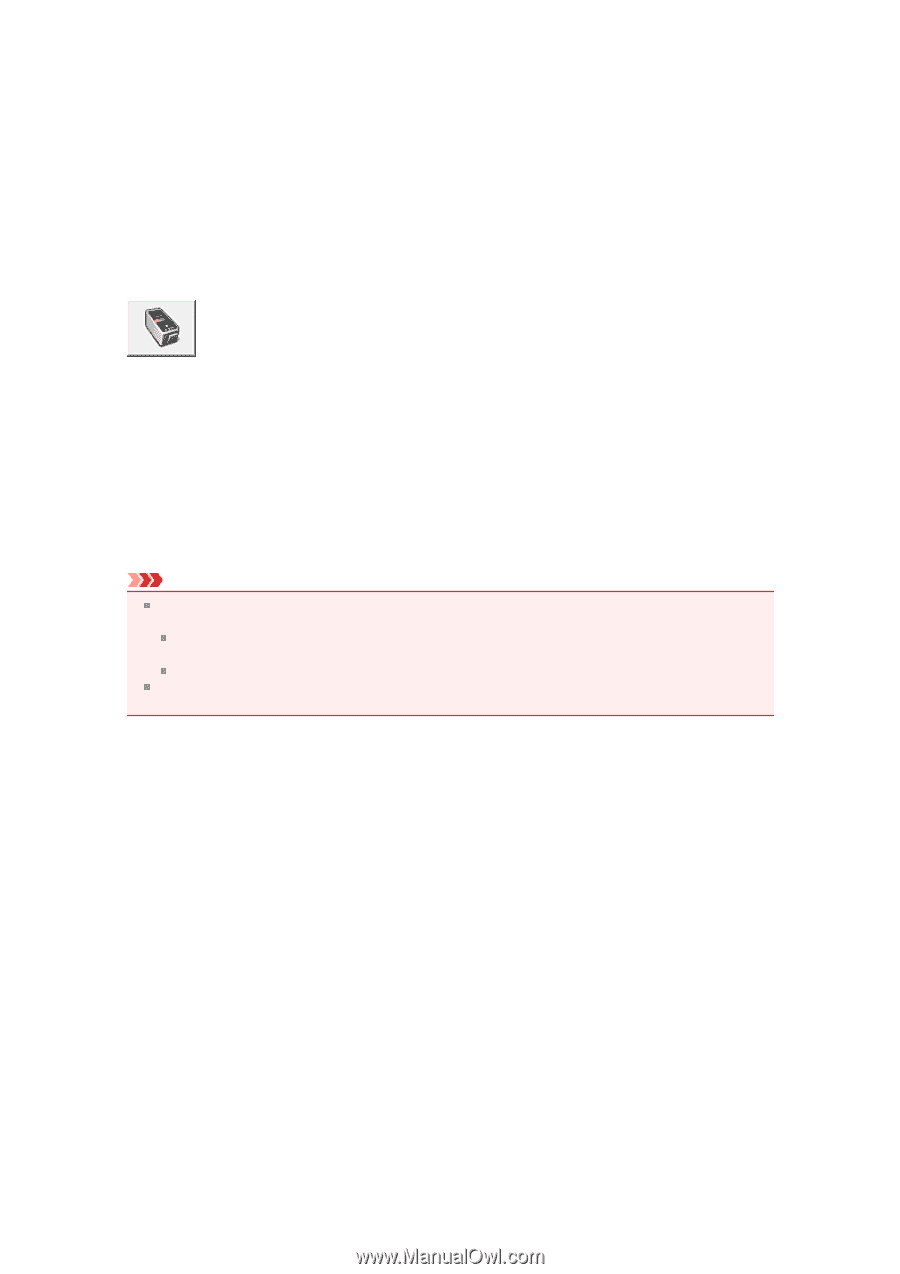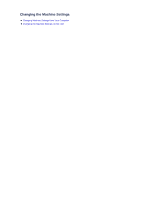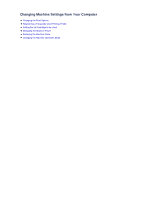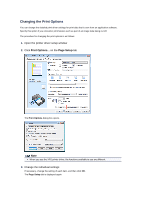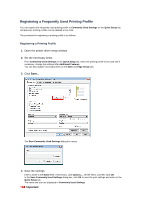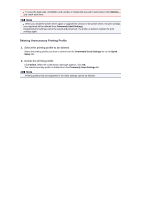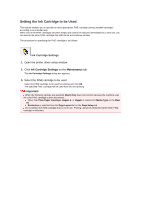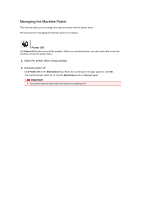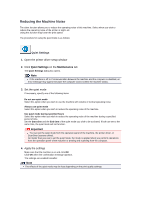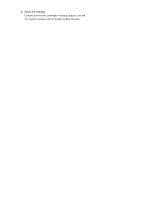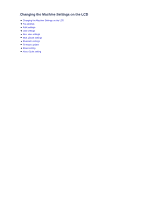Canon PIXMA MX459 User Manual - Page 116
Ink Cartridge Settings
 |
View all Canon PIXMA MX459 manuals
Add to My Manuals
Save this manual to your list of manuals |
Page 116 highlights
Setting the Ink Cartridge to be Used This feature enables you to specify the most appropriate FINE cartridge among installed cartridges according to an intended use. When one of the FINE cartridges becomes empty and cannot be replaced immediately by a new one, you can specify the other FINE cartridge that still has ink and continue printing. The procedure for specifying the FINE cartridge is as follows: Ink Cartridge Settings 1. Open the printer driver setup window 2. Click Ink Cartridge Settings on the Maintenance tab The Ink Cartridge Settings dialog box appears. 3. Select the FINE cartridge to be used Select the FINE cartridge to be used for printing and click OK. The specified FINE cartridge will be used from the next printing. Important When the following settings are specified, Black Only does not function because the machine uses the color FINE cartridge to print documents. Other than Plain Paper, Envelope, Hagaki A, or Hagaki is selected for Media Type on the Main tab Borderless is selected from the Page Layout list on the Page Setup tab Do not detach the FINE cartridge that is not in use. Printing cannot be performed while either FINE cartridge is detached.