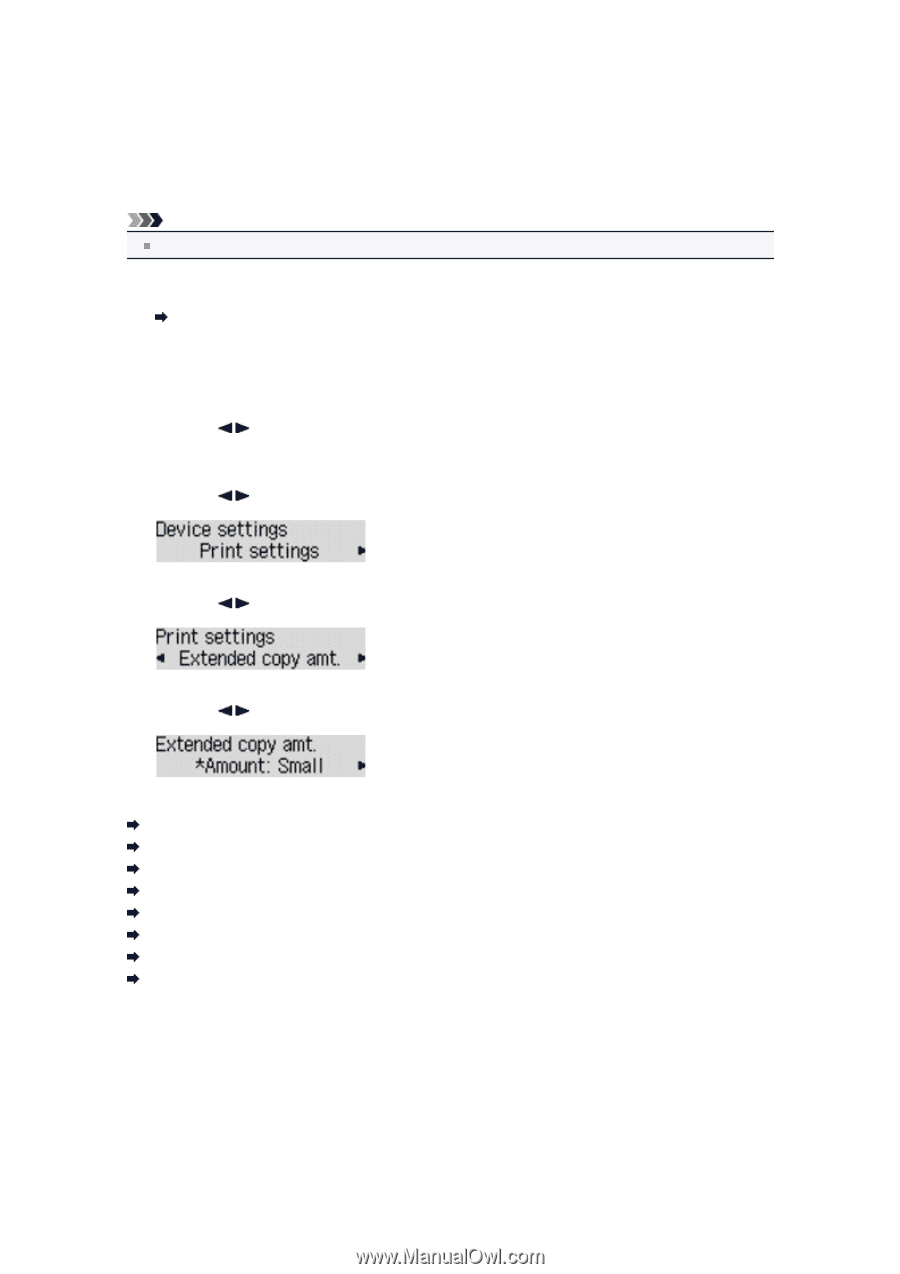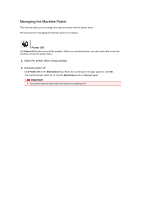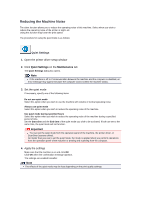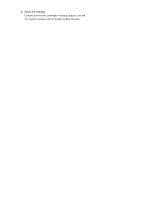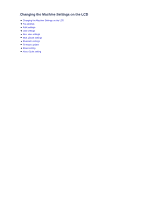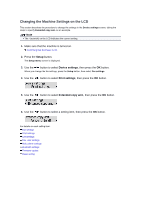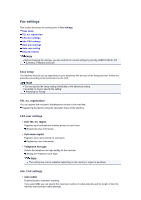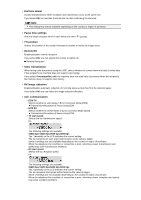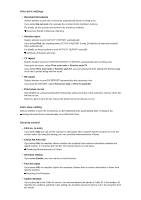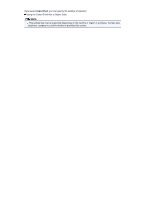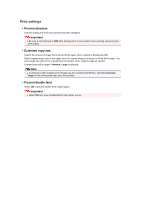Canon PIXMA MX459 User Manual - Page 122
Setup, Device settings, Print settings, Extended copy amt.
 |
View all Canon PIXMA MX459 manuals
Add to My Manuals
Save this manual to your list of manuals |
Page 122 highlights
Changing the Machine Settings on the LCD This section describes the procedure to change the settings in the Device settings screen, taking the steps to specify Extended copy amt. as an example. Note The * (asterisk) on the LCD indicates the current setting. 1. Make sure that the machine is turned on. Confirming that the Power Is On 2. Press the Setup button. The Setup menu screen is displayed. 3. Use the button to select Device settings, then press the OK button. When you change the fax settings, press the Setup button, then select Fax settings. 4. Use the button to select Print settings, then press the OK button. 5. Use the button to select Extended copy amt., then press the OK button. 6. Use the button to select a setting item, then press the OK button. For details on each setting item: Fax settings Print settings LAN settings Dev. user settings Mob. phone settings Bluetooth settings Firmware update Reset setting