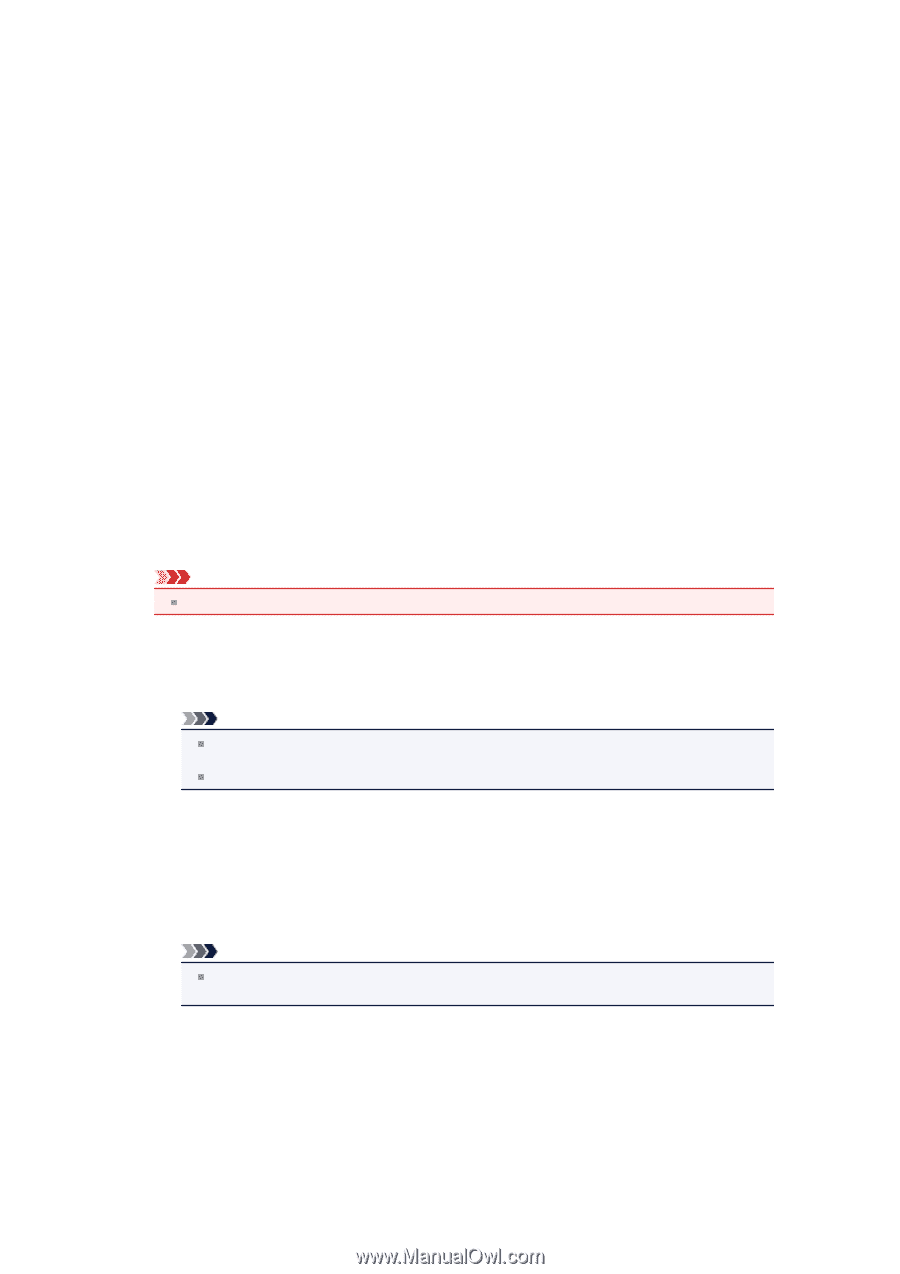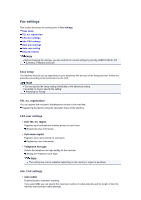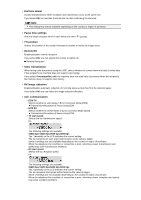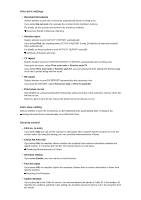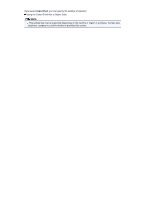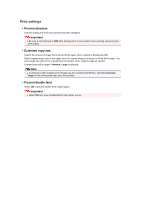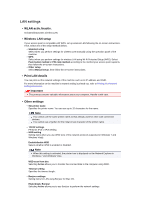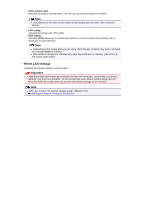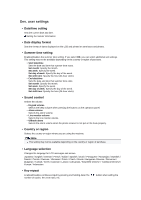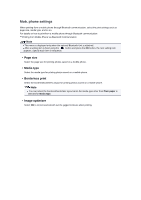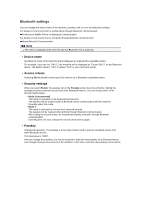Canon PIXMA MX459 User Manual - Page 128
LAN settings - wps button
 |
View all Canon PIXMA MX459 manuals
Add to My Manuals
Save this manual to your list of manuals |
Page 128 highlights
LAN settings • WLAN activ./inactiv. Activates/deactivates wireless LAN. • Wireless LAN setup If your access point is compatible with WPS, set up wireless LAN following the on-screen instructions. If not, select one of the setup methods below. • Standard setup Select when you perform settings for wireless LAN manually using the operation panel of the machine. • WPS Select when you perform settings for wireless LAN using Wi-Fi Protected Setup (WPS). Select Push button method or PIN code method according to the method your access point supports, then follow the on-screen instructions. • Other setup Select Manual setup, then follow the on-screen instructions. • Print LAN details You can print out the network settings of the machine such as its IP address and SSID. For more information on the machine's network setting is printed out, refer to Printing Out Network Setting Information. Important This printout contains valuable information about your computer. Handle it with care. • Other settings • Set printer name Specifies the printer name. You can use up to 15 characters for the name. Note You cannot use the same printer name as that already used for other LAN connected devices. You cannot use a hyphen for the initial or last character of the printer name. • TCP/IP settings Performs IPv4 or IPv6 setting. • WSD setting Setting items when you use WSD (one of the network protocols supported in Windows 7 and Windows Vista). Enable/disable WSD Selects whether WSD is enabled or disabled. Note When this setting is activated, the printer icon is displayed on the Network Explorer in Windows 7 and Windows Vista. WSD scan from dev. Selecting Active allows you to transfer the scanned data to the computer using WSD. Timeout setting Specifies the timeout length. • Bonjour settings Setting items for LAN using Bonjour for Mac OS. Enab./disab. Bonjour Selecting Active allows you to use Bonjour to perform the network settings.