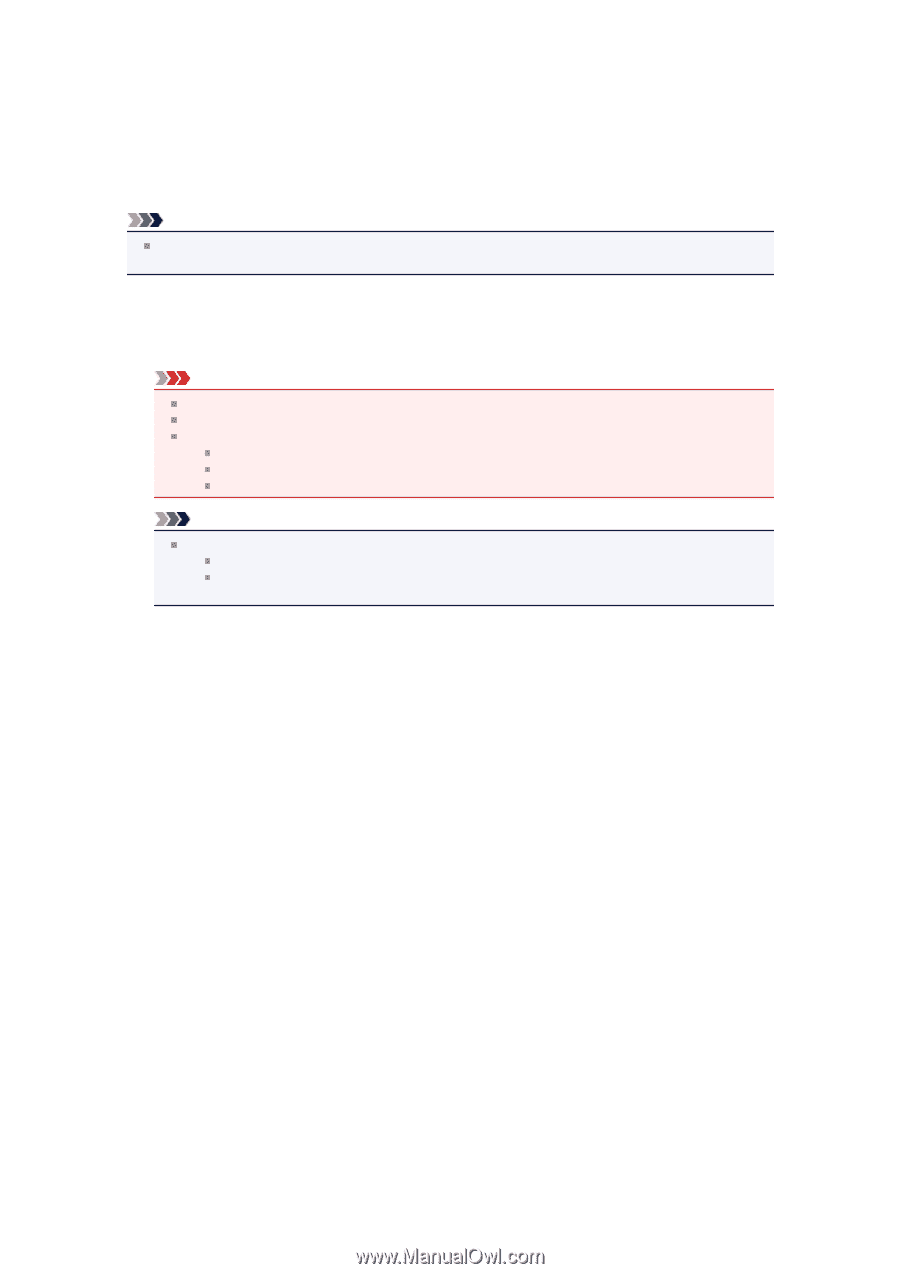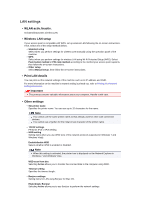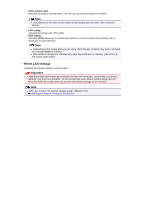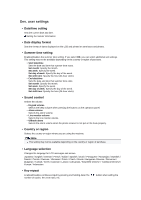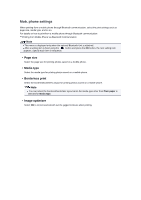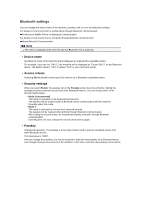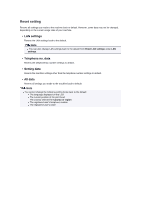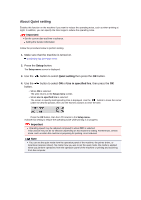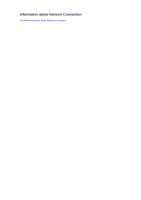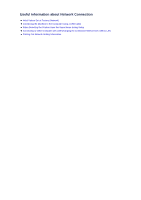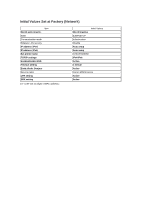Canon PIXMA MX459 User Manual - Page 133
Firmware update
 |
View all Canon PIXMA MX459 manuals
Add to My Manuals
Save this manual to your list of manuals |
Page 133 highlights
Firmware update You can update the firmware of the machine, check the firmware version, or perform settings of a DNS server and a proxy server. Note Only Current version is available when WLAN inactive is selected for WLAN activ./inactiv. in LAN settings. • Install update Performs the firmware update of the machine. If you press the OK button and select Yes, the firmware update starts. Follow the on-screen instructions to perform the update. Important When you use this function, make sure that the machine is connected to the Internet. If the firmware update is carried out, all faxes stored in the machine's memory are deleted. You cannot start the firmware update under the following conditions: While the machine is sending or receiving a fax While the machine is storing the unprinted fax in machine's memory (memory reception) When the unsent faxes are stored in the machine's memory Note If the firmware update is not complete, check the following and take an appropriate action. Check the network settings such as an access point or a router. If Cannot connect to the server; try again is displayed on the LCD, press the OK button, then try again after a while. • Current version You can check the current firmware version. • DNS server setup Performs settings for a DNS server. Select Auto setup or Manual setup. If you select Manual setup, follow the display on the LCD to perform settings. • Proxy server setup Performs settings for a proxy server. Follow the display on the LCD to perform settings.