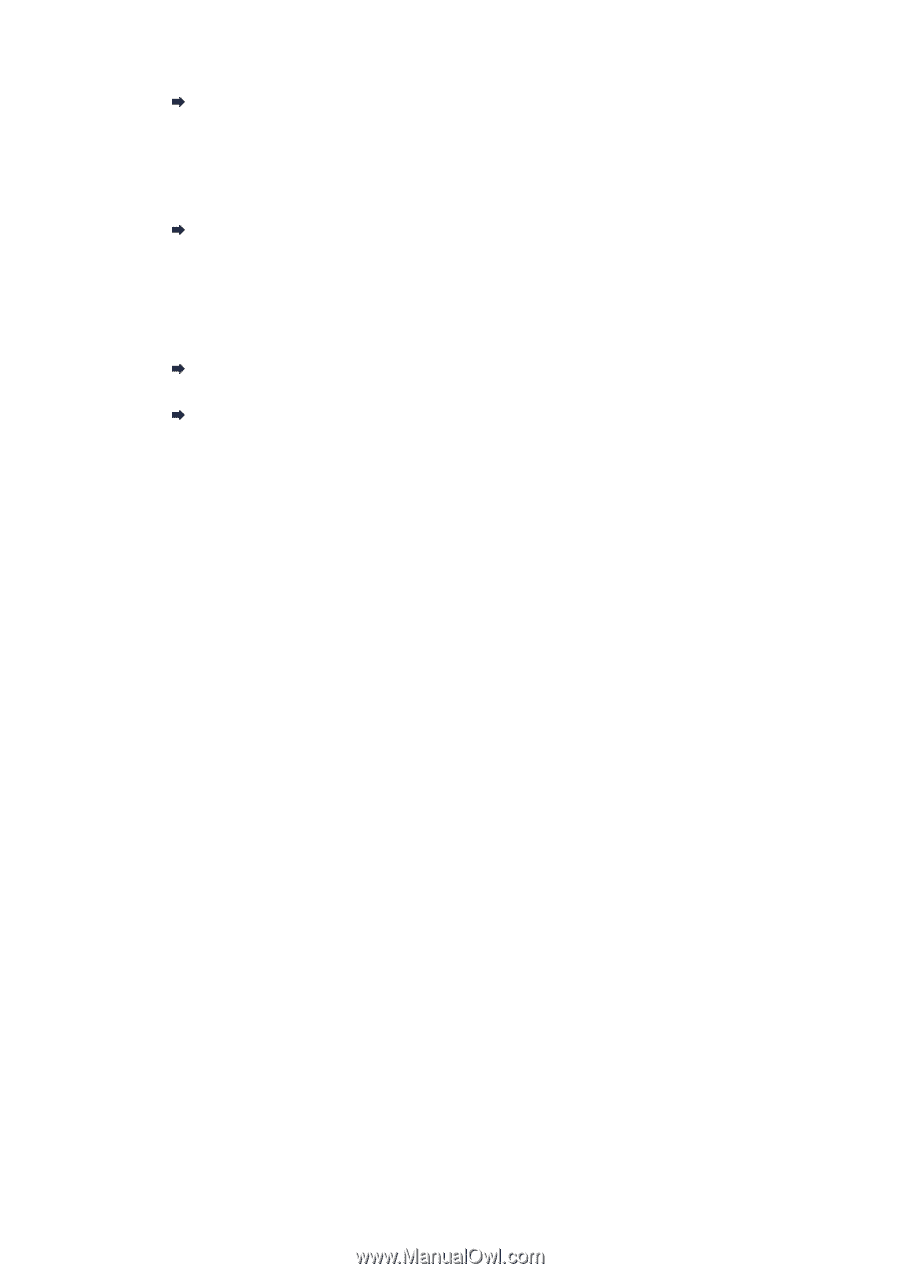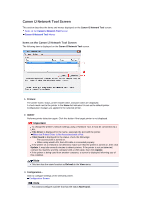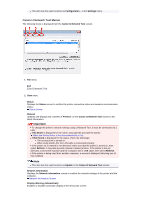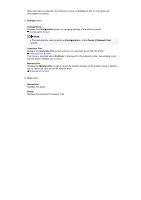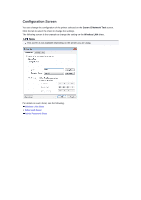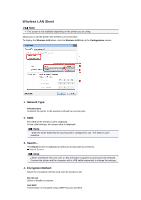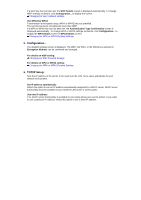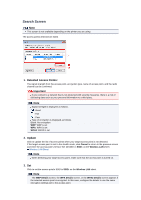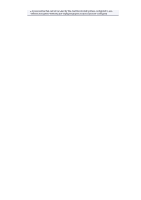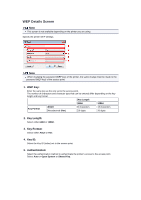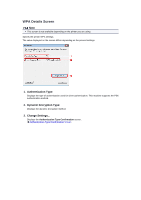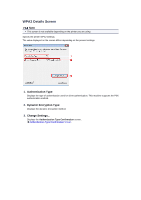Canon PIXMA MX459 User Manual - Page 166
TCP/IP Setup
 |
View all Canon PIXMA MX459 manuals
Add to My Manuals
Save this manual to your list of manuals |
Page 166 highlights
If a WEP key has not been set, the WEP Details screen is displayed automatically. To change WEP settings set before, click Configuration... to display the screen. Changing the WEP Detailed Settings Use WPA/Use WPA2 Transmission is encrypted using a WPA or WPA2 key you specified. The security has been strengthened more than WEP. If a WPA or WPA2 key has not been set, the Authentication Type Confirmation screen is displayed automatically. To change WPA or WPA2 settings set before, click Configuration... to display the WPA Details screen or WPA2 Details screen. Changing the WPA or WPA2 Detailed Settings 5. Configuration... The detailed settings screen is displayed. The WEP, the WPA, or the WPA2 key selected in Encryption Method: can be confirmed and changed. For details on WEP setting: Changing the WEP Detailed Settings For details on WPA or WPA2 setting: Changing the WPA or WPA2 Detailed Settings 6. TCP/IP Setup: Sets the IP address of the printer to be used over the LAN. Set a value appropriate for your network environment. Get IP address automatically Select this option to use an IP address automatically assigned by a DHCP server. DHCP server functionality must be enabled on your wireless LAN router or access point. Use next IP address If no DHCP server functionality is available in your setup where you use the printer or you want to use a particular IP address, select this option to use a fixed IP address.