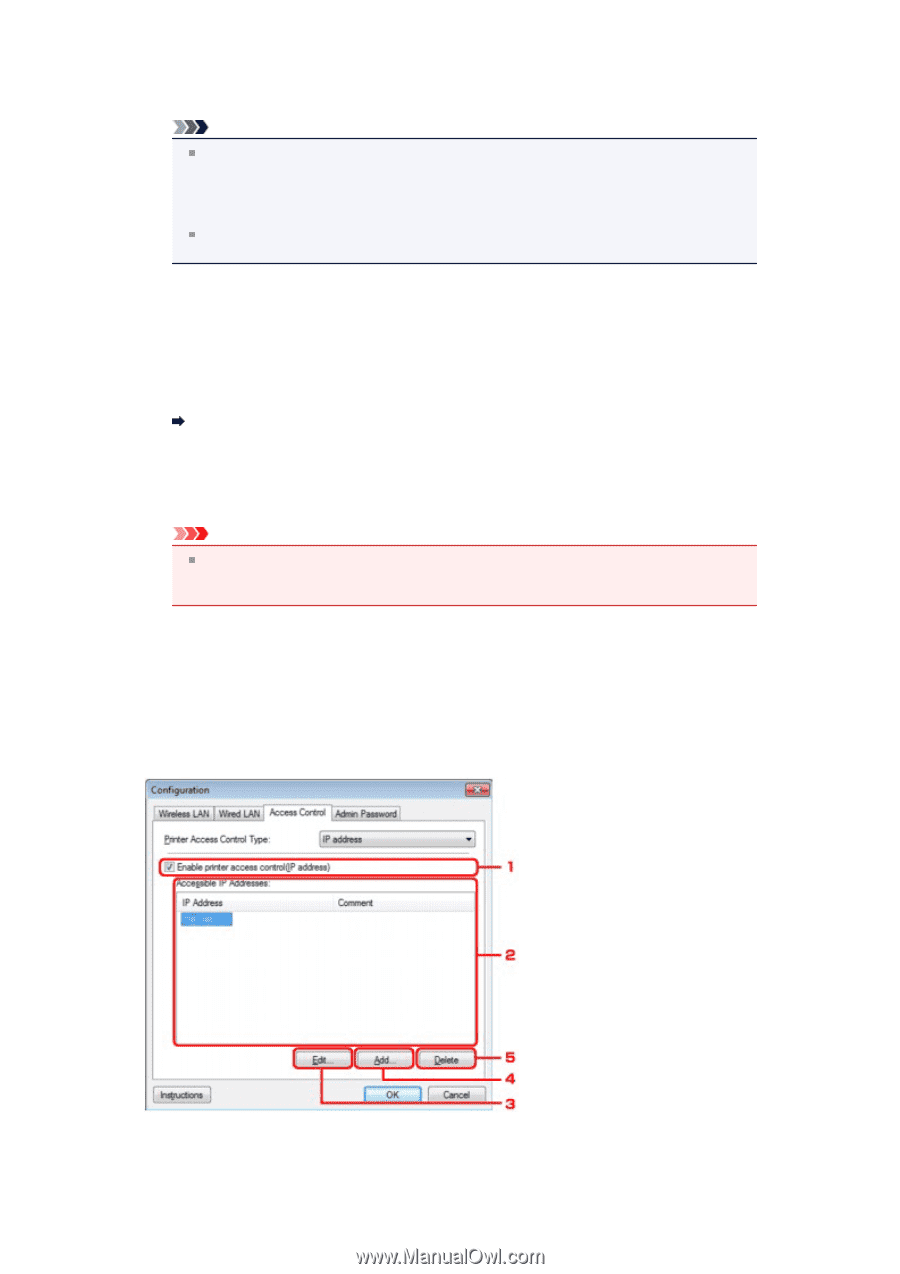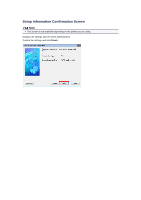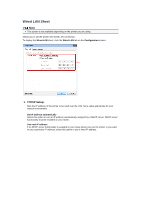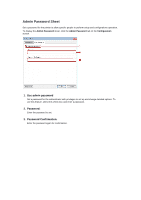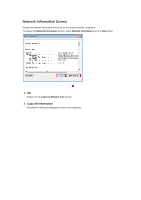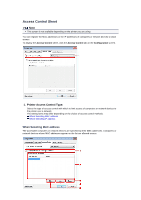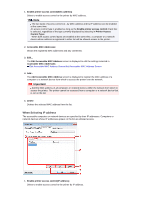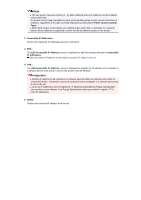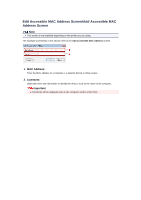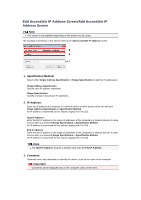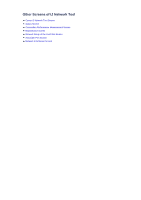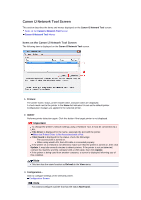Canon PIXMA MX459 User Manual - Page 179
When Selecting IP address
 |
View all Canon PIXMA MX459 manuals
Add to My Manuals
Save this manual to your list of manuals |
Page 179 highlights
1. Enable printer access control(MAC address) Select to enable access control to the printer by MAC address. Note The two types of access control (i.e., by MAC address and by IP address) can be enabled at the same time. An access control type is enabled as long as the Enable printer access control check box is selected, regardless of the type currently displayed by selecting in Printer Access Control Type:. When both access control types are enabled at the same time, a computer or a network device whose address is registered to either list will be allowed access to the printer. 2. Accessible MAC Addresses: Shows the registered MAC addresses and any comments. 3. Edit... The Edit Accessible MAC Address screen is displayed to edit the settings selected in Accessible MAC Addresses:. Edit Accessible MAC Address Screen/Add Accessible MAC Address Screen 4. Add... The Add Accessible MAC Address screen is displayed to register the MAC address of a computer or a network device from which to access the printer over the network. Important Add the MAC address of all computers or network devices within the network from which to access the printer. The printer cannot be accessed from a computer or a network device that is not on the list. 5. Delete Deletes the selected MAC address from the list. When Selecting IP address The accessible computers or network devices are specified by their IP addresses. Computers or network devices whose IP addresses appear on the list are allowed access. 1. Enable printer access control(IP address) Select to enable access control to the printer by IP address.