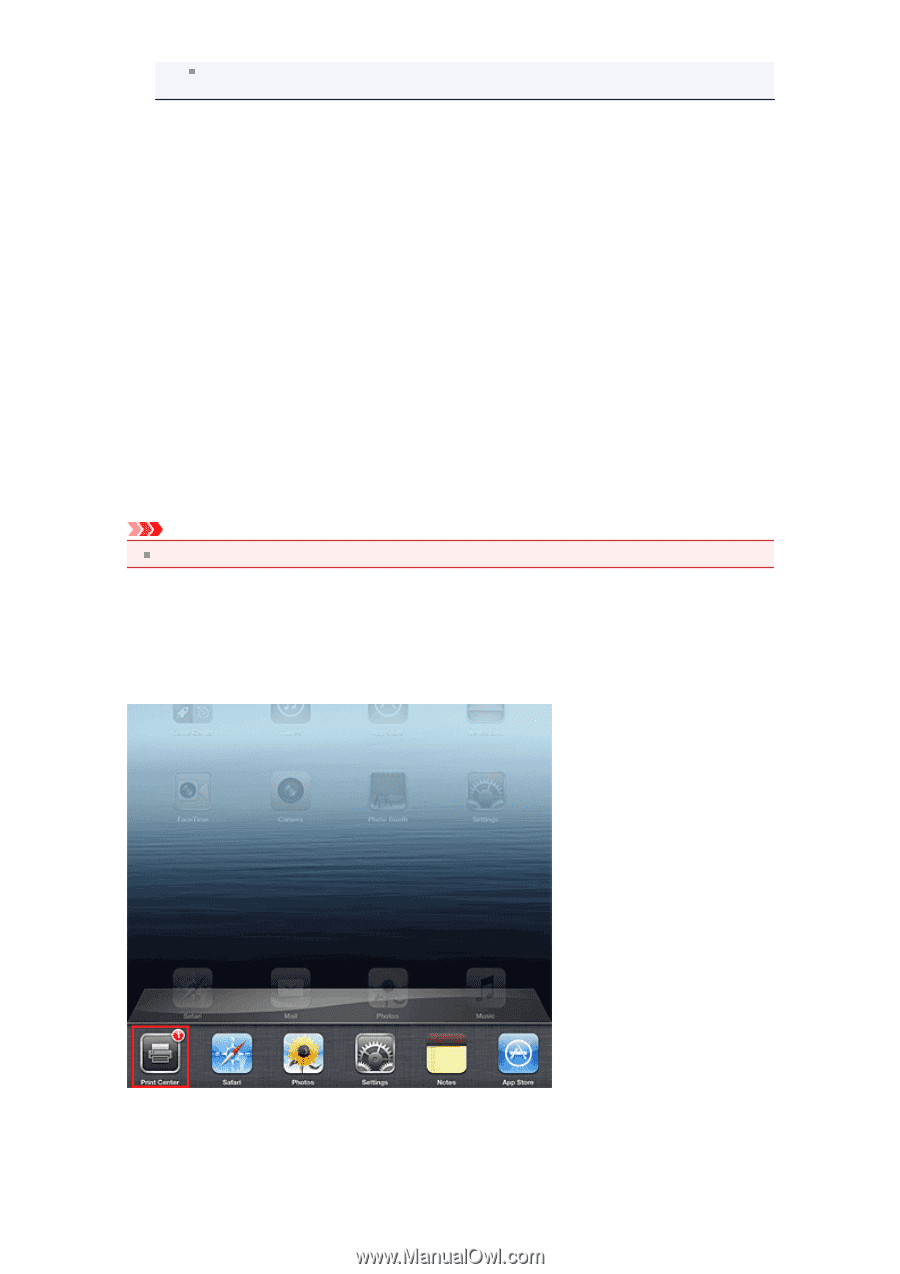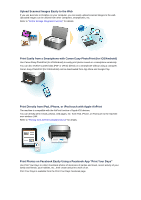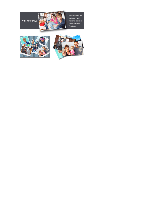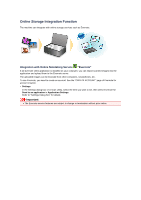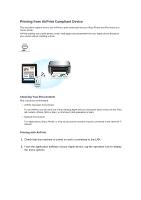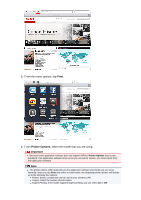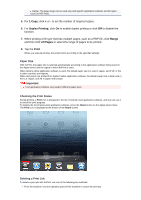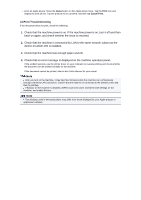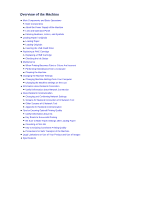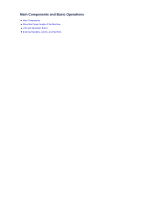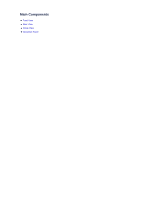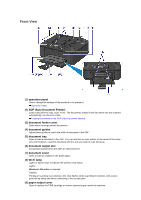Canon PIXMA MX459 User Manual - Page 21
Paper Size, Checking the Print Status, Deleting a Print Job - software
 |
View all Canon PIXMA MX459 manuals
Add to My Manuals
Save this manual to your list of manuals |
Page 21 highlights
Range: The page range can be used only with specific application software and file types (such as PDF files). 5. For 1 Copy, click + or - to set the number of required copies. 6. For Duplex Printing, click On to enable duplex printing or click Off to disable the function. 7. When printing a file type that has multiple pages, such as a PDF file, click Range and then click All Pages or select the range of pages to be printed. 8. Tap the Print. When you execute printing, the printer prints according to the specified settings. Paper Size With AirPrint, the paper size is selected automatically according to the application software being used on the Apple device and the region in which AirPrint is used. When Apple's photo application software is used, the default paper size is L size in Japan, and 4"x6" or KG in other countries and regions. When documents are printed from Apple's Safari application software, the default paper size is letter size in the U.S. region, and A4 in Japan and Europe. Important Your application software may support different paper sizes. Checking the Print Status During printing, a Print icon is displayed in the list of recently used application software, and you can use it to check the print progress. To display the list of latest used application software, press the Home button on the Apple device twice. The Print icon is displayed at the bottom of the Home screen. Deleting a Print Job To delete a print job with AirPrint, use one of the following two methods: • From the machine: Use the operation panel of the machine to cancel the print job.