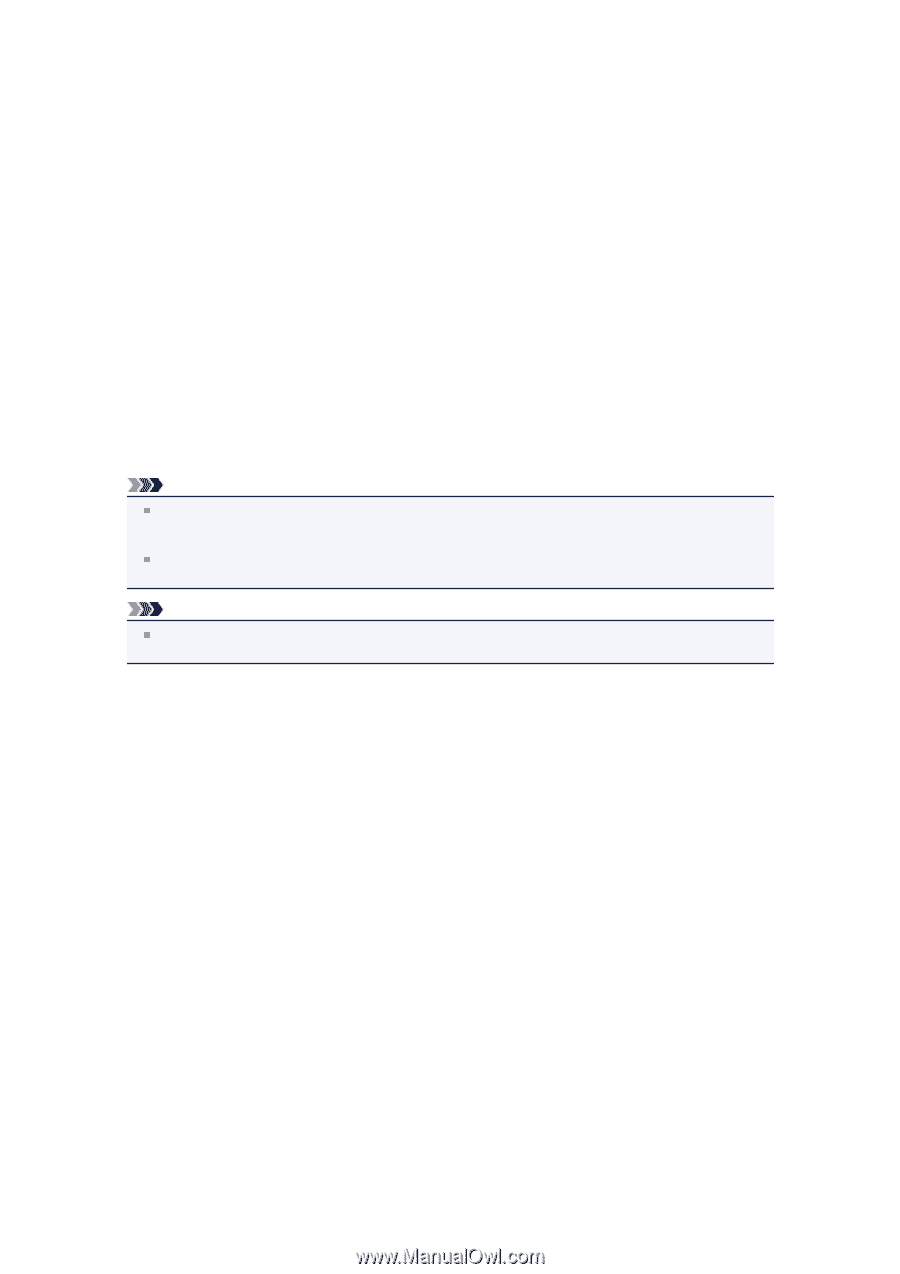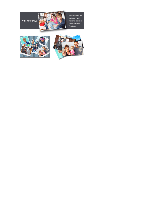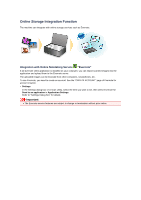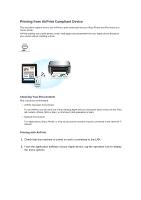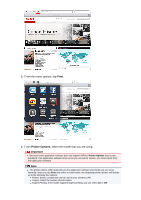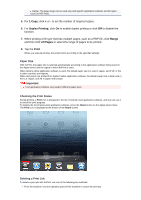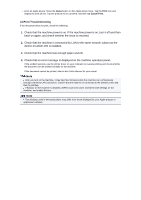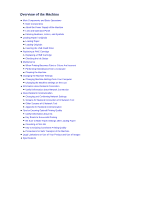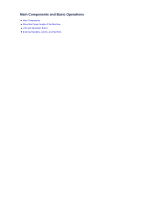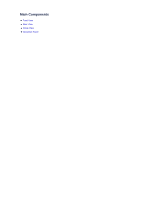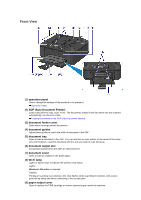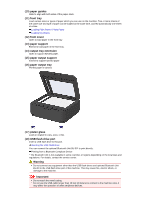Canon PIXMA MX459 User Manual - Page 22
AirPrint Troubleshooting - driver
 |
View all Canon PIXMA MX459 manuals
Add to My Manuals
Save this manual to your list of manuals |
Page 22 highlights
• From an Apple device: Press the Home button on the Apple device twice. Tap the Print icon and display the print job list. Tap the print job to be canceled, and then tap Cancel Print. AirPrint Troubleshooting If the document does not print, check the following: 1. Check that the machine power is on. If the machine power is on, turn it off and then back on again, and check whether the issue is resolved. 2. Check that the machine is connected by LAN to the same network subnet as the device on which iOS is installed. 3. Check that the machine has enough paper and ink. 4. Check that no error message is displayed on the machine operation panel. If the problem persists, use the printer driver on your computer to execute printing and check whether the document can be printed normally on the machine. If the document cannot be printed, refer to the Online Manual for your model. Note After you turn on the machine, it may take few minutes before the machine can communicate through a wireless LAN connection. Confirm that the machine is connected to the wireless LAN, and then try printing. If Bonjour on the machine is disabled, AirPrint cannot be used. Check the LAN settings on the machine, and enable Bonjour. Note The windows used in the explanations may differ from those displayed by your Apple product or application software.