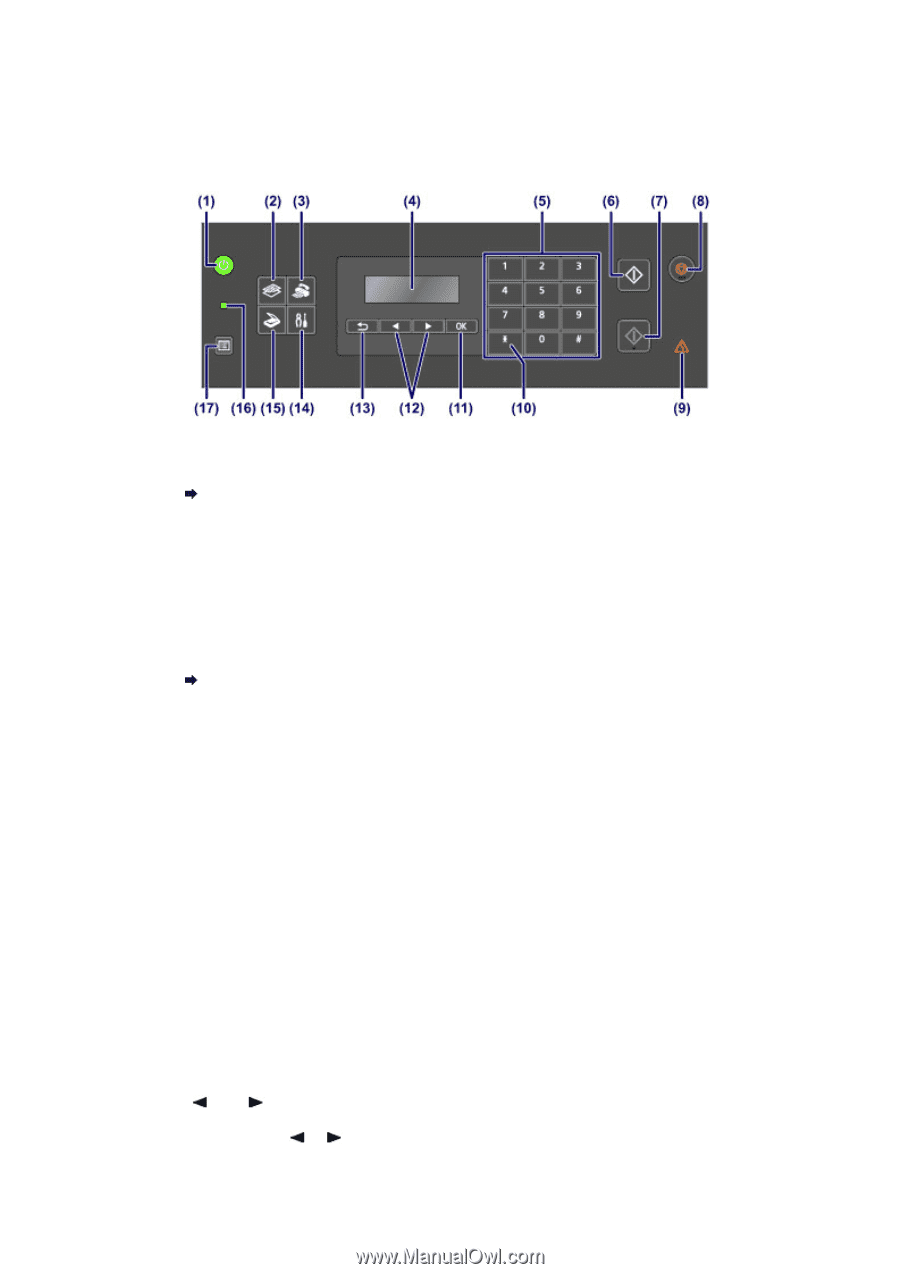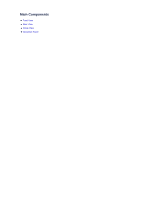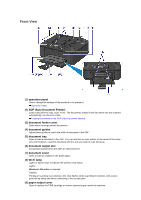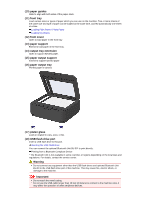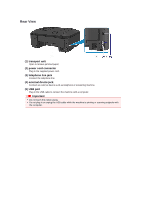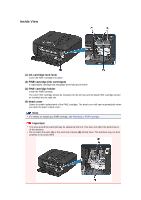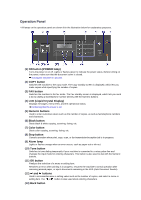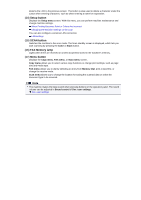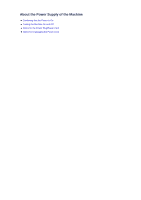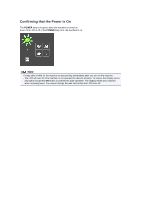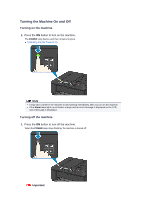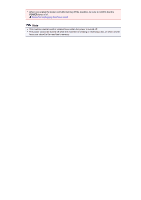Canon PIXMA MX459 User Manual - Page 30
Operation Panel
 |
View all Canon PIXMA MX459 manuals
Add to My Manuals
Save this manual to your list of manuals |
Page 30 highlights
Operation Panel * All lamps on the operation panel are shown lit in the illustration below for explanatory purposes. (1) ON button (POWER lamp) Turns the power on or off. Lights or flashes green to indicate the power status. Before turning on the power, make sure that the document cover is closed. Turning the Machine On and Off (2) COPY button Switches the machine to the copy mode. The Copy standby screen is displayed, which lets you make copies while specifying the number of copies. (3) FAX button Switches the machine to the fax mode. The Fax standby screen is displayed, which lets you send a fax by dialing a fax/telephone number directly with the Numeric buttons. (4) LCD (Liquid Crystal Display) Displays messages, menu items, and the operational status. Confirming that the Power Is On (5) Numeric buttons Used to enter numerical values such as the number of copies, as well as fax/telephone numbers and characters. (6) Black button Starts black & white copying, scanning, faxing, etc. (7) Color button Starts color copying, scanning, faxing, etc. (8) Stop button Cancels operation when print, copy, scan, or fax transmission/reception job is in progress. (9) Alarm lamp Lights or flashes orange when an error occurs, such as paper-out or ink-out. (10) Tone button Switches to tone dialing temporarily if your machine is connected to a rotary pulse line and changes the input mode for entering characters. This button is also used to dial with the Numeric buttons. (11) OK button Finalizes the selection of a menu or setting item. Resolves an error when printing is in progress, resumes the machine's normal operation after removing jammed paper, or ejects documents remaining in the ADF (Auto Document Feeder). (12) and buttons Used to increase/decrease a setting value such as the number of copies, and select a menu or setting item. The or button is also used when entering characters. (13) Back button