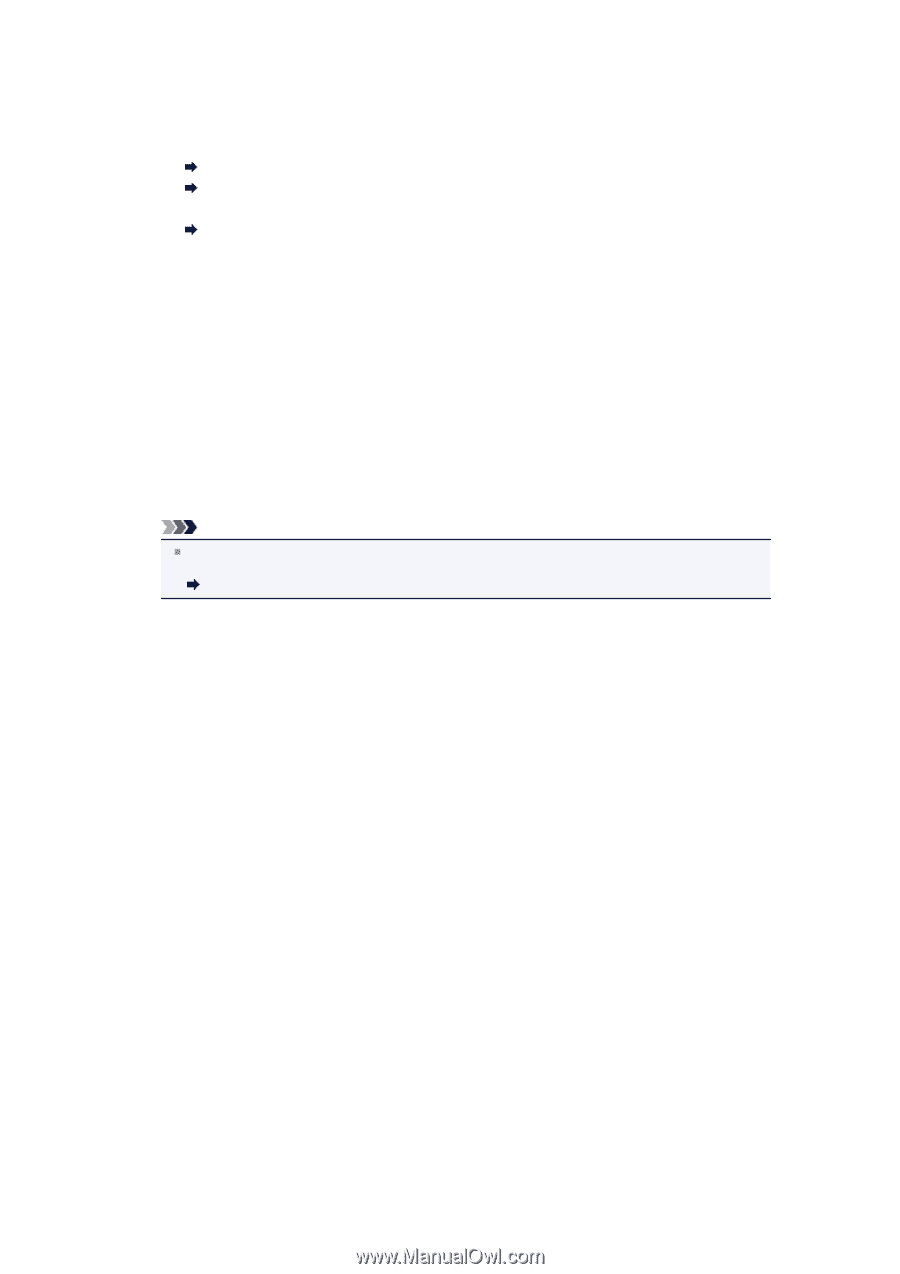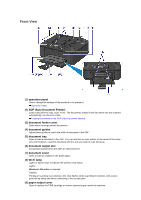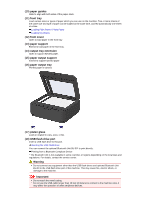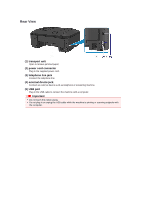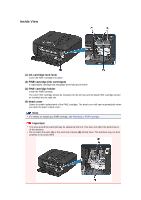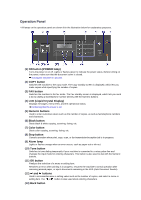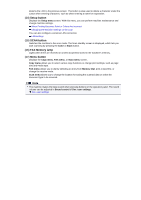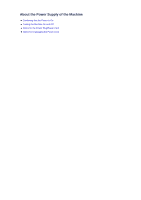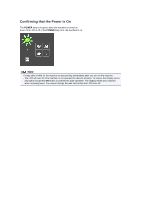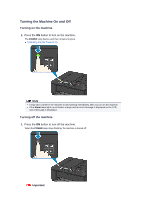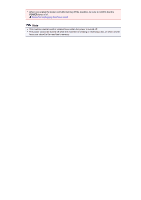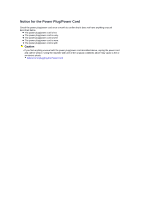Canon PIXMA MX459 User Manual - Page 31
Setup button, SCAN button, FAX Memory lamp, Menu button - wireless setup
 |
View all Canon PIXMA MX459 manuals
Add to My Manuals
Save this manual to your list of manuals |
Page 31 highlights
Returns the LCD to the previous screen. This button is also used to delete a character under the cursor when entering characters, such as when entering a name for registration. (14) Setup button Displays the Setup menu screen. With this menu, you can perform machine maintenance and change machine settings. When Printing Becomes Faint or Colors Are Incorrect Changing the Machine Settings on the LCD You can also configure a wireless LAN connection. LAN settings (15) SCAN button Switches the machine to the scan mode. The Scan standby screen is displayed, which lets you start scanning by pressing the Color or Black button. (16) FAX Memory lamp Lights when there are received or unsent documents stored in the machine's memory. (17) Menu button Displays the Copy menu, FAX menu, or Scan menu screen. Copy menu allows you to select various copy functions or change print settings, such as page size and media type. FAX menu allows you to dial by selecting an entry from Memory dial, print a report/list, or change the receive mode. Scan menu allows you to change the location for saving the scanned data or select the document type to be scanned. Note The machine makes the beep sound when pressing buttons on the operation panel. The sound volume can be adjusted in Sound control of Dev. user settings. Dev. user settings