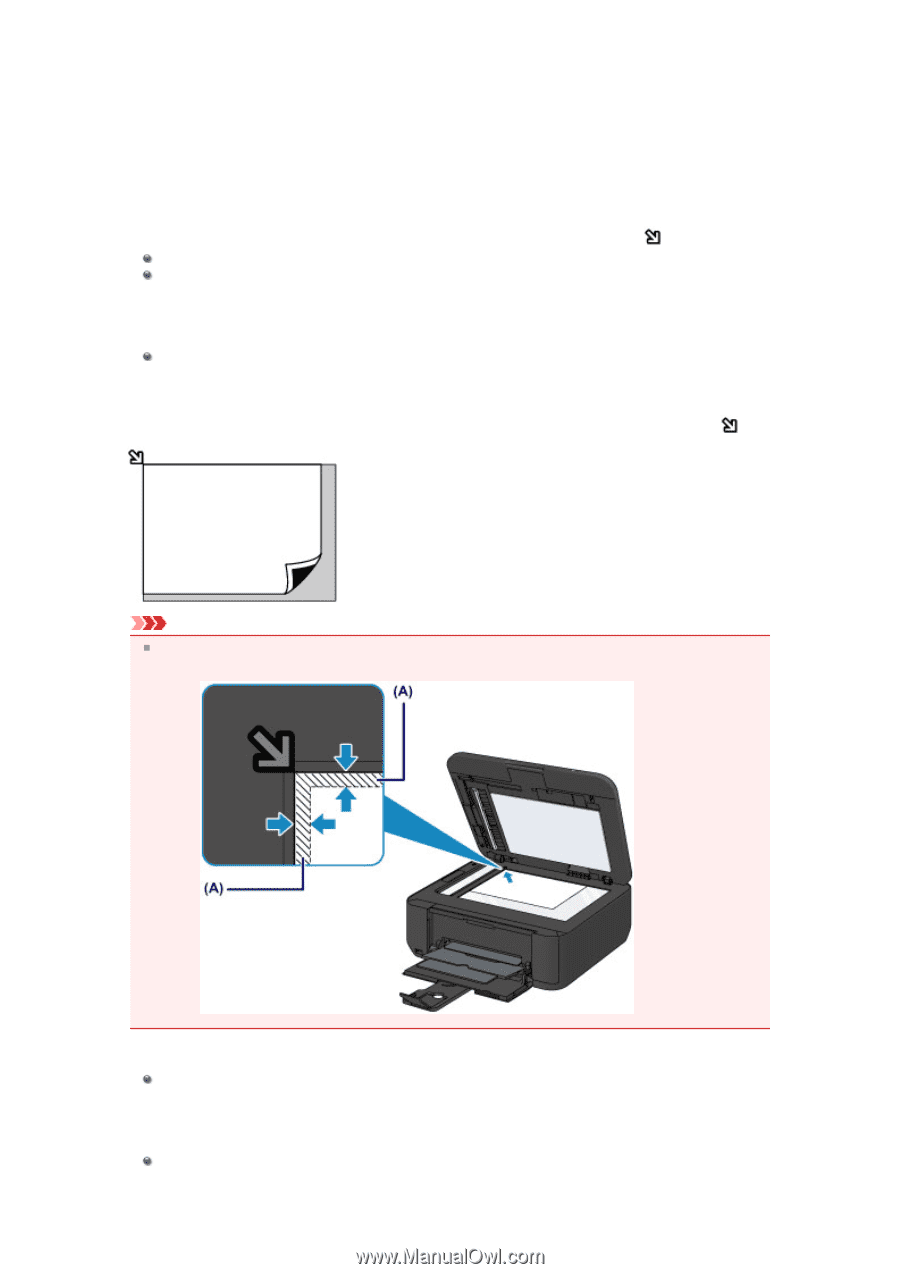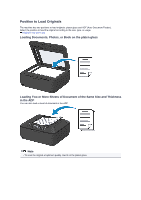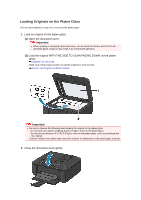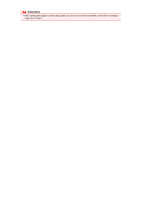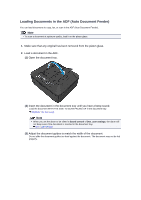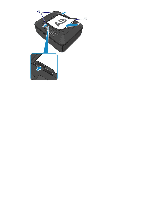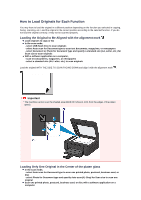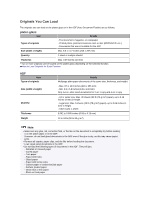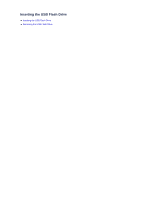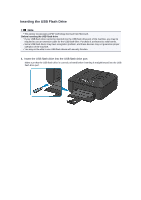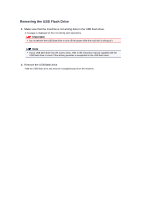Canon PIXMA MX459 User Manual - Page 66
How to Load Originals for Each Function
 |
View all Canon PIXMA MX459 manuals
Add to My Manuals
Save this manual to your list of manuals |
Page 66 highlights
How to Load Originals for Each Function You may have to load the original in a different position depending on the function you selected in copying, faxing, scanning, etc. Load the original in the correct position according to the selected function. If you do not load the original correctly, it may not be scanned properly. Loading the Original to Be Aligned with the alignment mark Load originals to copy or fax In the scan mode, - select USB flash drive to scan originals - select Auto scan for Document type to scan text documents, magazines, or newspapers - select Document or Photo for Document type and specify a standard size (A4, Letter, etc.) for Scan size to scan originals With a software application on a computer, - scan text documents, magazines, or newspapers - select a standard size (A4, Letter, etc.) to scan originals Load the original WITH THE SIDE TO SCAN FACING DOWN and align it with the alignment mark . Important The machine cannot scan the shaded area (A) (0.04 inches (1 mm) from the edges of the platen glass). Loading Only One Original in the Center of the platen glass In the scan mode, - select Auto scan for Document type to scan one printed photo, postcard, business card, or disc - select Photo for Document type and specify Auto scan(A) -Singl for Scan size to scan one original Scan one printed photo, postcard, business card, or disc with a software application on a computer