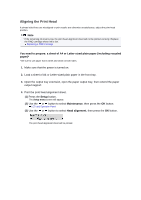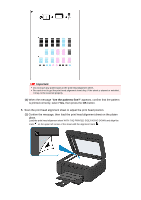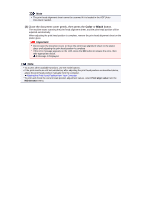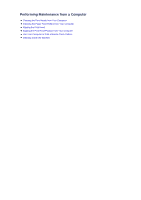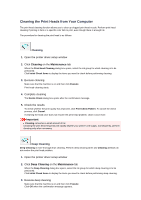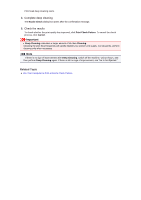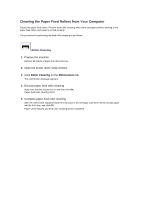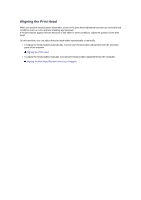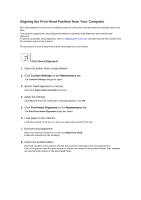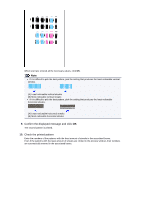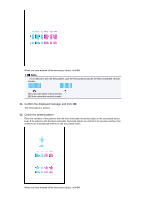Canon PIXMA MX459 User Manual - Page 93
Related Topic
 |
View all Canon PIXMA MX459 manuals
Add to My Manuals
Save this manual to your list of manuals |
Page 93 highlights
Print head deep cleaning starts. 4. Complete deep cleaning The Nozzle Check dialog box opens after the confirmation message. 5. Check the results To check whether the print quality has improved, click Print Check Pattern. To cancel the check process, click Cancel. Important Deep Cleaning consumes a larger amount of ink than Cleaning. Cleaning the print head frequently will rapidly deplete your printer's ink supply. Consequently, perform cleaning only when necessary. Note If there is no sign of improvement after Deep Cleaning, switch off the machine, wait 24 hours, and then perform Deep Cleaning again. If there is still no sign of improvement, see "Ink Is Not Ejected." Related Topic Use Your Computer to Print a Nozzle Check Pattern
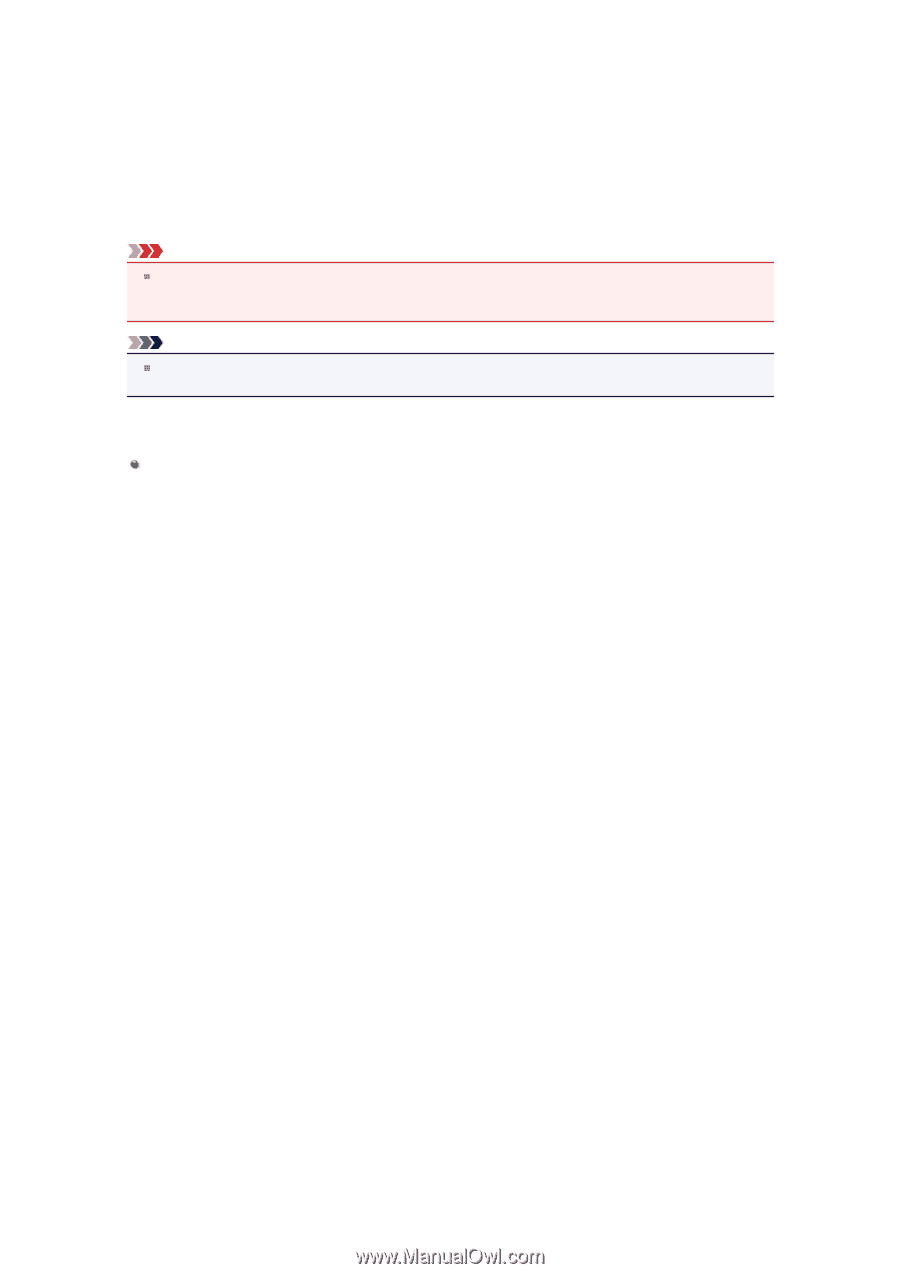
Print head deep cleaning starts.
4.
Complete deep cleaning
The
Nozzle Check
dialog box opens after the confirmation message.
5.
Check the results
To check whether the print quality has improved, click
Print Check Pattern
. To cancel the check
process, click
Cancel
.
Important
Deep Cleaning
consumes a larger amount of ink than
Cleaning
.
Cleaning the print head frequently will rapidly deplete your printer's ink supply. Consequently, perform
cleaning only when necessary.
Note
If there is no sign of improvement after
Deep Cleaning
, switch off the machine, wait 24 hours, and
then perform
Deep Cleaning
again. If there is still no sign of improvement, see "Ink Is Not Ejected."
Related Topic
Use Your Computer to Print a Nozzle Check Pattern