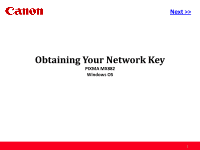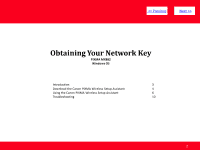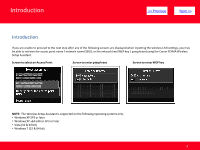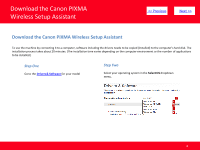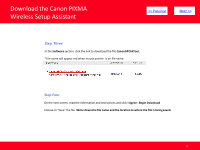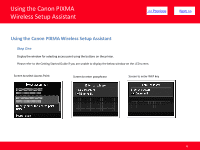Canon PIXMA MX882 Network Key
Canon PIXMA MX882 Manual
 |
View all Canon PIXMA MX882 manuals
Add to My Manuals
Save this manual to your list of manuals |
Canon PIXMA MX882 manual content summary:
- Canon PIXMA MX882 | Network Key - Page 1
> Obtaining Your Network Key PIXMA MX882 Windows OS 1 - Canon PIXMA MX882 | Network Key - Page 2
> Obtaining Your Network Key PIXMA MX882 Windows OS Introduction 3 Download the Canon PIXMA Wireless Setup Assistant 4 Using the Canon PIXMA Wireless Setup Assistant 6 Troubleshooting 10 2 - Canon PIXMA MX882 | Network Key - Page 3
key / passphrase) using the Canon PIXMA Wireless Setup Assistant. Screen to select an Access Point Screen to enter passphrase Screen to enter WEP key NOTE: The Wireless Setup Assistant is supported on the following operating systems only: • Windows XP SP3 or later • Windows XP x64 Edition SP3 or - Canon PIXMA MX882 | Network Key - Page 4
Download the Canon PIXMA Wireless Setup Assistant > Download the Canon PIXMA Wireless Setup Assistant To use the machine by connecting it to a computer, software including the drivers needs to be copied (installed) to the computer's hard disk. The installation process takes - Canon PIXMA MX882 | Network Key - Page 5
Download the Canon PIXMA Wireless Setup Assistant > Step Three In the Software section, click the link to download the file CanonAPChkTool. *File name will appear red when mouse pointer is on file name. Step Four On the next screen, read the information and instructions and - Canon PIXMA MX882 | Network Key - Page 6
Using the Canon PIXMA Wireless Setup Assistant > Using the Canon PIXMA Wireless Setup Assistant Step One Display the window for selecting access point using the buttons on the printer. Please refer to the Getting Started Guide if you are unable to display the below window on the - Canon PIXMA MX882 | Network Key - Page 7
Using the Canon PIXMA Wireless Setup Assistant > Step Two Double-click the downloaded tool for confirming the Canon PIXMA Wireless Setup Assistant CNMNPHLP. Step Three Read the License Agreement, and then click Yes when you accept the agreement. 7 - Canon PIXMA MX882 | Network Key - Page 8
Using the Canon PIXMA Wireless Setup Assistant Step Four 1. The "Canon PIXMA Wireless Setup Assistant" tool is launched. 2. Confirm that the access point names listed in the window are the same as the ones in the Access Points window displayed on the printer unit (Step One). 3. Then, write down the - Canon PIXMA MX882 | Network Key - Page 9
Using the Canon PIXMA Wireless Setup Assistant Step Five 1. In the window for selecting access point of the printer unit, select the access point specified in the step 4. 2. When the window for entering the network key is displayed, enter the key you copied in Step Four. 3. Press the left function - Canon PIXMA MX882 | Network Key - Page 10
Troubleshooting Troubleshooting If the error message below is displayed. > The entered network key may not match with the access point you specified. 1. Press the OK button 2. You will return to the screen for entering the network key. 3. Then repeat Steps Five and Six. 10
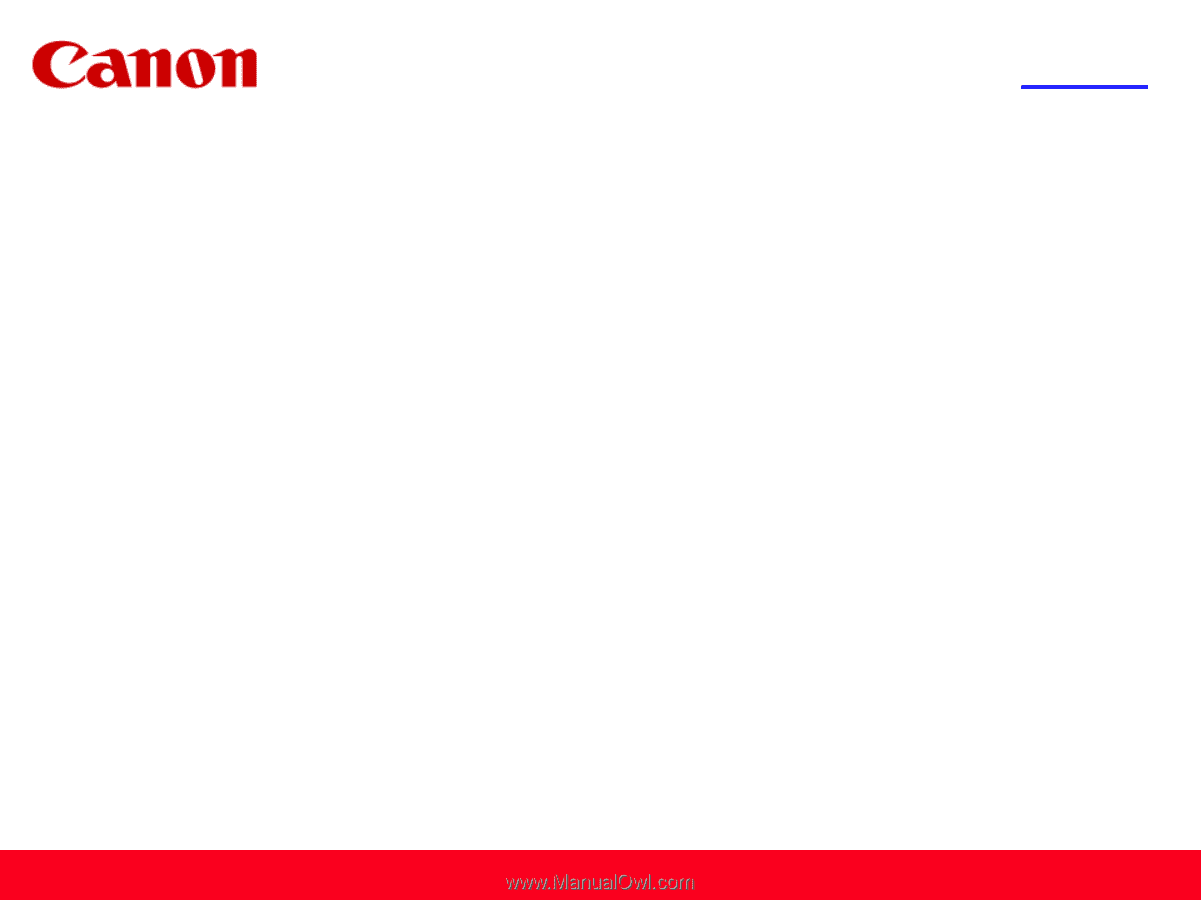
Obtaining Your Network Key
PIXMA MX882
Windows OS
<< Previous
Next >>
1