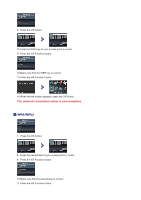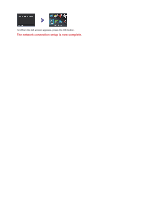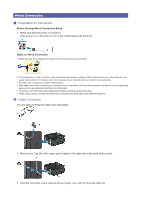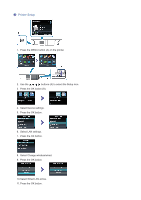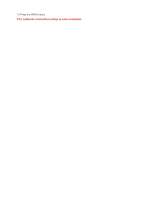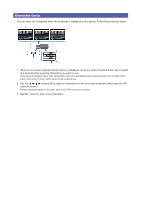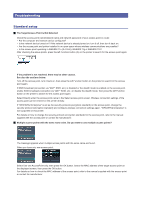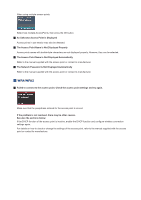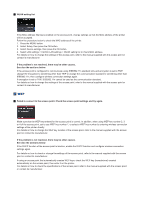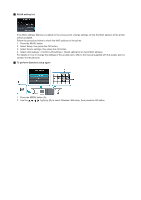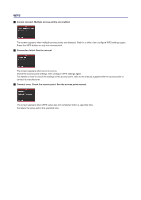Canon PIXMA MX892 Guide for Printer Setup for Network - Page 13
Character Entry - availability
 |
View all Canon PIXMA MX892 manuals
Add to My Manuals
Save this manual to your list of manuals |
Page 13 highlights
Character Entry You can enter the characters when the keyboard is displayed on the printer. Follow the procedure below. 1. When an on-screen keyboard shown above is displayed, press the center Function button (A) to switch to a keyboard that supports characters you want to use. Three types of keyboard (upper case alphabetical, lower case alphabetical and numeric/symbolic) are available. Each press of the center Function button switches the keyboard type. 2. Use the buttons (B) to select a character from the on-screen keyboard, then press the OK button to enter it. Entered characters appear in the upper section (C) of the on-screen keyboard. 3. Repeat 1 and 2 to enter more characters.
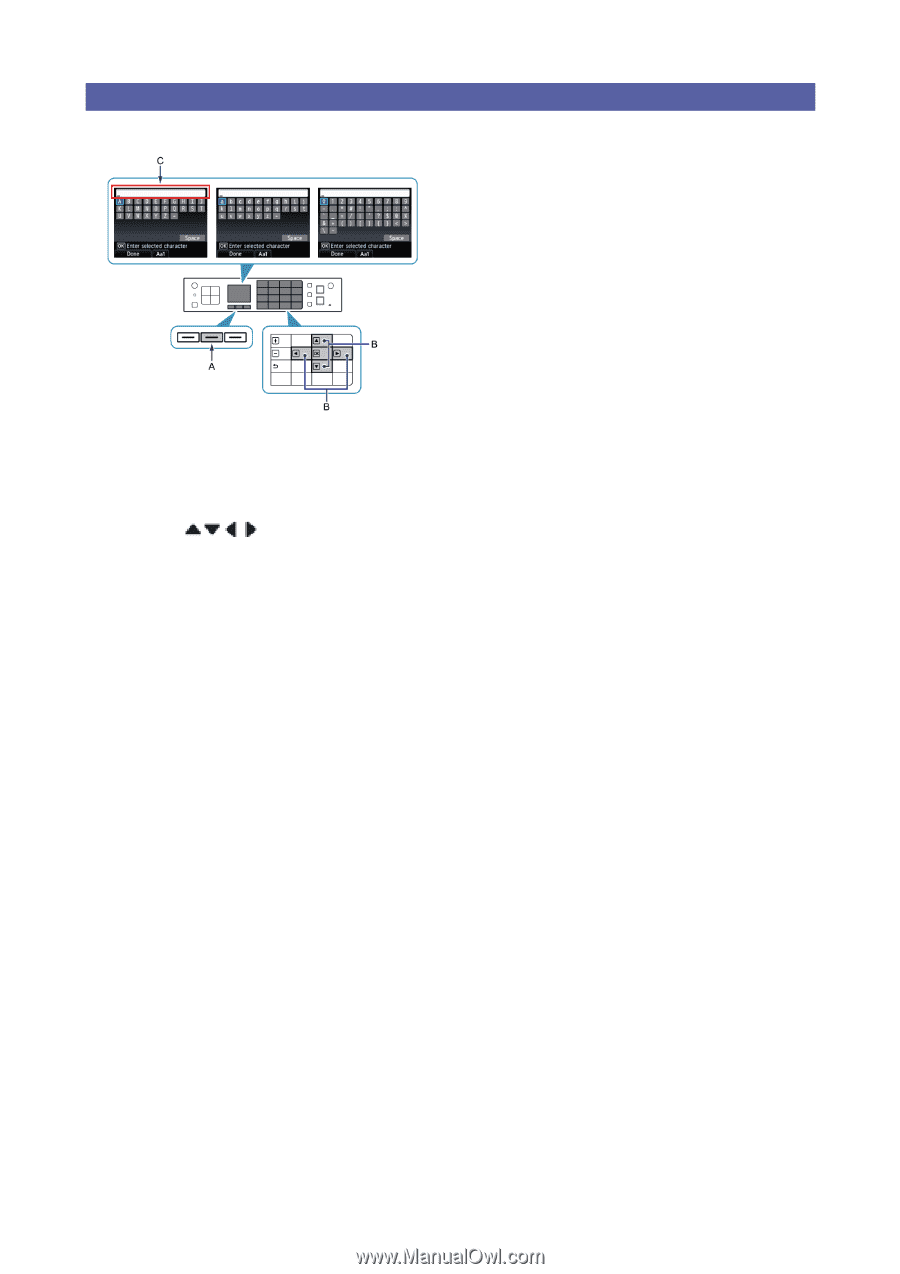
Character Entry
You can enter the characters when the keyboard is displayed on the printer. Follow the procedure below.
1. When an on-screen keyboard shown above is displayed, press the center Function button (A) to switch
to a keyboard that supports characters you want to use.
Three types of keyboard (upper case alphabetical, lower case alphabetical and numeric/symbolic) are available. Each
press of the center Function button switches the keyboard type.
2. Use the
buttons (B) to select a character from the on-screen keyboard, then press the OK
button to enter it.
Entered characters appear in the upper section (C) of the on-screen keyboard.
3. Repeat 1 and 2 to enter more characters.