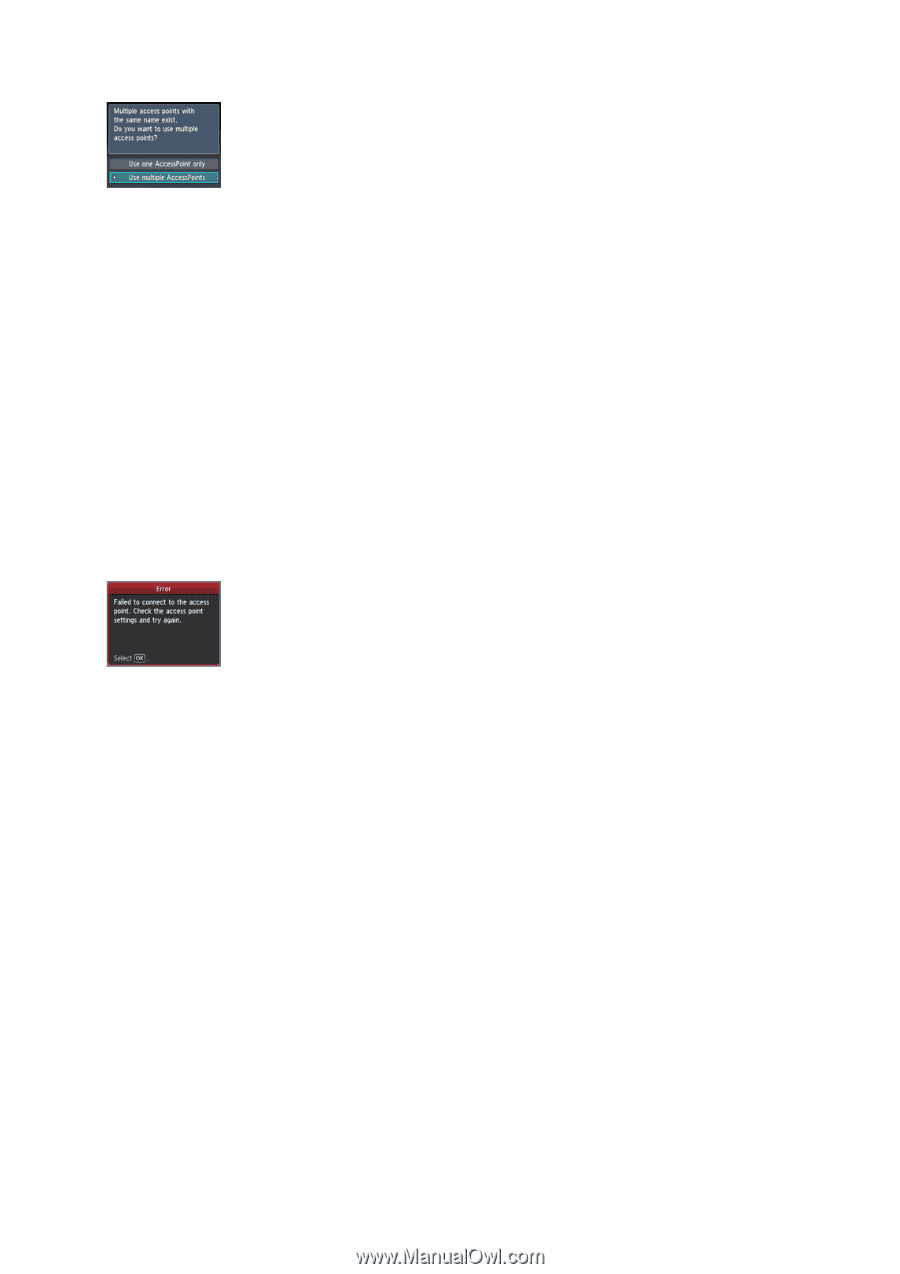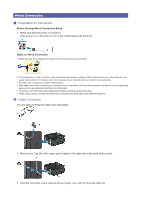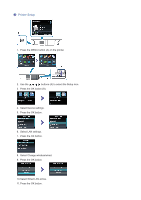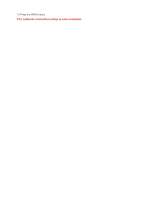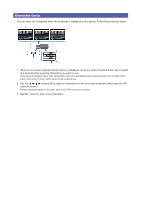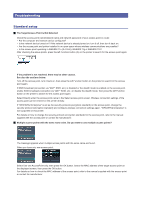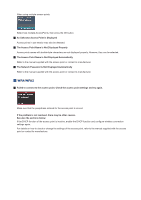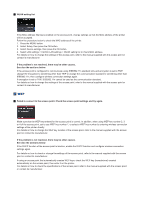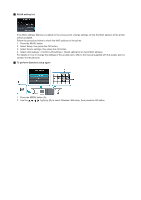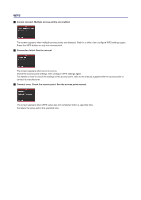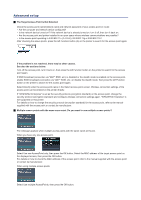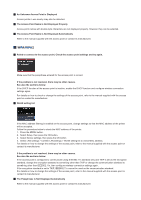Canon PIXMA MX892 Guide for Printer Setup for Network - Page 15
The Access Point Name is Not Displayed Properly - problems
 |
View all Canon PIXMA MX892 manuals
Add to My Manuals
Save this manual to your list of manuals |
Page 15 highlights
When using multiple access points. Select Use multiple AccessPoints, then press the OK button. An Unknown Access Point is Displayed Access points in use nearby may also be detected. The Access Point Name is Not Displayed Properly Access point names with double-byte characters are not displayed properly. However, they can be selected. The Access Point Name is Not Displayed Automatically Refer to the manual supplied with the access point or contact its manufacturer. The Network Password is Not Displayed Automatically Refer to the manual supplied with the access point or contact its manufacturer. WPA/WPA2 Failed to connect to the access point. Check the access point settings and try again. Make sure that the passphrase entered for the access point is correct. If the problem is not resolved, there may be other causes. See also the sections below: If the DHCP function of the access point is inactive, enable the DHCP function and configure wireless connection settings again. For details on how to check or change the settings of the access point, refer to the manual supplied with the access point or contact its manufacturer.