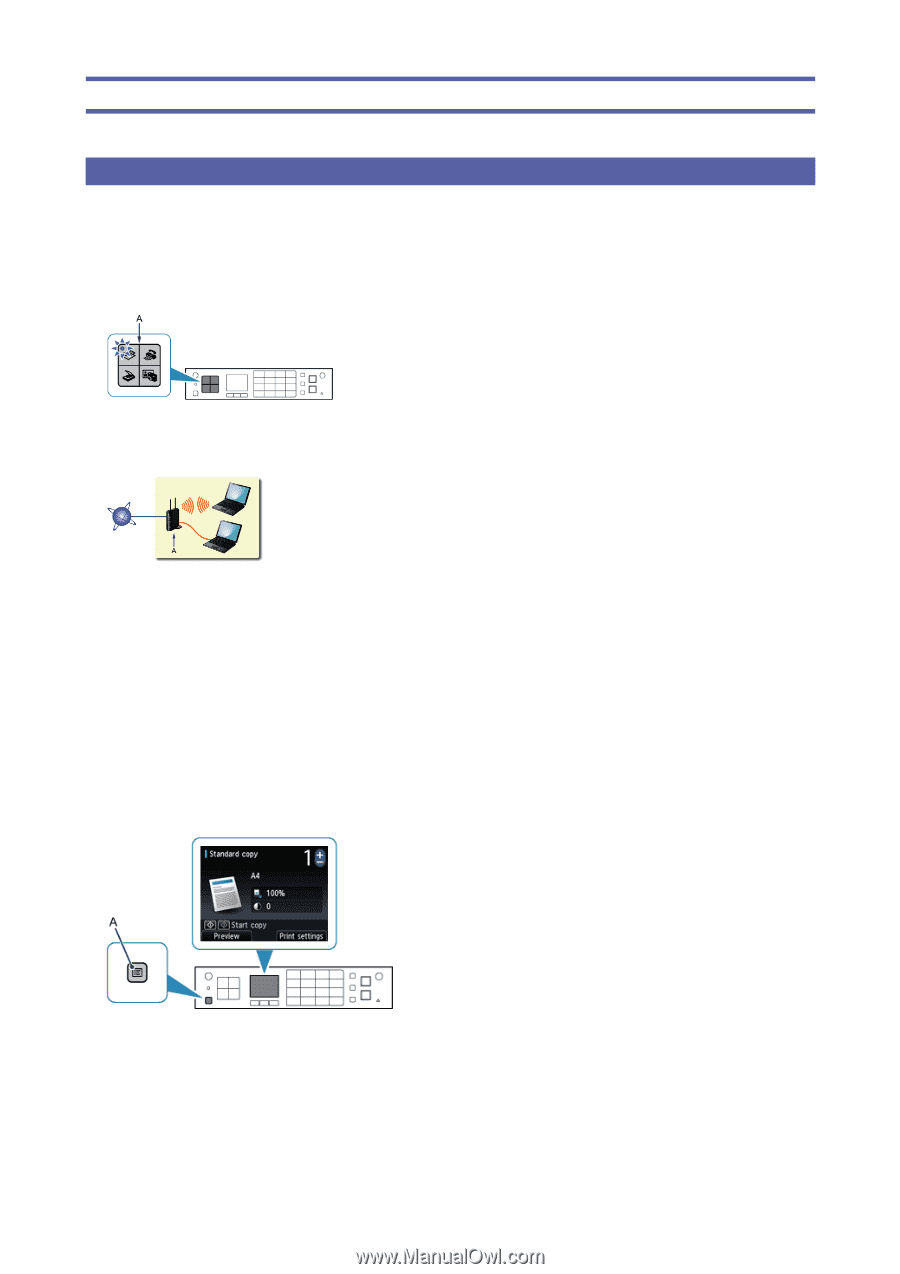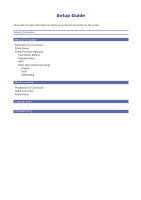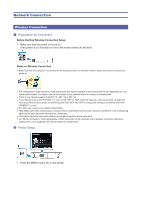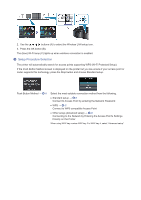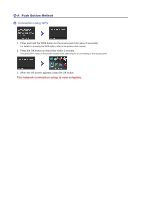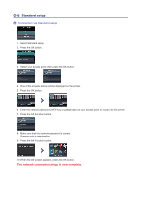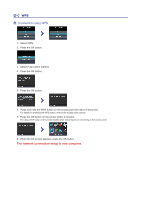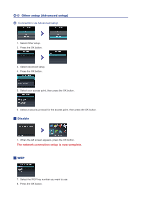Canon PIXMA MX892 Guide for Printer Setup for Network - Page 2
Network Connection - all in one printer
 |
View all Canon PIXMA MX892 manuals
Add to My Manuals
Save this manual to your list of manuals |
Page 2 highlights
Network Connection Wireless Connection a Preparation for Connection Before Starting Wireless Connection Setup 1. Make sure that the printer is turned on. If the power is on, the lamp on one of the mode buttons (A) will be lit. Notes on Wireless Connection • Make sure that the computer is connected to the access point (A) (or wireless network router) you want to connect your printer to. • The configuration, router functions, setup procedures and security settings of the network device vary depending on your system environment. For details, refer to the manual of your network device or contact its manufacturer. • Check if your device supports IEEE802.11n, 802.11g or 802.11b. • If your device is set to the "IEEE802.11 n only" mode, WEP or TKIP cannot be used as a security protocol. Change the security protocol for your device to something other than WEP and TKIP or change the setting to something other than "IEEE802.11 n only." • For office use, consult your network administrator. • Take added care when connecting to a network that is not protected with security measures, as there is a risk of disclosing data such as your personal information to a third party. • This printer cannot be used over wireless and wired connections at the same time. • An "Ad-hoc connection," which establishes a direct connection to the computer over a wireless connection without an access point, is not supported. Be sure to prepare an access point. b Printer Setup 1. Press the MENU button (A) on the printer.