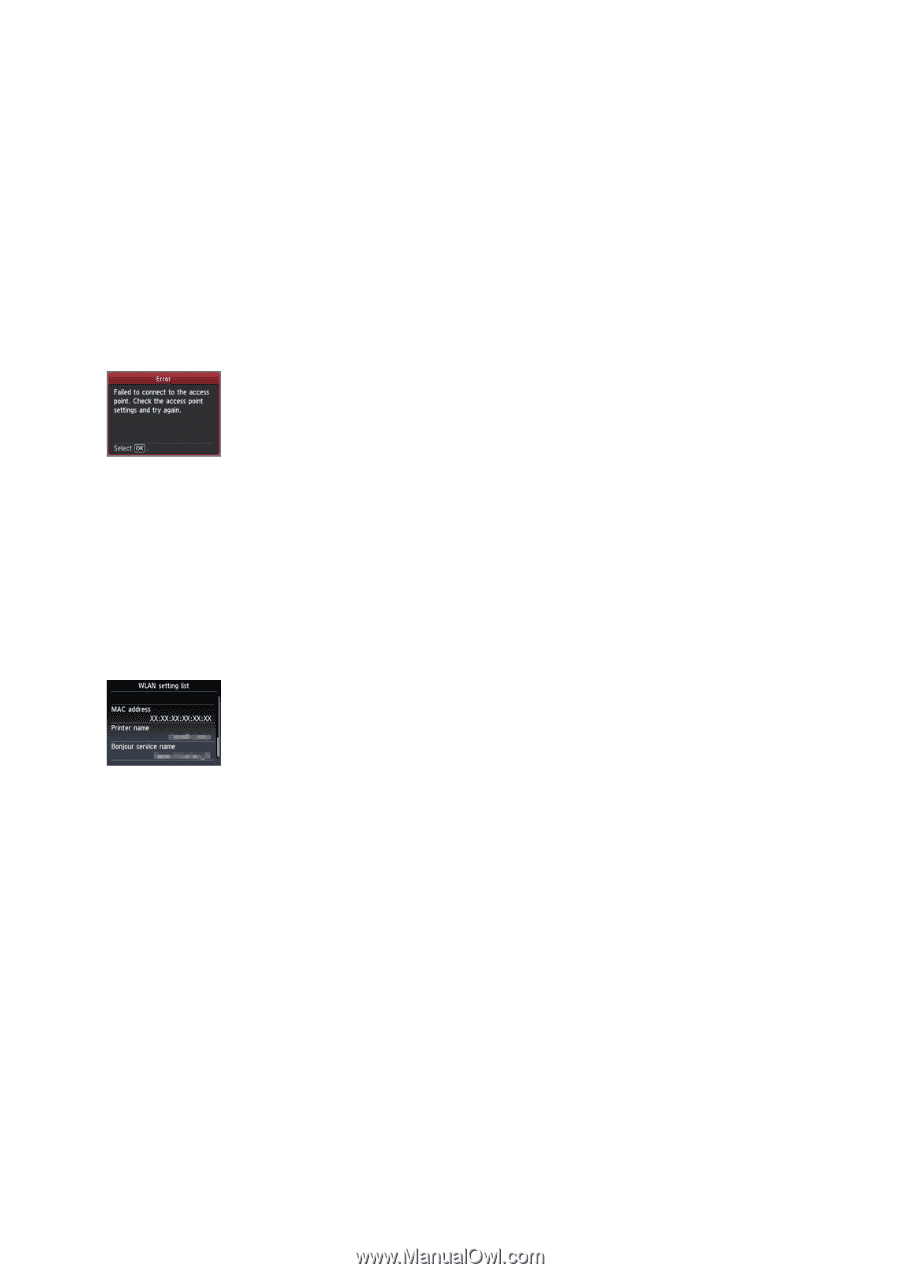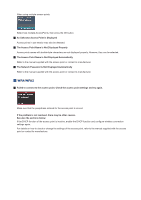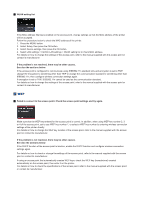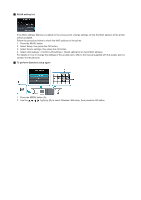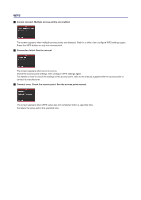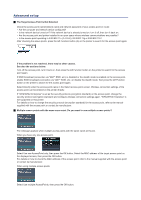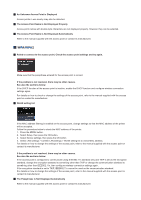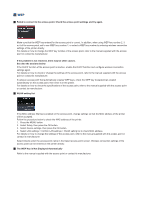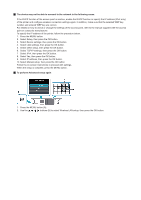Canon PIXMA MX892 Guide for Printer Setup for Network - Page 20
The Access Point Name is Not Displayed Automatically - wireless printer
 |
View all Canon PIXMA MX892 manuals
Add to My Manuals
Save this manual to your list of manuals |
Page 20 highlights
An Unknown Access Point is Displayed Access points in use nearby may also be detected. The Access Point Name is Not Displayed Properly Access point names with double-byte characters are not displayed properly. However, they can be selected. The Access Point Name is Not Displayed Automatically Refer to the manual supplied with the access point or contact its manufacturer. WPA/WPA2 Failed to connect to the access point. Check the access point settings and try again. Make sure that the passphrase entered for the access point is correct. If the problem is not resolved, there may be other causes. See also the sections below: If the DHCP function of the access point is inactive, enable the DHCP function and configure wireless connection settings again. For details on how to check or change the settings of the access point, refer to the manual supplied with the access point or contact its manufacturer. WLAN setting list If the MAC address filtering is enabled on the access point, change settings so that the MAC address of the printer will be accepted. Follow the procedure below to check the MAC address of the printer. 1. Press the MENU button. 2. Select Setup, then press the OK button. 3. Select Device settings, then press the OK button. 4. Select LAN settings > Confirm LAN settings > WLAN setting list to check MAC address. For details on how to change the settings of the access point, refer to the manual supplied with the access point or contact its manufacturer. If the problem is not resolved, there may be other causes. See also the sections below: If the access point is configured to communicate using IEEE802.11n standard only and TKIP is set as the encryption standard, change the encryption standard to something other than TKIP or change the communication standard to something other than IEEE802.11n, then configure wireless connection settings again. If the encryption standard is set to TKIP, IEEE802.11n cannot be used as the communication standard. For details on how to change the settings of the access point, refer to the manual supplied with the access point or contact its manufacturer. The Passphrase is Not Displayed Automatically Refer to the manual supplied with the access point or contact its manufacturer.