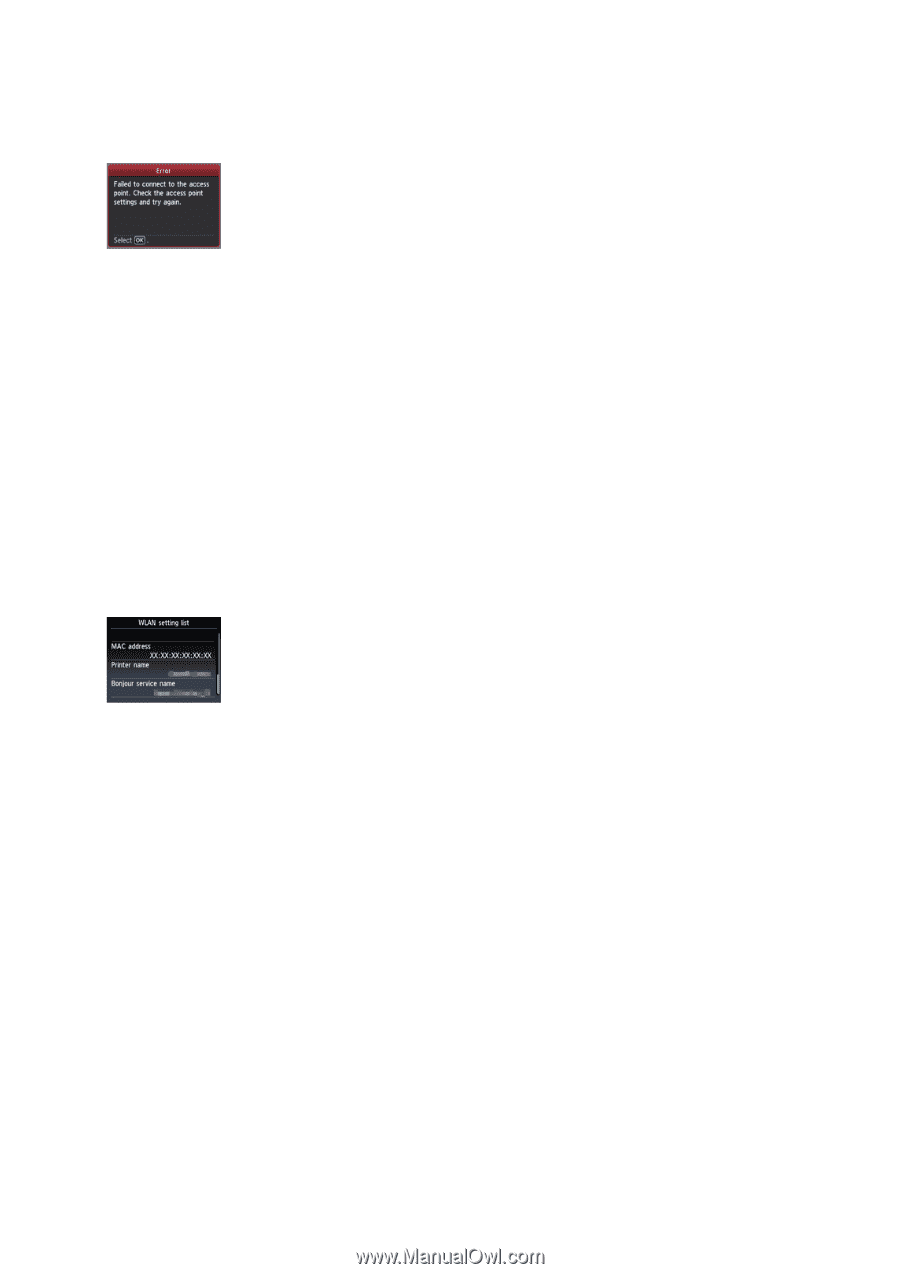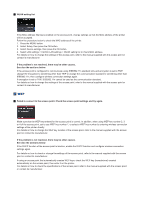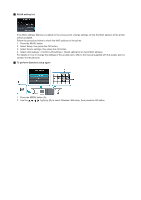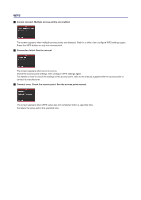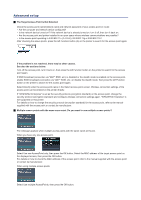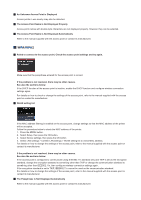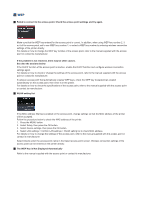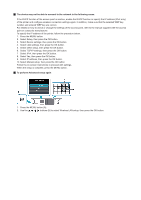Canon PIXMA MX892 Guide for Printer Setup for Network - Page 21
The WEP Key is Not Displayed Automatically - problem
 |
View all Canon PIXMA MX892 manuals
Add to My Manuals
Save this manual to your list of manuals |
Page 21 highlights
WEP Failed to connect to the access point. Check the access point settings and try again. Make sure that the WEP key entered for the access point is correct. In addition, when using WEP key number 2, 3 or 4 of the access point, set to use WEP key number 1, or select a WEP key number by entering wireless connection settings of the printer directly. For details on how to change the WEP key number of the access point, refer to the manual supplied with the access point or contact its manufacturer. If the problem is not resolved, there may be other causes. See also the sections below: If the DHCP function of the access point is inactive, enable the DHCP function and configure wireless connection settings again. For details on how to check or change the settings of the access point, refer to the manual supplied with the access point or contact its manufacturer. If using an access point that automatically creates WEP keys, check the WEP key (hexadecimal) created automatically on the access point, then enter it on the printer. For details on how to check the specifications of the access point, refer to the manual supplied with the access point or contact its manufacturer. WLAN setting list If the MAC address filtering is enabled on the access point, change settings so that the MAC address of the printer will be accepted. Follow the procedure below to check the MAC address of the printer. 1. Press the MENU button. 2. Select Setup, then press the OK button. 3. Select Device settings, then press the OK button. 4. Select LAN settings > Confirm LAN settings > WLAN setting list to check MAC address. For details on how to change the settings of the access point, refer to the manual supplied with the access point or contact its manufacturer. Select Directly enter the access point name in the Select access point screen. Wireless connection settings of the access point can be entered on the printer directly. The WEP Key is Not Displayed Automatically Refer to the manual supplied with the access point or contact its manufacturer.