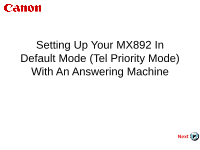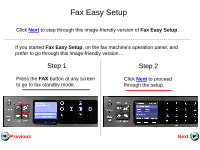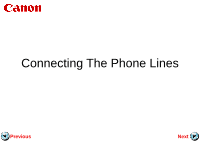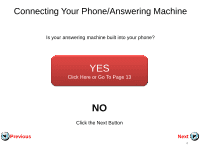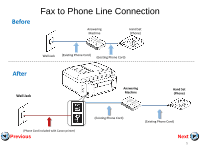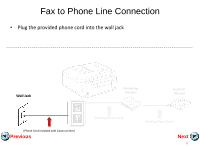Canon PIXMA MX892 Setup Guide
Canon PIXMA MX892 Manual
 |
View all Canon PIXMA MX892 manuals
Add to My Manuals
Save this manual to your list of manuals |
Canon PIXMA MX892 manual content summary:
- Canon PIXMA MX892 | Setup Guide - Page 1
Setting Up Your MX892 In Default Mode (Tel Priority Mode) With An Answering Machine Next - Canon PIXMA MX892 | Setup Guide - Page 2
to step through this image-friendly version of Fax Easy Setup. If you started Fax Easy Setup, on the fax machine's operation panel, and prefer to go through this image-friendly version... Step 1 Step 2 Press the FAX button at any screen to go to fax standby mode. Click Next to proceed through - Canon PIXMA MX892 | Setup Guide - Page 3
Connecting The Phone Lines Previous Next - Canon PIXMA MX892 | Setup Guide - Page 4
Connecting Your Phone/Answering Machine Is your answering machine built into your phone? YES Click Here or Go To Page 13 Previous NO Click the Next Button Next 4 - Canon PIXMA MX892 | Setup Guide - Page 5
Before Fax to Phone Line Connection Answering Machine Hand Set (Phone) Wall Jack (Existing Phone Cord) (Existing Phone Cord) After Wall Jack Answering Machine Hand Set (Phone) (Phone Cord included with Canon printer) Previous (Existing Phone Cord) (Existing Phone Cord) Next 5 - Canon PIXMA MX892 | Setup Guide - Page 6
Fax to Phone Line Connection • Plug the provided phone cord into the wall jack Wall Jack Answering Machine Hand Set (Phone) (Phone Cord included with Canon printer) Previous (Existing Phone Cord) (Existing Phone Cord) Next 6 - Canon PIXMA MX892 | Setup Guide - Page 7
Fax to Phone Line Connection • Plug the provided phone cord into the "LINE" jack located on the rear of the multifunction. Wall Jack Answering Machine Hand Set (Phone) (Phone Cord included with Canon printer) Previous (Existing Phone Cord) (Existing Phone Cord) Next 7 - Canon PIXMA MX892 | Setup Guide - Page 8
Fax to Phone Line Connection • Remove the white plug from the upper jack labeled "EXT." Wall Jack Answering Machine Hand Set (Phone) (Phone Cord included with Canon printer) Previous (Existing Phone Cord) (Existing Phone Cord) Next 8 - Canon PIXMA MX892 | Setup Guide - Page 9
Fax to Phone Line Connection • Plug the second phone cord into the "EXT." jack located on the rear of the multifunction Wall Jack Answering Machine Hand Set (Phone) (Phone Cord included with Canon printer) Previous (Existing Phone Cord) (Existing Phone Cord) Next 9 - Canon PIXMA MX892 | Setup Guide - Page 10
Fax to Phone Line Connection • Plug the second phone cord into the answering machine. Wall Jack Answering Machine Hand Set (Phone) (Phone Cord included with Canon printer) Previous (Existing Phone Cord) (Existing Phone Cord) Next 10 - Canon PIXMA MX892 | Setup Guide - Page 11
Fax to Phone Line Connection • Plug the third phone cord into the answering machine. Wall Jack Answering Machine Hand Set (Phone) (Phone Cord included with Canon printer) Previous (Existing Phone Cord) (Existing Phone Cord) Next 11 - Canon PIXMA MX892 | Setup Guide - Page 12
Fax to Phone Line Connection • Plug the third phone cord into the phone. Wall Jack Answering Machine Hand Set (Phone) (Phone Cord included with Canon printer) Previous (Existing Phone Cord) (Existing Phone Cord) Next 12 - Canon PIXMA MX892 | Setup Guide - Page 13
Fax to Phone Line Connection Before Wall Jack Hand Set (Phone) After Wall Jack (Existing Phone Cord) Hand Set (Phone) (Phone Cord included with Canon printer) Previous (Existing Phone Cord) Next 13 - Canon PIXMA MX892 | Setup Guide - Page 14
Fax to Phone Line Connection • Plug the provided phone cord into the wall jack Wall Jack (Phone Cord included with Canon printer) Previous Hand Set (Phone) (Existing Phone Cord) Next 14 - Canon PIXMA MX892 | Setup Guide - Page 15
Fax to Phone Line Connection • Plug the provided phone cord into the "LINE" jack located on the rear of the multifunction Wall Jack (Phone Cord included with Canon printer) Previous Hand Set (Phone) (Existing Phone Cord) Next 15 - Canon PIXMA MX892 | Setup Guide - Page 16
Fax to Phone Line Connection • Remove the white plug from the upper jack labeled "EXT." Wall Jack (Phone Cord included with Canon printer) Previous Hand Set (Phone) (Existing Phone Cord) Next 16 - Canon PIXMA MX892 | Setup Guide - Page 17
Fax to Phone Line Connection • Plug the second phone cord into the "EXT." jack located on the rear of the multifunction Wall Jack (Phone Cord included with Canon printer) Previous Hand Set (Phone) (Existing Phone Cord) Next 17 - Canon PIXMA MX892 | Setup Guide - Page 18
Fax to Phone Line Connection • Plug the second phone cord into the phone Wall Jack (Phone Cord included with Canon printer) Previous Hand Set (Phone) (Existing Phone Cord) Next 18 - Canon PIXMA MX892 | Setup Guide - Page 19
Setting Up The Receive Mode Previous Next - Canon PIXMA MX892 | Setup Guide - Page 20
Step 1 Turn on the MX892 by pressing the ON button if the machine is not powered on already. Step 2 Press the FAX button. Previous Next 20 - Canon PIXMA MX892 | Setup Guide - Page 21
Step 3 The fax standby screen will appear. Step 4 Press the center FUNCTION button. Previous Next 21 - Canon PIXMA MX892 | Setup Guide - Page 22
Step 5 The Receive mode settings screen will appear. Step 6 Use the UP or Down button to highlight "TEL priority mode". Previous Next 22 - Canon PIXMA MX892 | Setup Guide - Page 23
Step 7 Press the right FUNCTION button under the Advanced label. Step 8 The Advanced screen will appear. Previous Next 23 - Canon PIXMA MX892 | Setup Guide - Page 24
Step 9 Use the UP or DOWN button to select "User-friendly reception". Step 10 Press the OK button. Previous Next 24 - Canon PIXMA MX892 | Setup Guide - Page 25
Step 11 The User-friendly reception screen will appear. Step 12 Use the UP or DOWN button to select "ON". Previous Next 25 - Canon PIXMA MX892 | Setup Guide - Page 26
Step 13 Press the OK button. Step 14 The screen will quickly flash "Userfriendly reception ON". Previous Next 26 - Canon PIXMA MX892 | Setup Guide - Page 27
Step 15 The screen will return to the Advanced window. Step 16 Press the Back button to return to Receive mode settings window. Previous Next 27 - Canon PIXMA MX892 | Setup Guide - Page 28
Step 17 Confirm "TEL priority mode" is highlighted and then press the OK button. Step 18 You will return to the "Fax standby screen" and the receive mode will appear on the screen. Previous Next 28 - Canon PIXMA MX892 | Setup Guide - Page 29
on the phone connected to the MX892. • Listen for fax tones. • When the tones stop hang up the handset. • The MX892 will receive the fax document. To receive a fax while you are away: • The answering machine will answer the call. • If fax tones are heard by the MX892 it will take over the call
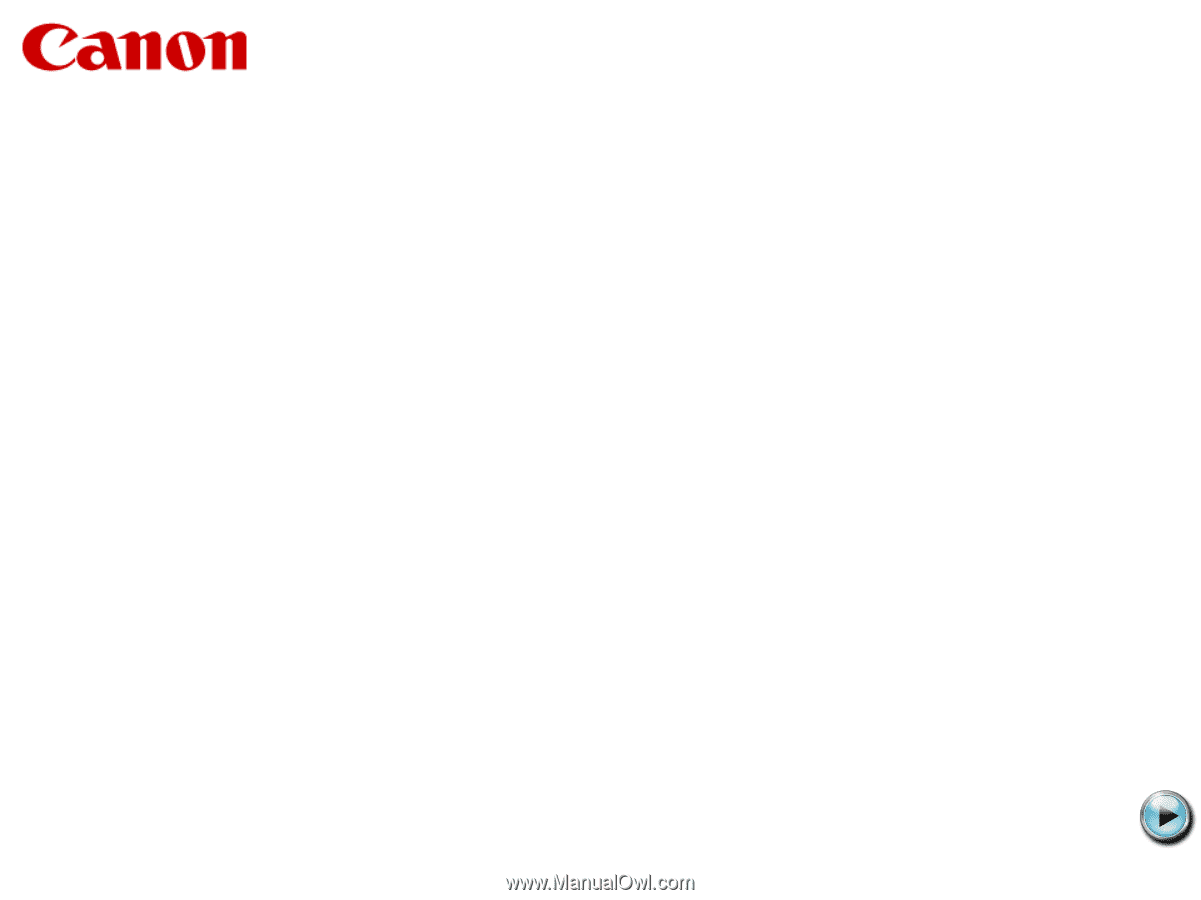
Setting Up Your MX892 In
Default Mode (Tel Priority Mode)
With An Answering Machine
Next