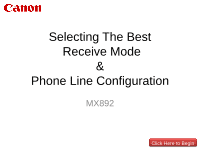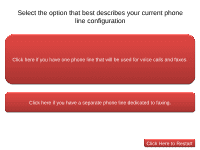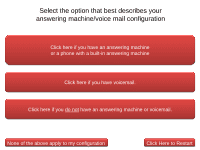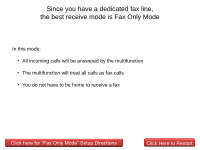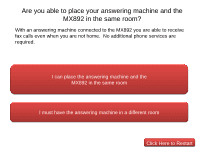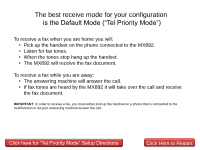Canon PIXMA MX892 Phone Line Configuration
Canon PIXMA MX892 Manual
 |
View all Canon PIXMA MX892 manuals
Add to My Manuals
Save this manual to your list of manuals |
Canon PIXMA MX892 manual content summary:
- Canon PIXMA MX892 | Phone Line Configuration - Page 1
Selecting The Best Receive Mode & Phone Line Configuration MX892 Click Here to Begin - Canon PIXMA MX892 | Phone Line Configuration - Page 2
Select the option that best describes your current phone line configuration Click here if you have one phone line that will be used for voice calls and faxes. Click here if you have a separate phone line dedicated to faxing. Click Here to Restart - Canon PIXMA MX892 | Phone Line Configuration - Page 3
Select the option that best describes your answering machine/voice mail configuration Click here if you have an answering machine or a phone with a built-in answering machine Click here if - Canon PIXMA MX892 | Phone Line Configuration - Page 4
have a dedicated fax line, the best receive mode is Fax Only Mode In this mode: • All incoming calls will be answered by the multifunction • The multifunction will treat all calls as fax calls • You do not have to be home to receive a fax Click here for "Fax Only Mode" Setup Directions Click Here - Canon PIXMA MX892 | Phone Line Configuration - Page 5
in the same room? With an answering machine connected to the MX892 you are able to receive fax calls even when you are not home. No additional phone services are required. I can place the answering machine and the MX892 in the same room I must have the answering machine in a different room Click - Canon PIXMA MX892 | Phone Line Configuration - Page 6
The best receive mode for your configuration is the Default Mode ("Tel Priority Mode") To receive a fax when you are home you will: • Pick up the handset on the phone connected to the MX892. • Listen for fax tones. • When the tones stop hang up the handset. • The MX892 will receive the fax document. - Canon PIXMA MX892 | Phone Line Configuration - Page 7
. Another option is to obtain a "Distinctive Ring" service from your phone provider and set the MX892 to "DRPD Mode". This option will allow you to receive faxes when you are not home. Click here for Default Mode ("Tel Priority Mode") Setup Directions Click here for "Distinctive Ring" & "DRPD Mode - Canon PIXMA MX892 | Phone Line Configuration - Page 8
will receive the fax document automatically. DRPD FAQs What is a distinctive ring pattern? What do I need in order to use this mode? What advantages does this method provide? Why do I need to purchase a distinctive ring service from my phone company? Open the DRPD Setup Instructions Click Here to - Canon PIXMA MX892 | Phone Line Configuration - Page 9
home. Another option is to obtain a "Distinctive Ring" service from your phone provider and set the MX892 to "DRPD Mode". This option will allow you to receive faxes when you are not home. Click here for Default Mode ("Tel Priority Mode") Setup Directions Click here for "Distinctive Ring" & "DRPD - Canon PIXMA MX892 | Phone Line Configuration - Page 10
. Another option is to obtain a "Distinctive Ring" service from you phone provider and set the MX892 to "DRPD Mode". This option will allow you to receive faxes when you are not home. Click here for Default Mode ("Tel Priority Mode") Setup Directions Click here for "Distinctive Ring" & "DRPD Mode - Canon PIXMA MX892 | Phone Line Configuration - Page 11
, it may ring twice quickly followed by a pause (Ring-Ring-pause). A standard ring pattern is one long ring (ringing will be heard for 2 seconds) and a long pause (for approximate 4 seconds will assign the ring pattern for your service. Open the DRPD Setup Instructions Return to Previous Page - Canon PIXMA MX892 | Phone Line Configuration - Page 12
phone service provider will give you the following information: A. The phone number assigned to your distinctive ring pattern (This is the number you will give as your fax number.) B. The ring pattern for your new number. (ex. Two short rings and a normal pause). Open the DRPD Setup Instructions - Canon PIXMA MX892 | Phone Line Configuration - Page 13
ring. The multifunction can detect this distinctive ring pattern and can be set to treat all incoming calls with that ring pattern as an incoming fax. Open the DRPD Setup Instructions Return to Previous Page - Canon PIXMA MX892 | Phone Line Configuration - Page 14
ring service is significantly less than a second phone line. 3. When you're home, you will know by the ring pattern what type of call is being received. 4. You can receive fax calls while you are away. 5. You can give a unique number for all fax related items. Open the DRPD Setup Instructions - Canon PIXMA MX892 | Phone Line Configuration - Page 15
Wall Jack or DSL/Cable Connection Hand Set (Phone) Wall jack (Existing Phone Cord) Setup Directions for Wall Jack Connection (Existing Phone Cord) (Existing Phone Cord) Hand Set (Phone) Wall jack DSL/Cable Modem P C Setup Directions for DSL/Cable Modem Connection Click Here to Restart - Canon PIXMA MX892 | Phone Line Configuration - Page 16
Wall Jack or DSL/Cable Connection Answering Machine Hand Set (Phone) Wall Jack (Existing Phone Cord) (Existing Phone Cord) Setup Directions for Wall Jack Connection (Existing Phone Cord) (Existing Phone Cord) Answering Machine Hand Set (Phone) Wall jack DSL/Cable Modem P C (Existing Phone - Canon PIXMA MX892 | Phone Line Configuration - Page 17
your selection it is best that you use our knowledge base or contact us for additional assistance Click here to search our knowledge base Click here to contact us by email Canon Customer Support Center Monday.-Friday 10:00 a.m. - 10:00 p.m. ET, excluding holidays 1-800-OK-CANON (1-800-652-2666 ) TTD
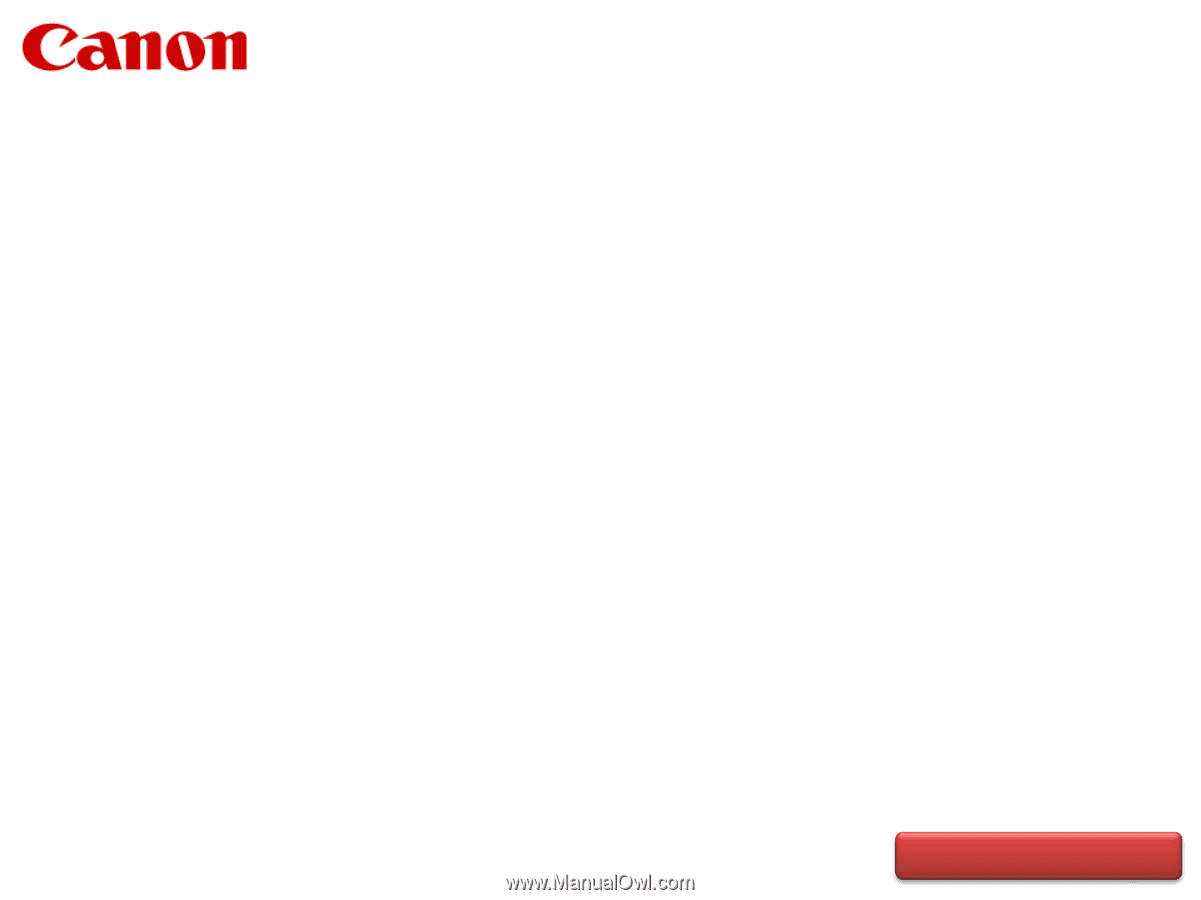
Selecting The Best
Receive Mode
&
Phone Line Configuration
MX892
Click Here to Begin