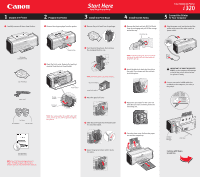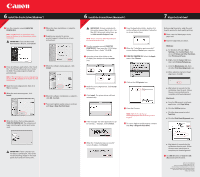Canon PIXMA i320 i320 Easy Setup Instructions
Canon PIXMA i320 Manual
 |
View all Canon PIXMA i320 manuals
Add to My Manuals
Save this manual to your list of manuals |
Canon PIXMA i320 manual content summary:
- Canon PIXMA i320 | i320 Easy Setup Instructions - Page 1
cable (not included) to the computer, the other to the printer. USB Port USB Cable Documentation and Software Kit NOTE: The "i320 Setup Software & User's Guide" CD-ROM contains printer drivers, software applications and electronic manuals. 5 Lower the gray lock lever until it locks into place - Canon PIXMA i320 | i320 Easy Setup Instructions - Page 2
software application, click Page Setup. b. Click the Utilities button. c. Click the down-arrow to select Test Print. d. Click the Print Head Alignment icon. IMPORTANT: If your computer can not detect a printer port, refer to the Troubleshooting chapter in the i320 Quick Start Guide for instructions
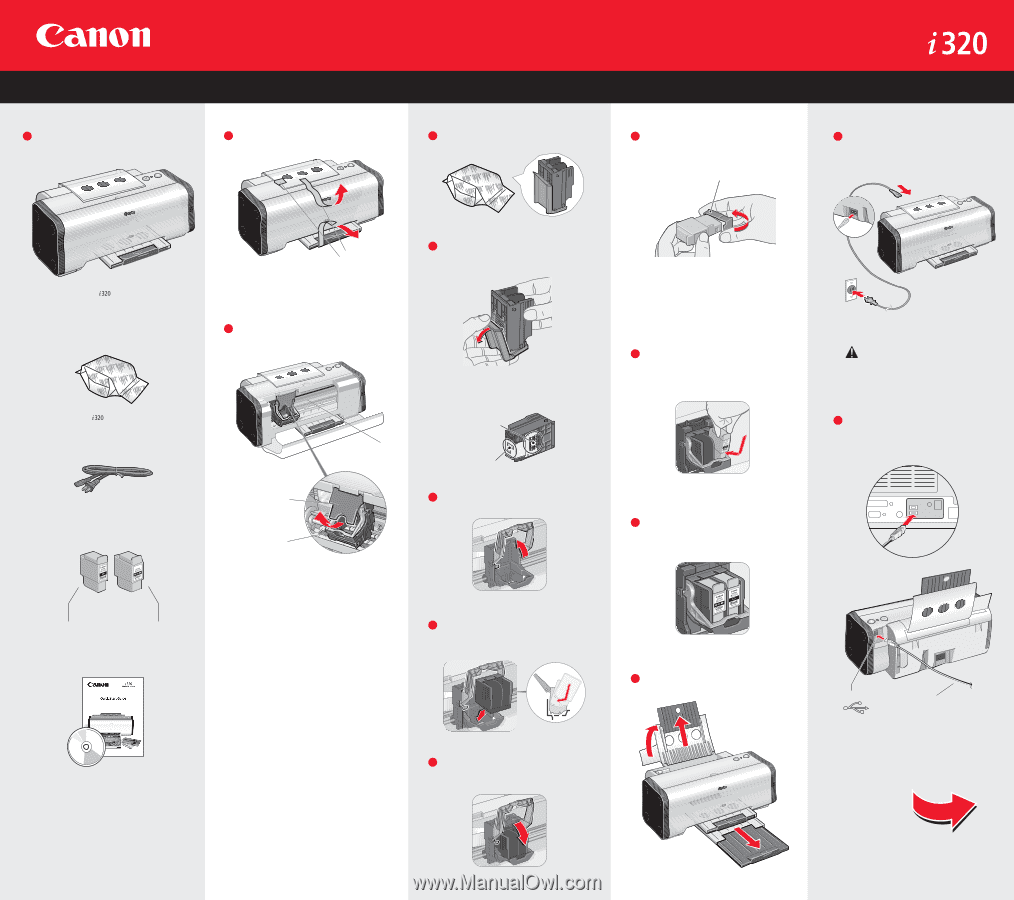
Color Bubble Jet Printer
Start Here
Easy Setup Instructions
Connect one end of a USB cable (not
included) to the computer, the other to
the printer.
IMPORTANT:
BE SURE THE PRINTER
IS OFF
, or the computer will attempt
to install the printer driver before
the printer is ready.
Plug the power cord into the back of the
printer and connect the other end to a
power outlet.
Continue with Step 6
on side two.
USB Port
USB Cable
Protective cap
Remove the black ink tank (BCI-24 Black)
from its packaging and pull off the orange
protective cap.
NOTE:
To avoid spilling ink, do not touch the
bottom of the tank once you have removed
the protective cap.
Insert the black ink tank into the slot on
the right. Press down until the ink tank
locks into place.
Repeat the procedure for the color ink
tank (BCI-24 Color), inserting it into the
remaining slot.
Close the front cover. Pull out the paper
rest and the output tray.
Turn the print head over, then remove
the orange protective cap.
Electrical contacts
Print head nozzles
Remove the print head from its package.
NOTE:
Do not touch the electrical contacts.
Raise the gray lock lever.
Slide the print head into the holder until
it is securely seated.
Lower the gray lock lever until it locks
into place.
Serial number
Print head
holder
Packing
material
Shipping Tape
Open the front cover. Remove the packing
material from the print head holder.
Remove the shipping tape from the printer.
NOTE:
The serial number is located to the right
of the print head. You will need this to register
the product.
NOTE:
The “
i
320 Setup Software & User’s
Guide” CD-ROM contains printer drivers,
software applications and electronic manuals.
Carefully remove all items from the box.
Series
Bubble Jet Printer
Documentation
and Software Kit
Power Cord
Print Head
Ink Tanks
BCI-24 Black
BCI-24 Color
1
1
2
1
5
4
3
1
2
1
2
3
4
2
2
Prepare the Printer
1
Unpack the Printer
3
Install the Print Head
4
Install the Ink Tanks
5
Connect the Printer
To Your Computer