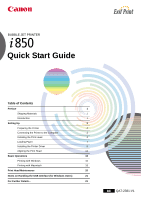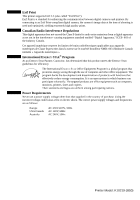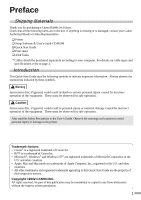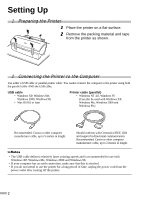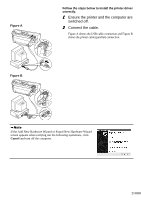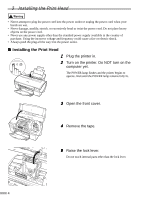Canon PIXMA i850 Series i850 Quick Start Guide
Canon PIXMA i850 Series Manual
 |
View all Canon PIXMA i850 Series manuals
Add to My Manuals
Save this manual to your list of manuals |
Canon PIXMA i850 Series manual content summary:
- Canon PIXMA i850 Series | i850 Quick Start Guide - Page 1
BUBBLE JET PRINTER Quick Start Guide Table of Contents Preface 1 Shipping Materials 1 Introduction 1 Setting Up 2 Preparing the Printer 2 Connecting the Printer to the Computer 2 Installing the Print Head 4 Loading Paper 7 Installing - Canon PIXMA i850 Series | i850 Quick Start Guide - Page 2
Exif Print This printer supports Exif 2.2 (also called "Exif Print"). Exif Print is a standard for enhancing the communication between digital cameras and printers. By connecting to an Exif Print-compliant - Canon PIXMA i850 Series | i850 Quick Start Guide - Page 3
on cable types and specifications, refer to page 2. Introduction This Quick Start Guide uses the following symbols to indicate important information. Always observe the instructions indicated by these symbols. Instructions that, if ignored, could result in death or serious personal injury caused by - Canon PIXMA i850 Series | i850 Quick Start Guide - Page 4
Windows 98.) Recommended: Canon or other computer manufacturer cable, up to 5 meters in length. Should conform with Centronics IEEE 1284 and support bi-directional communication. Recommended: Canon or other computer manufacturer cable, up to 2 meters in length. • The USB cable delivers relatively - Canon PIXMA i850 Series | i850 Quick Start Guide - Page 5
Figure A Figure B Follow the steps below to install the printer driver correctly. 1 Ensure the printer and the computer are switched off. 2 Connect the cable. Figure A shows the USB cable connection and Figure B shows the printer cable (parallel) connection. If the Add New Hardware Wizard or Found - Canon PIXMA i850 Series | i850 Quick Start Guide - Page 6
3 Installing the Print Head • Never attempt to plug the power cord into the power outlet or unplug the power cord when your hands are wet. • Never damage, modify, stretch, or excessively bend or twist the power cord. Do not place heavy objects on the power cord. • Never use any power supply other - Canon PIXMA i850 Series | i850 Quick Start Guide - Page 7
print head 6 Remove the protective cap from the print head. • Do not touch the print head nozzles or electrical contacts. • Do not attempt to reattach the protective cap once it has been removed. print head nozzles electrical contacts 7 Place the print head in the holder. Be careful not to - Canon PIXMA i850 Series | i850 Quick Start Guide - Page 8
will not be printed correctly. Immediately reinstall the tank in the correct position and carry out print head cleaning. For details, refer to the User's Guide. 6 Close the front cover. Wait until the POWER lamp remains fully lit (about 60 seconds). 6 - Canon PIXMA i850 Series | i850 Quick Start Guide - Page 9
plain paper, to the right when using thick paper. Refer to the User's Guide for information on loading envelopes and other media. 3 Pull out the paper rest 150 sheets of plain paper. Do not exceed this limit. 5 Press the paper guide and slide it against the left side of the stack of paper. You now - Canon PIXMA i850 Series | i850 Quick Start Guide - Page 10
5 Installing the Printer Driver " Installing the Printer Driver - Windows • Do not disconnect the cable or remove the CD-ROM during the installation. The driver cannot be correctly installed. • The screens below refer to Windows XP installation. Screen may differ depending on the operating system - Canon PIXMA i850 Series | i850 Quick Start Guide - Page 11
3 Place the Setup Software & User's Guide CD-ROM in the CD-ROM drive. • If the CD- • If the language selection screen appears, select a language, then click the OK button. 4 Follow the instructions displayed on screen. When the screen shown on the left is displayed, click Install. 5 When the screen - Canon PIXMA i850 Series | i850 Quick Start Guide - Page 12
detection programs and automatically loading programs or remove them from your system folder. 1 Turn on the Mac. 2 Place the Setup Software & User's Guide CD-ROM in the CD-ROM drive. 3 Double-click the Mac OS 8.6-9.x folder. 4 Double-click the PrinterDriver folder, then select a language. 5 Double - Canon PIXMA i850 Series | i850 Quick Start Guide - Page 13
you are using and close Chooser. Before you use the printer, you must carry out print head alignment on page 14. Refer to the User's Guide when using this printer as a network printer. 11 - Canon PIXMA i850 Series | i850 Quick Start Guide - Page 14
6 Aligning the Print Head This operation must be carried out when using the printer for the first time. Aligning the print head positions allows you to print without shifts in the color registration. " Aligning the Print Head - Windows 1 Click Start and select Control Panel, Printers and Other - Canon PIXMA i850 Series | i850 Quick Start Guide - Page 15
7 After the pattern is printed, click Yes. If the pattern is not printed successfully, open the front cover and ensure that the ink tanks are correctly installed. 8 Look at the print-out. From the patterns in Column A, select the most even, least irregular pattern and enter the number. 9 In the - Canon PIXMA i850 Series | i850 Quick Start Guide - Page 16
" Aligning the Print Head - Macintosh 1 Select Page Setup in the File menu. 2 Click Utilities. 3 Select Test Print from the menu and click the Print Head Alignment icon. 4 Check that paper is loaded in the printer and click OK. If the pattern is not printed successfully, open the front cover and - Canon PIXMA i850 Series | i850 Quick Start Guide - Page 17
6 In the same way, one by one, select the most even patterns printed with the least irregularities from each of Columns B to K, enter their numbers and click Send. If it is difficult to pick the best pattern on Column F, pick the setting that produces the least noticeable vertical white stripes. - Canon PIXMA i850 Series | i850 Quick Start Guide - Page 18
printer off and always unplug the printer. Contact your local Canon service representative. • To avoid injury, never put your hand or fingers the application. On the File menu, click Print. Check the application's users manual for the actual procedures. 2 Ensure your printer is selected, then click: - Canon PIXMA i850 Series | i850 Quick Start Guide - Page 19
in more detail, select Manual. Select this to check the layout before printing. Click this for a more detailed explanation of the functions in the tab. (This may not appear when using Windows 2000 or Windows NT 4.0. If this happens, click Start then select Programs - Canon i850 Guide). Click this to - Canon PIXMA i850 Series | i850 Quick Start Guide - Page 20
better quality prints. " Printing 1 Open the Page Setup dialog box in your application. On the File menu, click Page Setup. Check the application's users manual for the actual procedures. 2 Specify the page setup. For details, refer to "Page Setup" on page 19. 3 Open the Print dialog box in your - Canon PIXMA i850 Series | i850 Quick Start Guide - Page 21
you want to print. To specify more detailed settings for the print quality or color, select Manual and click Details. Click this to start printing. • See Balloon Help for more information about with the mouse. • Refer to the User's Guide for more information about printer driver functionality. 19 - Canon PIXMA i850 Series | i850 Quick Start Guide - Page 22
head cleaning to improve the print quality. Ensure that the printer is turned on and follow the instructions below. • Windows Open the printer driver settings screen and click the Maintenance tab. Click the Cleaning when finished. For more details about maintenance, refer to the User's Guide. 20 - Canon PIXMA i850 Series | i850 Quick Start Guide - Page 23
the printer driver does not proceed as instructed in this Quick Start Guide, there may be a problem with the USB driver installation. Try functions • Routine maintenance • Printing media • Troubleshooting • Specifications " How to View the User's Guide For Windows For Macintosh (1) Load the CD - Canon PIXMA i850 Series | i850 Quick Start Guide - Page 24
on which Mac OS 8.6-9.x can operate. • 30MB of available hard-disk space for printer driver installation Additional Systems Requirements for User's Guide • Pentium® 75 MHz equivalent or higher processor (Pentium® 133MHz equivalent or higher processor recommended) • 2x or higher CD-ROM drive (4x - Canon PIXMA i850 Series | i850 Quick Start Guide - Page 25
- Canon PIXMA i850 Series | i850 Quick Start Guide - Page 26
QA7-2381-V1 12345678 ©CANON INC.2002 PRINTED IN THAILAND
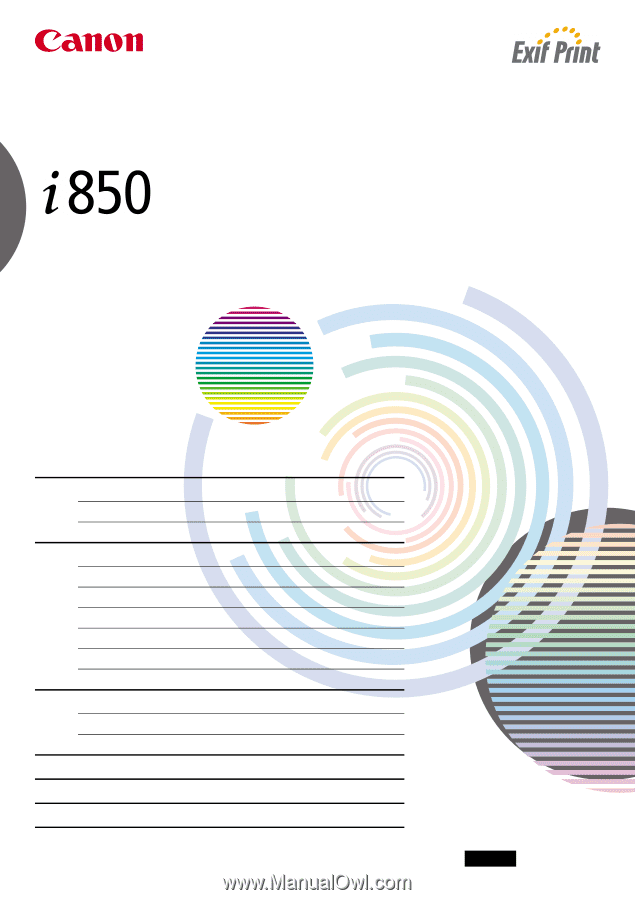
BUBBLE JET PRINTER
Quick Start Guide
Table of Contents
Preface
1
Shipping Materials
1
Introduction
1
Setting Up
2
Preparing the Printer
2
Connecting the Printer to the Computer
2
Installing the Print Head
4
Loading Paper
7
Installing the Printer Driver
8
Aligning the Print Head
12
Basic Operations
16
Printing with Windows
16
Printing with Macintosh
18
Print Head Maintenance
20
Notes on Handling the USB Interface (for Windows Users)
21
For Further Details...
21
QA7-2381-V1
BE