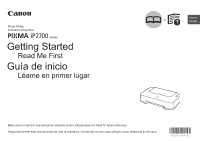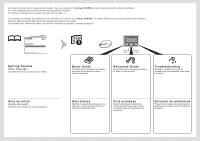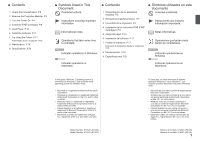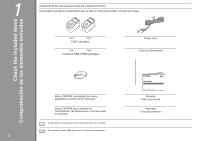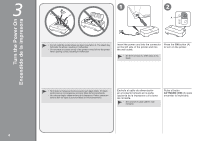Canon PIXMA iP2702 iP2700 series Getting Started
Canon PIXMA iP2702 Manual
 |
View all Canon PIXMA iP2702 manuals
Add to My Manuals
Save this manual to your list of manuals |
Canon PIXMA iP2702 manual content summary:
- Canon PIXMA iP2702 | iP2700 series Getting Started - Page 1
Photo Printer Impresora fotográfica ENGLISH ESPAÑOL series Getting Started Read Me First Guía de inicio Léame en primer lugar Make sure to read this manual before using the printer. Please keep it in hand for future reference. Asegúrese de leer este manual antes de usar la impresora. Consérvelo - Canon PIXMA iP2702 | iP2700 series Getting Started - Page 2
viewed on a computer. They are included on the Setup CD-ROM and are installed during the software installation. For some languages parts of the manual may be displayed in English. For details on opening the on-screen manuals, refer to page 17. Los manuales en pantalla se pueden ver en un ordenador - Canon PIXMA iP2702 | iP2700 series Getting Started - Page 3
the Power On P.4 4 Install the FINE Cartridges P.6 5 Load Paper P.10 6 Install the Software P.11 7 Try Using the Printer P.17 Print Photos from a Computer P.18 8 Maintenance P.19 9 Specifications P.20 ■ Symbols Used in This Document Prohibited actions. Instructions including important information - Canon PIXMA iP2702 | iP2700 series Getting Started - Page 4
(FINE Cartridges) Power cord Cable de alimentación Setup CD-ROM (containing the drivers, applications and on-screen manuals) Manuals Other documents Setup CD-ROM (que contiene los controladores, las aplicaciones y los manuales en pantalla) Manuales Otros documentos • A USB cable is necessary - Canon PIXMA iP2702 | iP2700 series Getting Started - Page 5
the Protective Material Retirada del material protector 2 1 2 B3 4 C 2 A A 1 Remove all the protective materials and orange tape from the outside of the printer. Do not remove the orange tape (A) on the front side yet. • The tape and protective materials may differ in shape and position - Canon PIXMA iP2702 | iP2700 series Getting Started - Page 6
in malfunction. Insert the power cord into the connector on the left side of the printer and into the wall outlet. Press the ON button (A) to turn on the printer. • Do NOT connect the USB cable at this stage. • No instale la impresora donde le pueda caer algún objeto. El objeto podría caer en la - Canon PIXMA iP2702 | iP2700 series Getting Started - Page 7
button (A) to turn off the printer. 2. Make sure that the POWER lamp (B) is not clogging of the FINE Cartridges, resulting in poor printing. • The specification of the power cord cable de alimentación mientras la luz de encendido (POWER) esté encendida o parpadee, los cartuchos FINE (FINE Cartridges - Canon PIXMA iP2702 | iP2700 series Getting Started - Page 8
moves to the installation position. • When opening the Front Cover, the FINE Cartridge Holder moves automatically. • If the FINE Cartridge Holder does not move, make sure that the printer is turned on. • If the Front Cover is left open for more than 10 minutes, the FINE Cartridge Holder moves to - Canon PIXMA iP2702 | iP2700 series Getting Started - Page 9
. • Be careful not to stain your hands or surrounding work area with ink on the removed protective tape. • Do not touch the electrical contacts (G) or print head nozzles (H) on a FINE Cartridge. The printer may not print properly if you touch them. Abra la tapa de bloqueo del cartucho de tinta - Canon PIXMA iP2702 | iP2700 series Getting Started - Page 10
into the right slot . • Do not knock the FINE Cartridge against the sides of the holder. • Install the Black FINE Cartridge into the right slot , and the Color FINE Cartridge into the left slot . Push down of the Ink Cartridge Locking Cover until you hear a click to close it completely. View - Canon PIXMA iP2702 | iP2700 series Getting Started - Page 11
9 10 11 I Insert the Color FINE Cartridge into the left FINE Cartridge Holder in the same way as the Black FINE Cartridge. Close the Front the FINE Cartridges are correctly installed. Introduzca el cartucho FINE (FINE Cartridge) de color en el soporte de cartucho FINE (FINE Cartridge Holder) - Canon PIXMA iP2702 | iP2700 series Getting Started - Page 12
Support Move the Paper Guides (A). (B) to both edges. Load paper in the center of the Rear Tray (C). Load paper in portrait orientation with the printing side facing up. Slide the left and right Paper Guides " in the on-screen manual: Basic Guide after installation is complete. Abra el soporte - Canon PIXMA iP2702 | iP2700 series Getting Started - Page 13
. Follow the on-screen instructions and do not remove the Setup CD-ROM during restarting. The installation resumes once your computer has restarted. • Mac OS 9, Mac OS X Classic environments, or Mac OS X v.10.4.10 or earlier are not supported. Aún no conecte el cable USB. • Para poder utilizar la - Canon PIXMA iP2702 | iP2700 series Getting Started - Page 14
printer via USB cable before installing the software: □ Easy-WebPrint EX A □ Si se conecta la impresora mediante un cable USB antes de instalar el software: □ Easy-WebPrint EX For Windows 7 1. Remove the USB cable connected to your computer. 2. Proceed to . For Windows Vista/Windows XP/Windows - Canon PIXMA iP2702 | iP2700 series Getting Started - Page 15
CD-ROM en Equipo (Computer) o Mi PC (My Computer). Cuando aparezca el contenido del CD‑ROM, haga doble clic en MSETUP4.EXE. 3 Windows 7/Windows Vista Windows XP/Windows 2000 then follow the on-screen instructions. Haga doble clic en el icono Setup de la carpeta del CD‑ROM para pasar a la pantalla - Canon PIXMA iP2702 | iP2700 series Getting Started - Page 16
• For details on useful functions of the XPS Printer Driver, refer to the on-screen manual: Advanced Guide after installation is complete. Click Install. Follow any on-screen instructions to proceed with the software installation. For Windows • To install Easy-WebPrint EX, you need to connect your - Canon PIXMA iP2702 | iP2700 series Getting Started - Page 17
computer with a USB cable. The USB Port is located on the right side at the back of the printer. The product serial number is required when registering the product. The serial number is located inside the printer (as shown in the illustration). • If the power is on, the FINE Cartridge Holder will - Canon PIXMA iP2702 | iP2700 series Getting Started - Page 18
6 7 Click Exit to complete the installation. If Restart is displayed, follow the instruction to restart the computer. For Windows: Solution Menu starts automatically. For Macintosh: Click the icon on the Dock to start Solution Menu. • Remove the Setup CD-ROM and keep it in a safe place. • The - Canon PIXMA iP2702 | iP2700 series Getting Started - Page 19
7 Various application software are installed on the computer along with the drivers. You can print creative items by correcting/ enhancing photos using the application software. For details on how to use the application software and the printer, refer to the on-screen manual. Se instalan varias - Canon PIXMA iP2702 | iP2700 series Getting Started - Page 20
facing up. This section explains how to print borderless photos using 4" x 6" size Photo Paper Plus Glossy II. Start Solution Menu from the Canon Solution Menu icon on the desktop (Windows) or on the Dock (Macintosh), then click One-Click to Photo Print. Easy-PhotoPrint EX starts. Select the image - Canon PIXMA iP2702 | iP2700 series Getting Started - Page 21
Maintenance Mantenimiento 8 After a period of use, the inside of the printer may become stained with ink. To avoid staining your hands or clothes with ink, it is recommended that you clean the Ink Cartridge Locking Cover (A) and the inside of the Front Cover (B) with a facial tissue or the like as - Canon PIXMA iP2702 | iP2700 series Getting Started - Page 22
bundled software installation. CD-ROM Drive Required Display SVGA 800 x 600 XGA 1024 x 768 • Windows: Operation can only be guaranteed on a PC with Windows 7, Windows Vista, Windows XP or Windows 2000 pre-installed. • Windows: Uninstall software bundled with the Canon inkjet printer before - Canon PIXMA iP2702 | iP2700 series Getting Started - Page 23
de CD‑ROM Necesaria Pantalla SVGA 800 x 600 XGA 1024 x 768 • Windows: sólo se garantiza el funcionamiento en un PC con Windows 7, Windows Vista, Windows XP o Windows 2000 preinstalado. • Windows: desinstale primero el software incluido con la impresora de inyección de tinta Canon antes - Canon PIXMA iP2702 | iP2700 series Getting Started - Page 24
from Canon Email Tech Support - www.usa.canon.com/support Toll-Free Tech Support- 1-800-OK-CANON This option provides live telephone technical support, free of service charges, Monday-Friday (excluding holidays), during the warranty period. Telephone Device for the Deaf (TDD) support is available
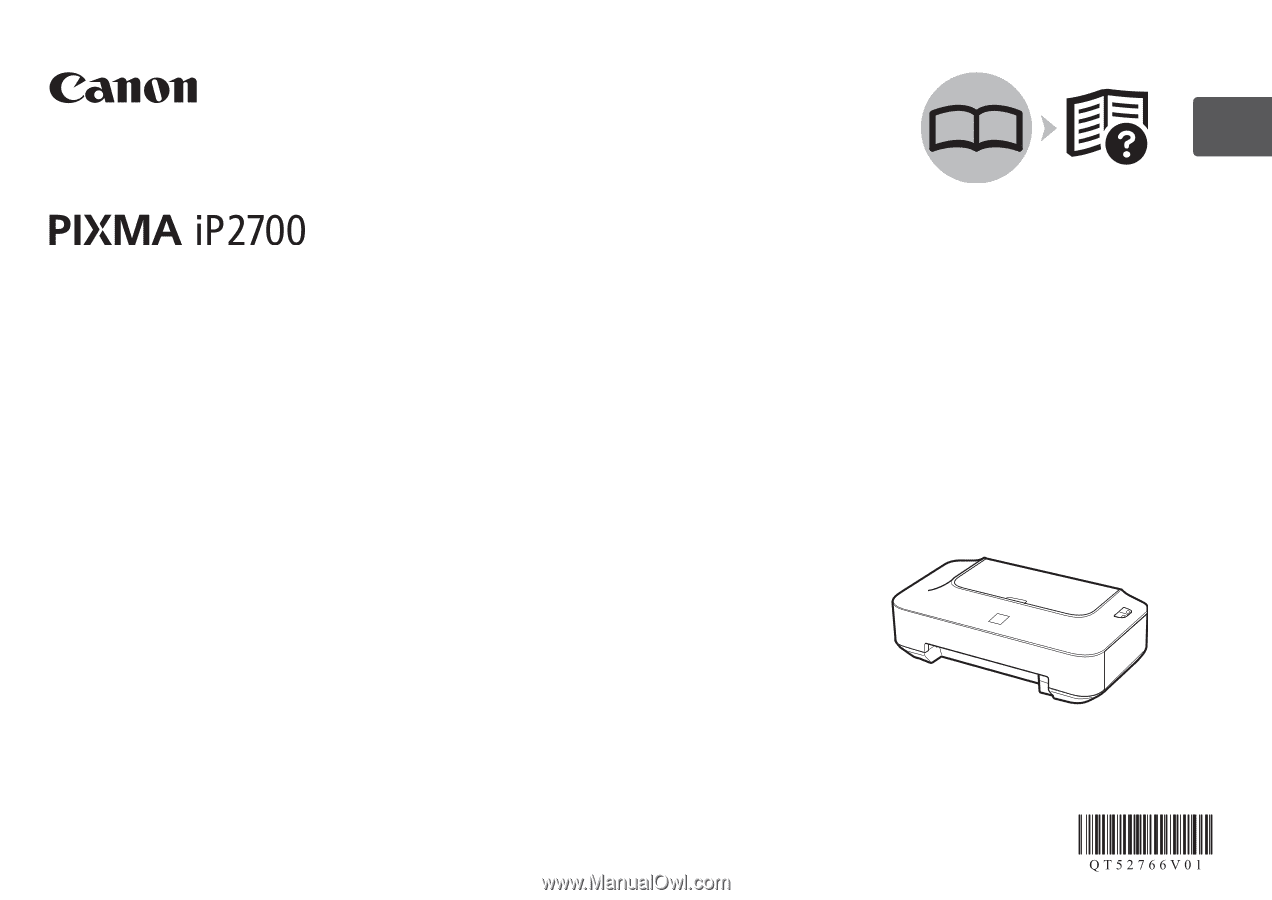
ESPAÑOL
ENGLISH
series
Guía de inicio
Asegúrese de leer este manual antes de usar la impresora. Consérvelo a mano para utilizarlo como referencia en el futuro.
Léame en primer lugar
Impresora fotográfica
Getting Started
Make sure to read this manual before using the printer. Please keep it in hand for future reference.
Read Me First
Photo Printer