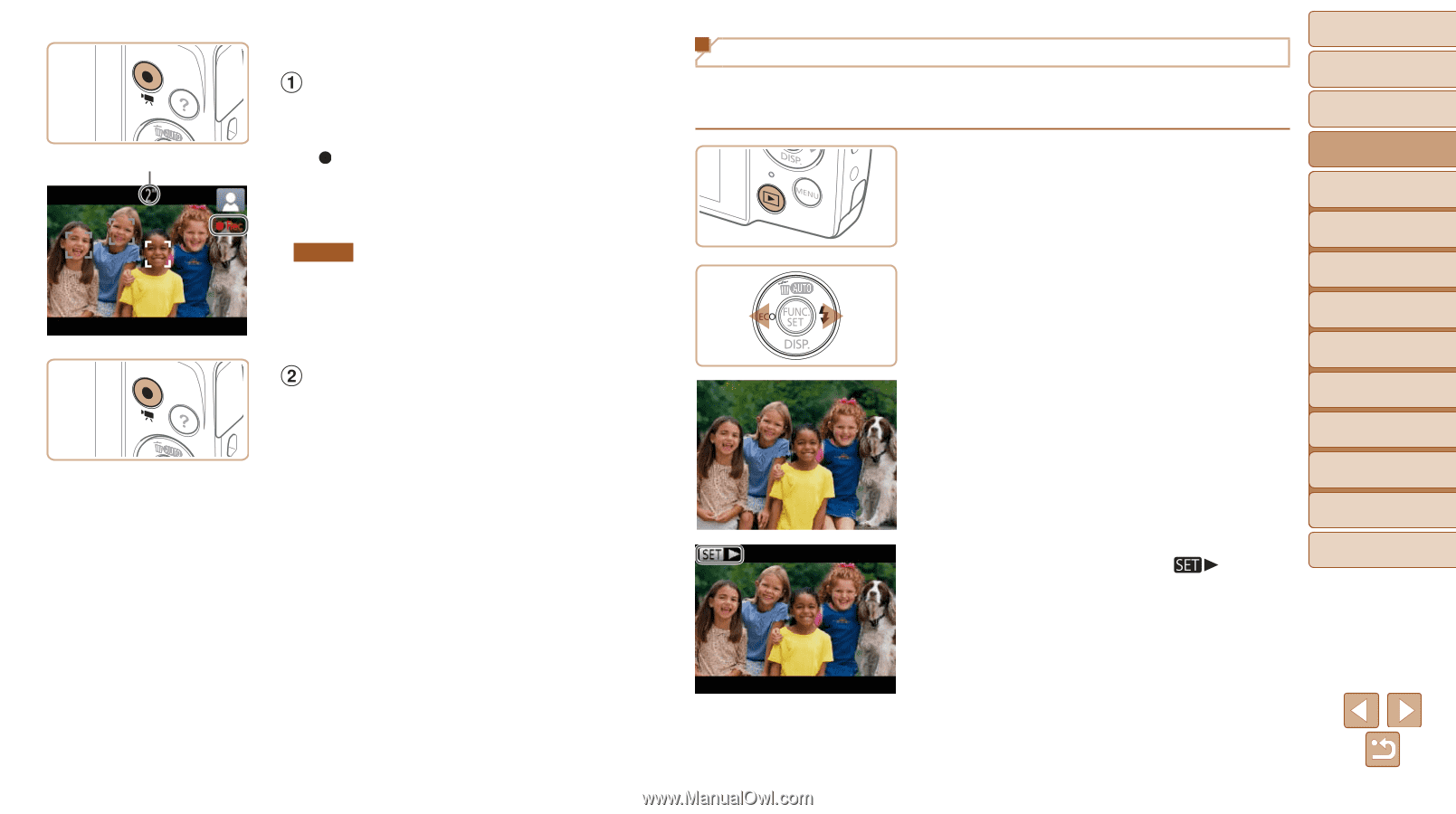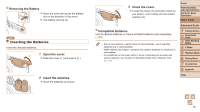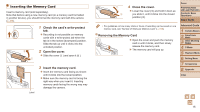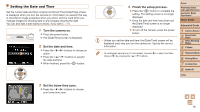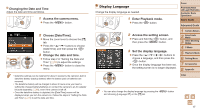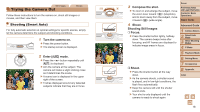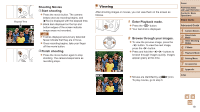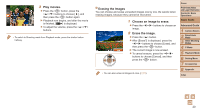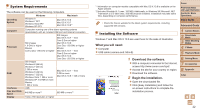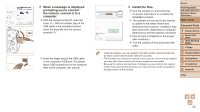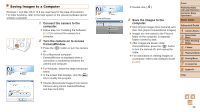Canon PowerShot A1400 User Guide - Page 19
Shooting Movies, Start shooting., Finish shooting., Enter Playback mode., Browse through your images - black
 |
View all Canon PowerShot A1400 manuals
Add to My Manuals
Save this manual to your list of manuals |
Page 19 highlights
Elapsed Time Shooting Movies Start shooting. zzPress the movie button. The camera beeps once as recording begins, and [ Rec] is displayed with the elapsed time. XXBlack bars displayed on the top and bottom edges of the screen indicate image areas not recorded. A2600 XXFrames displayed around any detected faces indicate that they are in focus. zzOnce recording begins, take your finger off the movie button. Finish shooting. zzPress the movie button again to stop shooting. The camera beeps twice as recording stops. Viewing After shooting images or movies, you can view them on the screen as follows. 1 Enter Playback mode. zzPress the button. XXYour last shot is displayed. 2 Browse through your images. zzTo view the previous image, press the button. To view the next image, press the button. zzPress and hold the buttons to browse through images quickly. Images appear grainy at this time. zzMovies are identified by a [ To play movies, go to step 3. ] icon. Cover Preliminary Notes and Legal Information Contents: Basic Operations Basic Guide Advanced Guide 1 Camera Basics 2 Smart Auto Mode 3 Other Shooting Modes 4 P Mode 5 Playback Mode 6 Setting Menu 7 Accessories 8 Appendix Index 19