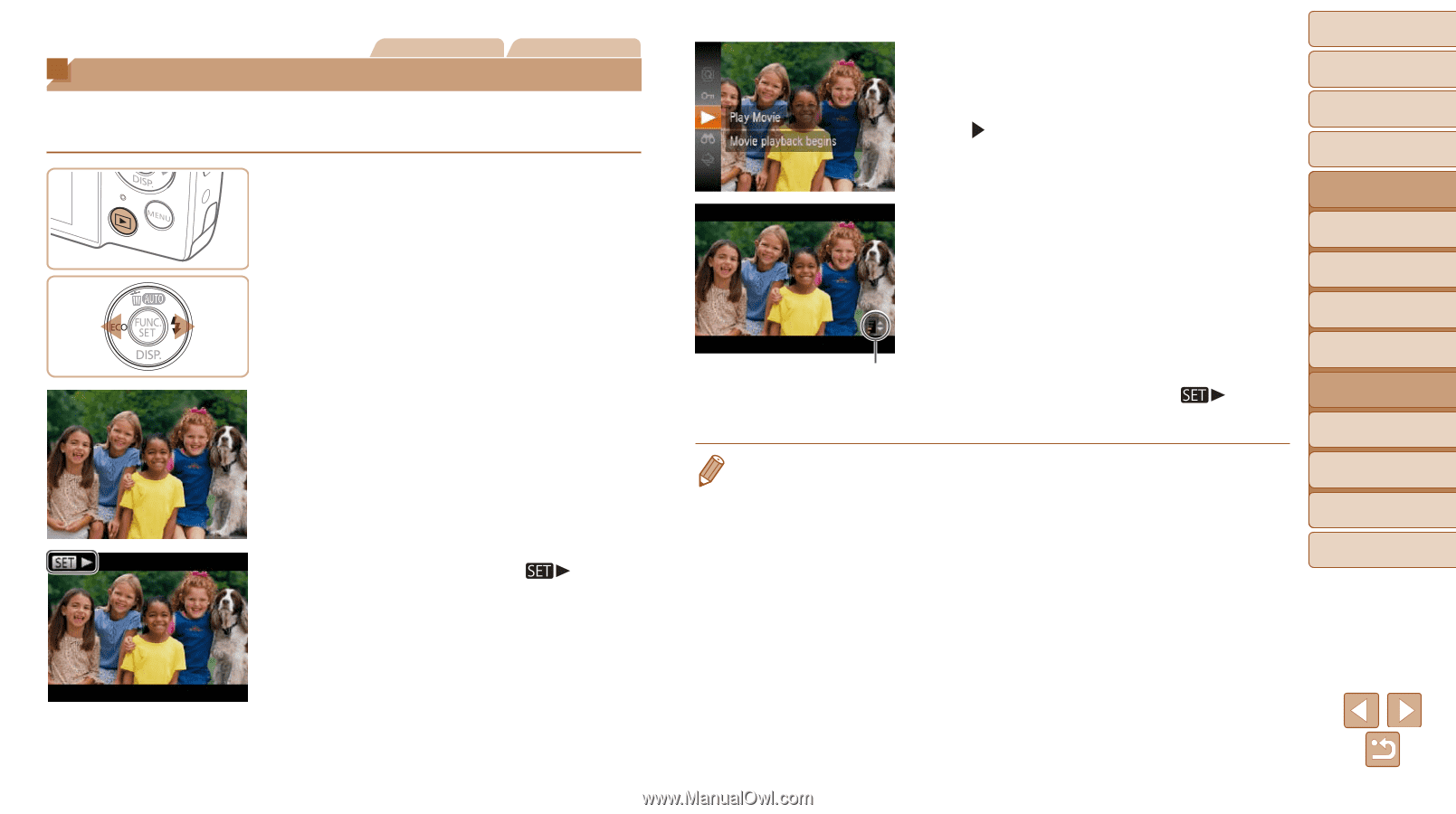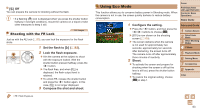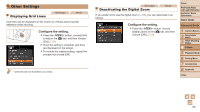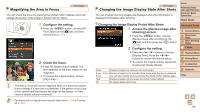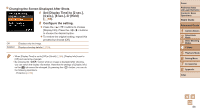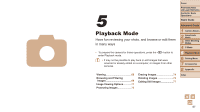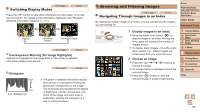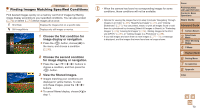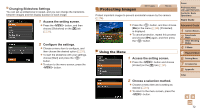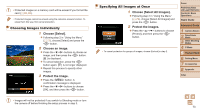Canon PowerShot A1400 User Guide - Page 68
Viewing
 |
View all Canon PowerShot A1400 manuals
Add to My Manuals
Save this manual to your list of manuals |
Page 68 highlights
Viewing Still Images Movies After shooting images or movies, you can view them on the screen as follows. 1 Enter Playback mode. zzPress the button. XXYour last shot is displayed. 2 Browse through your images. zzTo view the previous image, press the button. To view the next image, press the button. zzPress and hold the buttons to browse through images quickly. Images appear grainy at this time. zzMovies are identified by a [ To play movies, go to step 3. ] icon. Volume Indicator 3 Play movies. zzTo start playback, press the button, press the buttons to choose [ ], and then press the button again. 4 Adjust the volume. zzPress the buttons to adjust the volume. zzEven after the volume indicator disappears, you can adjust the volume by pressing the buttons. 5 Pause playback. zzTo pause or resume playback, press the button. XXAfter the movie is finished, [ ] is displayed. • To switch to Shooting mode from Playback mode, press the shutter button halfway. • If you prefer to have the most recent shot displayed when you enter Playback mode, press the button, and on the [1] tab, choose [Resume] and then [Last shot]. • To change the transition shown between images, press the button, choose [Transition] on the [1] tab, and then press the buttons to choose the effect. Cover Preliminary Notes and Legal Information Contents: Basic Operations Basic Guide Advanced Guide 1 Camera Basics 2 Smart Auto Mode 3 Other Shooting Modes 4 P Mode 5 Playback Mode 6 Setting Menu 7 Accessories 8 Appendix Index 68