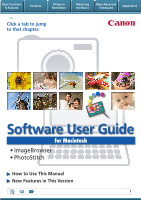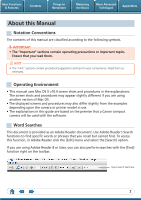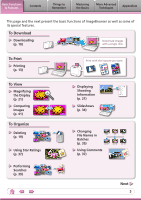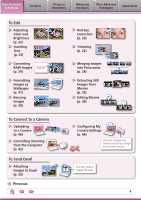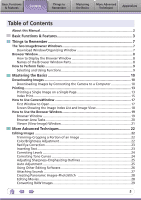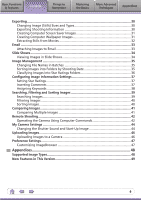Canon PowerShot A2000 IS Software User Guide for Macintosh
Canon PowerShot A2000 IS Manual
 |
View all Canon PowerShot A2000 IS manuals
Add to My Manuals
Save this manual to your list of manuals |
Canon PowerShot A2000 IS manual content summary:
- Canon PowerShot A2000 IS | Software User Guide for Macintosh - Page 1
Basic Functions & Features Contents Things to Remember Mastering the Basics More Advanced Techniques Appendices Click a tab to jump to that chapter. Software User Guide for Macintosh • ImageBrowser • PhotoStitch How to Use This Manual New Features in This Version 1 - Canon PowerShot A2000 IS | Software User Guide for Macintosh - Page 2
Environment • This manual uses Mac OS X v10 Mac OS. • The displayed screens and procedures may also differ slightly from the examples depending upon the camera or printer model in use. • The explanations in this guide are based on the premise that a Canon compact camera will be used with the software - Canon PowerShot A2000 IS | Software User Guide for Macintosh - Page 3
This page and the next present the basic functions of ImageBrowser as well as some of its special features. To Download Downloading (p. 10) Download images with a single click. To Print Printing (p. 13) To View Magnifying the Display (p. 21) Comparing Images (p. 41) To Organize Deleting - Canon PowerShot A2000 IS | Software User Guide for Macintosh - Page 4
Text (p. 23) TEXT Converting RAW Images RAW (p. 29) Formatting Images as Wallpaper (p. 31) Resizing Images (p. 30) To Connect to a Camera Uploading to a Camera (p. 46) Controlling Shooting from the Computer (p. 42) To Send Email Attaching Images to Email (p. 33) Previous Red-Eye Correction - Canon PowerShot A2000 IS | Software User Guide for Macintosh - Page 5
Manual...2 Basic Functions & Features 3 Things to Remember 7 The Two ImageBrowser Windows 7 Download Parts 8 How to Perform Tasks...9 Selecting and Using Functions 9 Mastering the Basics 10 Downloading Images 10 Downloading Images by Connecting the Camera to a Computer 10 Editing Software 26 - Canon PowerShot A2000 IS | Software User Guide for Macintosh - Page 6
Images...39 Filtering Images...40 Sorting Images...40 Comparing Images...41 Comparing Multiple Images 41 Remote Shooting...42 Operating the Camera Using Computer Commands 42 My Camera Settings...44 Changing the Shutter Sound and Start-Up Image 44 Uploading Images...46 Uploading Images to - Canon PowerShot A2000 IS | Software User Guide for Macintosh - Page 7
two windows are the main ones used for ImageBrowser procedures. Download window, which opens when a camera is connected. CameraWindow View of camera images You can download all or a selection of images from the connected camera. CameraWindow closes and the screen changes after the images are - Canon PowerShot A2000 IS | Software User Guide for Macintosh - Page 8
Display the Browser Window The Browser Window will display after camera images are downloaded and CameraWindow closes. You can also display it by followed by the [Canon Utilities] folder, [ImageBrowser] folder and the [ImageBrowser] icon. Names of the Browser Window Parts Menu Bar Display - Canon PowerShot A2000 IS | Software User Guide for Macintosh - Page 9
Perform Tasks Selecting and Using Functions You can use many ImageBrowser functions by selecting them from the Control Panel or a menu and then following the instructions in the window that opens. 1 Select a function from the Control Panel or a menu. 2 Follow the - Canon PowerShot A2000 IS | Software User Guide for Macintosh - Page 10
Advanced Techniques Appendices Downloading Images Downloading Images by Connecting the Camera to a Computer Download the camera images to the computer. IMPORTANT • The instructions in this software manual assume that you have correctly installed the software. See the guides supplied with your - Canon PowerShot A2000 IS | Software User Guide for Macintosh - Page 11
correctly. If this happens, please use a memory card reader to download. HINT Changing the Download Destination Folder The default settings save downloaded images into the [Pictures] folder. To change the destination folder, select [Operate Images on Camera] in CameraWindow, then click the button - Canon PowerShot A2000 IS | Software User Guide for Macintosh - Page 12
the images to the computer (Direct Transfer). See the Camera User Guide for Direct Transfer settings and procedures. Downloading from a Memory Card Reader ImageBrowser will start when you insert a memory card into the memory card reader, and display the following window. Use this window to - Canon PowerShot A2000 IS | Software User Guide for Macintosh - Page 13
Basic Functions & Features Contents Things to Remember Mastering the Basics More Advanced Techniques Appendices Printing Printing a Single Image on a Single Page Prints one image per page. 1 Select images for printing. 2 Click [Print & Email], and [Photo Print]. 13 - Canon PowerShot A2000 IS | Software User Guide for Macintosh - Page 14
Basic Functions & Features Contents Things to Remember Mastering the Basics More Advanced Techniques Appendices 3 Set the categories as desired. Sets the printer, paper size and borderless printing settings. Sets the shooting date/time imprint settings. 4 Click [Print]. Print window will - Canon PowerShot A2000 IS | Software User Guide for Macintosh - Page 15
Basic Functions & Features Contents Things to Remember Mastering the Basics More Advanced Techniques Appendices Index Print Prints an index of the images. 1 Select images for printing. 2 Click [Print & Email], and [Index Print]. 15 - Canon PowerShot A2000 IS | Software User Guide for Macintosh - Page 16
[Print]. Print window will display. 5 Click [Print]. Printing will start. Rotates selected images. Click here to crop a portion of the selected image and print it. 16 - Canon PowerShot A2000 IS | Software User Guide for Macintosh - Page 17
Mastering the Basics More Advanced Techniques Appendices How to Use CameraWindow First Window to Open This is the first screen to appear in CameraWindow. Downloads all images that have not yet been downloaded. Closes this window and opens a camera image browser window that lets you select and - Canon PowerShot A2000 IS | Software User Guide for Macintosh - Page 18
Window on the left of the screen displays the images on the memory card in the camera as "thumbnails" or small versions of the images in an index download folder. Configures the name of the camera owner. Uploads computer images to the camera. Selects all images/images not yet downloaded. Downloads - Canon PowerShot A2000 IS | Software User Guide for Macintosh - Page 19
information about the selected image. Index List Mode: Displays image information if you click the [File] menu and select [Get Info]. Canon Camera Displays CameraWindow. View Image Displays the selected image in the Viewer Window. Slide Show Displays the selected images in succession in the window - Canon PowerShot A2000 IS | Software User Guide for Macintosh - Page 20
Basic Functions & Features Contents Things to Remember Mastering the Basics More Advanced Techniques Appendices Browser Area Tasks Display Mode Selects a display mode for the Browser Area. Preview Mode: allows the image information to be read while viewing the image. List Mode: allows - Canon PowerShot A2000 IS | Software User Guide for Macintosh - Page 21
Basic Functions & Features Contents Things to Remember Mastering the Basics More Advanced Techniques Appendices Viewer (View Image) Window Double-clicking a thumbnail image in the Browser Window displays it in this window. Shooting information Change the display magnification. Zooming in - Canon PowerShot A2000 IS | Software User Guide for Macintosh - Page 22
Basic Functions & Features Contents Things to Remember Mastering the Basics More Advanced Techniques Appendices Editing Images IMPORTANT • The original image will be overwritten after an image is edited unless the file name is changed before saving it. To preserve the original image intact, - Canon PowerShot A2000 IS | Software User Guide for Macintosh - Page 23
Techniques Appendices Red Eye Correction Restores eye appearance to the original color when light reflected from the flash makes them appear red. • Click [Start] when Auto Mode is selected. • Switch to Manual Mode if Auto Mode cannot correct the image and select the location of the eye to correct - Canon PowerShot A2000 IS | Software User Guide for Macintosh - Page 24
Basic Functions & Features Contents Things to Remember Mastering the Basics More Advanced Techniques Appendices Correcting Levels You can adjust the highlights (brightest portions), shadows (darkest portions) and midtone levels of an image while viewing its histogram. Level Adjustment - Canon PowerShot A2000 IS | Software User Guide for Macintosh - Page 25
Basic Functions & Features Contents Things to Remember Mastering the Basics More Advanced Techniques Appendices Adjusting Sharpness-Emphasizing Outlines Makes images appear sharper by emphasizing the outlines of subjects, such as people and objects. Sharpen Procedures 1 Double-click an - Canon PowerShot A2000 IS | Software User Guide for Macintosh - Page 26
Editing Software If you register another image editing program with ImageBrowser in advance, you can use that software to edit Application]. • The shooting information may be lost from images recorded with the camera and then processed and saved with another image editing program. • Movies and - Canon PowerShot A2000 IS | Software User Guide for Macintosh - Page 27
to which sound files have been added. Procedures 1 Select an image. 2 [File], [Sound] and [Record]. • ImageBrowser's Sound Recorder uses the Mac OS X recording function. If required, prepare such equipment as a microphone, and check that recording is enabled in the [System Preferences], [Sound - Canon PowerShot A2000 IS | Software User Guide for Macintosh - Page 28
and RAW images cannot be edited. Use the PhotoStitch program to create panoramic images. HINT Using the Stitch Assist Mode If you use the camera's Stitch Assist mode to record the images, PhotoStitch can automatically detect the image order and merge direction, making it easier to merge the images - Canon PowerShot A2000 IS | Software User Guide for Macintosh - Page 29
images contain the data captured by the camera's image sensor without modification. Since they the camera, they can be converted on a computer with a lossless process. Processing in the Camera Processing images can only be captured on certain camera models that list "RAW" as one of the data - Canon PowerShot A2000 IS | Software User Guide for Macintosh - Page 30
Basic Functions & Features Contents Things to Remember Mastering the Basics More Advanced Techniques Appendices Exporting Changing Image (Stills) Sizes and Types You can change an image's size and format when exporting it so that it can be published on the Internet or attached to an email - Canon PowerShot A2000 IS | Software User Guide for Macintosh - Page 31
Basic Functions & Features Contents Things to Remember Mastering the Basics More Advanced Techniques Appendices Creating Computer Screen Saver Images You can export images to serve as computer screen savers. Procedures 1 Select an image. 2 [File] and [Export Image]. 3 [Export as a Screensaver] - Canon PowerShot A2000 IS | Software User Guide for Macintosh - Page 32
You can extract and save stills from your favourite frames recorded in a movie. Procedures 1 Select an image. 2 [Edit] and [Extract frames from a movie]. Extract your best shots as stills 32 - Canon PowerShot A2000 IS | Software User Guide for Macintosh - Page 33
program, and clicking the [Mail] menu, followed by [Preferences] and the [General] tab. • Images in the [Email Images] folder can be found by opening the [Users] folder on the startup disk, followed by the [User Login Name], [Library], [Preferences], [ImageBrowserUserData] and [Mail] folder. 33 - Canon PowerShot A2000 IS | Software User Guide for Macintosh - Page 34
Basic Functions & Features Contents Things to Remember Mastering the Basics More Advanced Techniques Appendices Slide Shows Viewing Images in Slide Shows A multiple selection of images can be shown at full size on the screen in succession as a slide show. You can freely configure the - Canon PowerShot A2000 IS | Software User Guide for Macintosh - Page 35
xxx_04 xxx_05 Sorting Images into Folders by Shooting Date You can sort images into folders by their shooting dates. 200x/05/15 200x/05/16 200x/05/17 Images predating your use of ImageBrowser can also be managed together. Procedures 1 Select an image. 2 [File], [Organize Image] and [Sort Images - Canon PowerShot A2000 IS | Software User Guide for Macintosh - Page 36
Basic Functions & Features Contents Things to Remember Mastering the Basics More Advanced Techniques Appendices Classifying Images Into Star Ratings Folders You can classify images according to their Star Ratings into separate folders. You can organize the images you have recorded according - Canon PowerShot A2000 IS | Software User Guide for Macintosh - Page 37
Basic Functions & Features Contents Things to Remember Mastering the Basics More Advanced Techniques Appendices Configuring Image Information Settings Setting Star Ratings You can set the Star Ratings used in searching and displaying images in the index list. : Ultimate : Moderate : Okay - Canon PowerShot A2000 IS | Software User Guide for Macintosh - Page 38
My Category Categories such as People, Scenery, etc. Configured in Camera - Star Ratings Rated on basis of 3 rankings: , , Comments Text input without restriction regarding the shooting circumstances or associated memories. Keywords Selections are made from a list (editable) of keywords, such - Canon PowerShot A2000 IS | Software User Guide for Macintosh - Page 39
Basic Functions & Features Contents Things to Remember Mastering the Basics More Advanced Techniques Appendices Searching, Filtering and Sorting Images Searching Images You can search images using parameters extracted from the information associated with them. Procedures 1 [File] and [Search - Canon PowerShot A2000 IS | Software User Guide for Macintosh - Page 40
Basic Functions & Features Contents Things to Remember Mastering the Basics More Advanced Techniques Appendices Filtering Images You can use filters to display only images meeting the selected parameters in the Browser Area. Procedures 1 [Filter Tool] Star Ratings My Category This section - Canon PowerShot A2000 IS | Software User Guide for Macintosh - Page 41
Basic Functions & Features Contents Things to Remember Mastering the Basics More Advanced Techniques Appendices Comparing Images Comparing Multiple Images When a good photo opportunity arises, you can shoot the same subject using different shutter speeds and exposures. In ImageBrowser, it is - Canon PowerShot A2000 IS | Software User Guide for Macintosh - Page 42
[Applications] folder, [Canon Utilities] folder, [CameraWindow] folder, and double-click the [RemoteCapture DC] icon. IMPORTANT • Remote shooting is only available with certain camera models that list it as one of the features in the "Specifications" section of the Camera User Guide. • Ensure that - Canon PowerShot A2000 IS | Software User Guide for Macintosh - Page 43
or a television connected to the camera to view the subject while shooting remotely. Click the [Camera] menu and select [Camera Display Settings]. See the Camera User Guide for TV connection instructions. Shooting Without Worrying about Memory Card Capacity Clicking the [RemoteCapture DC] menu - Canon PowerShot A2000 IS | Software User Guide for Macintosh - Page 44
the [Applications] folder, [Canon Utilities] folder, [CameraWindow] folder, and double-click the [MyCamera DC] icon. IMPORTANT • My Camera Settings are only available with certain camera models that list them as features in the "Specifications" section of the Camera User Guide. • Do not interrupt - Canon PowerShot A2000 IS | Software User Guide for Macintosh - Page 45
list and click this button, then click [Set to Camera] to register it in the camera. HINT Creating My Camera Settings Comply with the following specifications if you create My Camera Settings in image editing or sound editing software. Start-up images: Compression Method: JPEG (Baseline JPEG - Canon PowerShot A2000 IS | Software User Guide for Macintosh - Page 46
the camera is connected (directly after downloading for instance), open CameraWindow by clicking the [Canon Camera] icon in the Control Panel of the Browser Window. IMPORTANT • Only images compliant with Design rule for Camera File system standards can be uploaded to your camera's memory card. 46 - Canon PowerShot A2000 IS | Software User Guide for Macintosh - Page 47
to operate according to your preferences. • Overall coloring, such as window appearances • Processing methods for images shot with the camera on end • Categories of shooting information displayed • Show/hide messages • Print settings • Registering applications Procedures 1 [ImageBrowser] and - Canon PowerShot A2000 IS | Software User Guide for Macintosh - Page 48
provided by Canon. It allows the output of the image pixels from a digital camera without any deterioration in the quality of the image. Some cameras might not support this image type. PICT This is the standard image type for Macintosh. This image type is supported by most Macintosh software. TIFF - Canon PowerShot A2000 IS | Software User Guide for Macintosh - Page 49
revamped to make the linkage tighter between Canon brand cameras and ImageBrowser and to add convenience and functionality. It may not be possible to use the new CameraWindow with some camera models. Changes to Memory Card Downloading Methods The Camera Control Window was used in prior versions - Canon PowerShot A2000 IS | Software User Guide for Macintosh - Page 50
written permission of Canon. • Canon makes no warranties for damages resulting from corrupted or lost data due to a mistaken operation or malfunction of the camera, the software, memory cards, personal computers, peripheral devices, or use of non-Canon memory cards. CDA-E020-010 © CANON INC. 2008
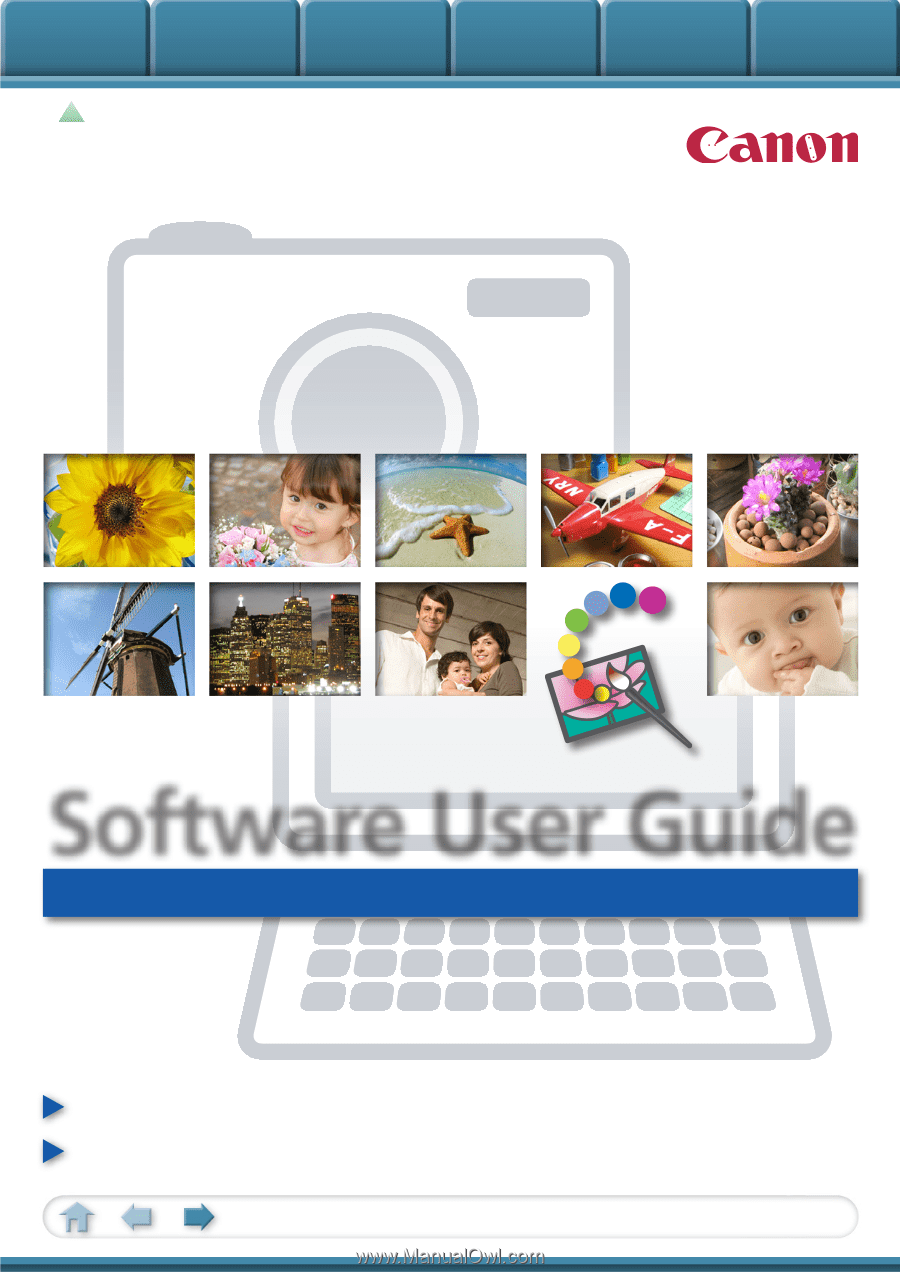
Basic Functions
& Features
Contents
Things to
Remember
Mastering
the Basics
More Advanced
Techniques
Appendices
1
for Macintosh
Software User Guide
• ImageBrowser
• PhotoStitch
How to Use This Manual
New Features in This Version
Click a tab to jump
to that chapter.